Over 2359 learners have joined - start whenever you're ready
Using ChatGPT In
An Online Business
Master ChatGPT for your online business: explore GPTs, build and refine custom models, integrate APIs, and optimize performance to boost productivity and deliver smarter solutions.
5 Modules Course Series
Unlock the full power of the AI Wealth Profit platform.
251+ Enrolled
Have Joined - Start whenever you're ready
Beginner Level
Beginner friendly: no background knowledge required.
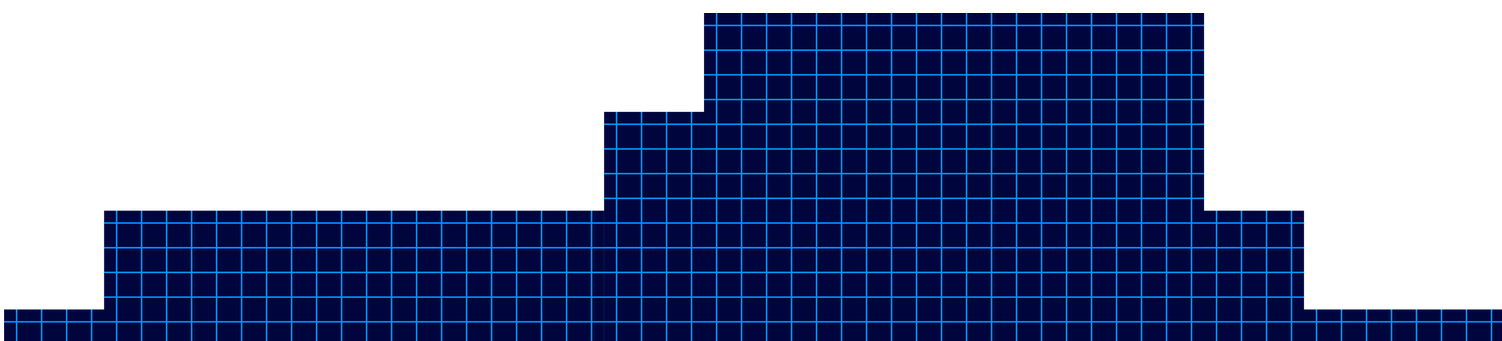
Module 1
Understanding AI Platforms
Understanding AI Platforms
Over 2359 learners have joined - start whenever you're ready
Welcome to the ‘AI Platform Masterclass’! In this lesson, we will delve into the fascinating world of AI platforms. AI platforms are tools that provide the necessary infrastructure and services for building, deploying, and managing AI models. Understanding these platforms is crucial for anyone looking to harness the power of artificial intelligence in their projects.
AI platforms come in various forms, from cloud-based platforms like Google Cloud AI Platform and Amazon SageMaker to open-source platforms like TensorFlow and PyTorch. These platforms offer a range of features such as data preprocessing, model training, and deployment capabilities. By leveraging AI platforms, users can streamline the development process and focus on creating innovative AI solutions.
Regardless of which AI chatbot you use, you can get different results for different reasons. You’re now looking at chat GPT, whose interface hasn’t changed much since the beginning, but due to the additional models, it now produces upgraded and different content. Also available is Claude AI. Now, Claude AI has traditionally been used for writing tasks. However, it has now upgraded its model and also provides upgraded content. Lesser known but just as powerful is perplexity AI, which individuals use for research but can also be used as a chatbot.
You may also use Google Gemini. Gemini has special features both in the chatbot and outside of specialty projects such as notebook LM. And finally, another source is now meta AI, whose model does not yet rely on a pricing model but whose core is open source. Here’s a video course that will compare different ways each chatbot reacts to similar prompts, which could be used to help you to accomplish different purposes.
If you’d like to find out more about that course, check out the link you see on your screen.
In conclusion, mastering AI platforms is essential for anyone looking to succeed in the field of artificial intelligence. These platforms provide the necessary tools and resources to bring AI projects to life efficiently and effectively. By understanding how AI platforms work and how to leverage their capabilities, individuals can unlock the full potential of AI technology.
- AI platforms provide infrastructure and services for building, deploying, and managing AI models
- AI platforms come in various forms, including cloud-based and open-source options
- Mastering AI platforms is essential for success in the field of artificial intelligence
ChatGTP - Using Canvas to Edit
Understanding AI Platforms
The video provides a practical walkthrough of editing and refining AI-generated content using ChatGPT’s built-in editor, specifically highlighting the new Canvas feature.
The host demonstrates how users can make real-time adjustments-such as shortening text, modifying the reading level, adding emojis, and applying a final polish-without needing to craft new prompts or leave the editing interface. This streamlined process is designed to make content editing more accessible and efficient for users at all levels.

Chat GPT Output of Edits
ChatGPT - Special Mention
This video lesson highlights two powerful features in ChatGPT: audio interaction and the use of custom GPTs to extend functionality. The instructor demonstrates how users can interact with ChatGPT content using audio, both on mobile devices and desktop, and introduces the concept of GPTs-customizable AI assistants that can perform specialized tasks, such as creating mind maps or enhancing productivity.
ChatGPT now supports audio interaction, allowing users to listen to AI responses and even engage in real-time, conversational exchanges-especially on mobile devices. On the ChatGPT mobile app (iOS and Android), users can tap the “Read Aloud” button to have any response narrated to them. This feature is designed for convenience, making it easy to consume information hands-free while multitasking or on the move. The mobile experience is conversational, letting users speak directly to ChatGPT and receive spoken responses in return. On desktop, the “Read Aloud” feature is also rolling out, enabling users to click a button at the bottom of each conversation to hear the AI’s answer read aloud.

ChatGPT - Special Mention
Chat GPT Output of Edits
ChatGPT Canvas introduces a dynamic and interactive approach to editing and refining AI-generated content, making it especially valuable for writers, editors, and teams seeking a collaborative environment. This video lesson explores how users can leverage Canvas’s right-side menu and WYSIWYG (What You See Is What You Get) editor to make targeted, real-time changes to their documents, enhancing both efficiency and creative control.

Module 2
Meta Simple Unstructured Prompt
Meta Simple Unstructured Prompt
Meta AI, the new chatbot from Meta (formerly Facebook), represents a significant evolution in AI-powered conversational assistants. This lesson demonstrates how to use Meta AI for generating content by inputting prompts-just as you would with ChatGPT-and then reviewing the results for quality, length, and structure. The video script walks through a practical example of entering an unmodified prompt into Meta AI, examining the output, and preparing it for further editing, providing a hands-on introduction to the platform’s capabilities and unique features.

Meta Simple Editing Tool
Meta Simple Editing Tool
Meta AI offers a suite of integrated editing tools that enable users to refine and reimagine their AI-generated content quickly and at no extra cost. This lesson focuses on the “remix” feature within Meta AI, which allows users to generate variations of existing content, such as blog posts, and apply different formatting or stylistic changes directly within the platform. The process is designed to be intuitive, making it easy for users to experiment with their content and select the version that best fits their needs.

Meta Output Options
Meta Output Options
Meta AI offers users a flexible and user-friendly approach to exporting and managing edited content. This lesson explores the different ways you can output your revised documents, manage formatting, and utilize Meta AI’s built-in revision tracking to streamline your workflow. Whether you’re preparing content for publication, collaboration, or further editing, Meta AI provides robust tools to ensure your output meets your needs.
One of the primary methods for outputting your edited document from Meta AI is the classic copy-and-paste function. After making your desired changes within Meta AI, you can simply copy the content to your clipboard. When pasting this content into your word processing software (such as Microsoft Word, Google Docs, or WordPress), you have several formatting options:
Keep Source Formatting: Retain the exact styling, fonts, and structure from Meta AI.
Merge Formatting: Blend Meta AI’s formatting with your existing document style for a seamless look.
Apply New Formatting: Strip the original formatting and apply the default styles from your word processor.
This flexibility allows you to maintain consistency in your documents or adapt the content to fit specific publishing requirements.
In summary, Meta AI’s output and revision management tools provide a streamlined, flexible process for exporting, formatting, and tracking your edited content. With options for keeping, merging, or reformatting styles, as well as robust revision tracking and regeneration capabilities, users can efficiently produce high-quality documents tailored to their specific needs. These features make Meta AI a valuable asset for content creators, editors, and anyone seeking an organized and adaptable workflow for AI-generated writing.

Meta Special Mention
Meta Special Mention
Meta AI regularly offers users access to experimental features at no additional cost, making it a dynamic platform for exploring the latest advancements in artificial intelligence. In this lesson, the focus is on the AI demos section, where users can try out cutting-edge tools such as Audiobox, Meta’s innovative audio generation and voice cloning program. The video demonstrates how to navigate these demos, specifically showcasing the process of creating an AI-generated audio story, and highlights the broader potential of Meta’s experimental offerings for creators, educators, and technologists.
Free Experimental Access:
Meta AI provides free access to its experimental features, which can be found in the “AI demos” section. These demos are updated regularly, so the available tools may change over time, offering users a chance to experience the latest in AI research and development.Audiobox – AI Audio Generation:
One highlighted demo is Audiobox, a tool designed to generate realistic speech and sound effects from text or voice prompts. Users can create original audio stories by entering text, which Audiobox then converts into lifelike narration or soundscapes. The process is straightforward:Click “Try it” on the Audiobox demo
Accept the terms and start a new story
Enter the text for narration or sound effects
Generate and listen to the AI-created audio
Wide Range of Applications:
Audiobox can be used for podcasts, audiobooks, video tutorials, personalized greetings, and more. Its ability to combine voice input with text prompts allows for highly customized and realistic audio outputs, making it valuable for content creators, educators, and businesses.
In summary, Meta AI’s experimental demos, particularly Audiobox, offer a free and accessible way to explore advanced AI-generated audio and other creative tools. With a user-friendly interface, flexible input options, and regularly updated features, these demos are valuable resources for anyone interested in pushing the boundaries of content creation, storytelling, and audio production. By taking advantage of these experimental elements, users can stay at the forefront of AI innovation and discover new possibilities for their work.

Module 3
Unlocking New Possibilities with Perplexity
Unlocking New Possibilities with Perplexity
Perplexity AI is a versatile AI-powered search and content generation tool that offers both free and paid (Pro) versions, catering to a wide range of users from casual researchers to professionals. In this lesson, the video demonstrates how to use Perplexity AI in its free mode, highlighting the workflow of generating, copying, and exporting content, while also examining the platform’s strengths and limitations regarding formatting and editing tools.
Using Perplexity AI Free Version: Workflow and Features
Toggling Between Free and Pro:
Perplexity AI allows users to switch between its free and Pro modes. The free version provides basic search and content generation capabilities, including unlimited quick searches, five Pro searches per day, and the ability to save your search history and organize queries into collections if you create an account. This makes it accessible for those who want to explore AI-driven research and writing without a subscription.Generating and Exporting Content:
To use Perplexity AI, simply enter your prompt in the input area and submit it. The AI will process your request and generate a step-by-step, well-structured response, often including citations for transparency and credibility. In the video example, the user requested a 600-word response but received 797 words, illustrating that the AI may exceed or fall short of specified word counts depending on the complexity of the prompt and the information required.
After generation, users can copy the content directly from the Perplexity website. However, when pasting into a word processor, the formatting options are limited-there is no direct option to merge or adapt the formatting to your document, and the output often appears in markdown or plain text. For those needing to preserve formatting, using markdown-to-HTML converters or asking Perplexity to output in a specific format can help.Editing and Rewriting Tools:
While Perplexity AI excels at generating and structuring content quickly, its free version does not currently offer built-in, prompt-free rewriting or editing tools directly within the interface. Users must manually refine or edit the content after copying it into their preferred word processor. For advanced editing, such as reformatting, expanding, or condensing content, users typically need to issue new prompts or use external tools.
Advantages and Limitations of Perplexity Free
Strengths:
Instant Draft Generation: Quickly transforms prompts into detailed drafts, significantly reducing research and writing time.
Source Transparency: Provides citations and references, enhancing credibility and allowing for easy fact-checking.
Flexible Content Creation: Supports a wide range of topics and can suggest subtopics or related questions, making it a valuable brainstorming partner.
Organizational Tools: Allows saving queries, organizing research into collections, and attaching files (documents for free users, images for Pro users).
Limitations:
Formatting Constraints: When copying content, formatting may not always transfer cleanly, often requiring manual adjustment or the use of converters.
Editing Capabilities: The free version lacks built-in, prompt-free editing tools; users must rely on manual edits or issue new prompts for rewrites or changes.
Word Count Variability: The AI may not always precisely match requested word counts, so users should verify and adjust as needed.
Bonus Tips and Extra Information
Maximizing Output Quality:
Provide clear, specific prompts for better-structured responses and closer adherence to word count or content requirements.
Use follow-up questions to refine or expand on the initial output, leveraging Perplexity’s ability to handle multi-step reasoning and research.
For more advanced needs-such as file analysis, image generation, or access to multiple AI models-consider exploring the Pro plan, which offers enhanced features for professionals and researchers.
Preserving Formatting:
To maintain formatting when copying to word processors, use markdown-to-HTML converters or ask Perplexity to output content in a code block or specific format.
Organize your research and drafts using Perplexity’s collections and library features for better workflow management.
Deep Research Mode:
Perplexity’s Deep Research (available to all users, with unlimited access for Pro subscribers) can autonomously conduct comprehensive research, synthesize findings, and export reports to PDF or shareable pages-ideal for in-depth projects and professional use.
In summary, Perplexity AI’s free version is a robust platform for generating, researching, and exporting high-quality content quickly and efficiently. While it may lack some advanced formatting and editing tools found in paid plans or competitor platforms, its strengths in draft generation, citation support, and organizational features make it an excellent choice for students, researchers, and anyone looking to streamline their content creation process. For users with more complex needs, upgrading to Pro unlocks additional capabilities and greater flexibility.

Perplexity Editing Tools
Perplexity Editing Tools
Perplexity AI offers users a streamlined and powerful way to rewrite and expand content using advanced AI models. This lesson explores the built-in rewriting tool available at the bottom of generated content, the choice of models for rewriting, and the platform’s unique features for expanding and refining your work. The video demonstrates how to use these tools effectively, providing a valuable workflow for writers, students, and professionals seeking to optimize their content creation process.
Perplexity AI includes a convenient rewriting feature directly within its interface. After generating content, users can simply click the “rewrite” button at the bottom of the response to have the entire document rephrased or restructured. This tool leverages advanced AI paraphrasing technology, allowing you to refresh your content while maintaining its original meaning and intent. The rewriting process is user-friendly and requires no additional prompts or manual intervention.
Step-by-step process:
Click the “rewrite” button at the bottom of your generated content.
Choose which AI model to use for rewriting-options typically include GPT-4 or Sonar, Perplexity’s proprietary model.
Allow Perplexity to regenerate the document. If you’re not satisfied with the result, you can repeat the process as many times as needed, ensuring you get a version that aligns with your preferences.
Sonar: Perplexity’s in-house model, optimized for answer quality, factuality, and readability. Sonar is built on Llama 3.3 70B and has been shown to outperform many competing models in user satisfaction and speed, making it ideal for fast, high-quality rewrites.
GPT-4: A leading large language model known for its nuanced and sophisticated text generation.
Style adaptation: When rewriting, you can further refine the output by specifying a target audience or reading level in your prompt, or by editing the rewritten text manually after generation.
Creative applications: Use the rewrite tool for more than just paraphrasing-try simplifying complex text for younger audiences, transforming formal writing into conversational language, or adapting content for different platforms.
Research and citation: Perplexity’s responses often include citations, making it easy to verify sources and maintain academic integrity in your rewritten or expanded content
In summary, Perplexity AI’s built-in rewriting tool and related topic suggestions provide a robust, efficient workflow for enhancing, refining, and expanding your written content. With the ability to choose between top-tier AI models like Sonar and GPT-4, and the flexibility to iterate as needed, users can produce high-quality, tailored documents with minimal effort. These features make Perplexity AI a valuable asset for anyone looking to streamline their writing process and achieve professional results.

Perpexity Output Options
Perpexity Output Options
Perplexity AI stands out among chatbots for its robust approach to source transparency and user control over content attribution. This lesson focuses on how users can manage, review, and refine the sources that underpin Perplexity’s generated responses, offering a practical workflow for researchers, writers, and anyone who values verifiable information. The video demonstrates the process of copying content, understanding source integration, and customizing the final output by removing unwanted sources.
Managing and Customizing Sources in Perplexity AI
One of Perplexity’s defining features is its commitment to citing every piece of information it generates. Each paragraph or section of the AI’s output is linked to specific sources, which can be easily identified by hovering over the content. Users will notice that these citations are grouped both at the top and embedded within the body of the response, making it straightforward to trace the origin of any statement or fact. This level of transparency is especially valuable for academic research, professional writing, and fact-checking.
Source Integration:
Every generated answer includes hyperlinked sources, allowing users to verify claims or explore further reading.
Citations are both grouped at the top of the response and embedded contextually within the text, enhancing clarity and traceability.
Hovering over a paragraph reveals which source supports that specific content.
Copying Content and Sources:
Users can copy content directly from the Perplexity interface for use in word processors or note-taking apps.
However, when copying, the hyperlinks to sources may not always transfer seamlessly, and sometimes the formatting or live links are lost, depending on the destination platform.
To maintain the best citation structure, it’s often recommended to copy both the content and the citation list, though some manual adjustment may be needed for optimal formatting.
Removing and Refining Source
A powerful feature in Perplexity is the ability to control which sources are included in your final output. By clicking on the ellipsis or “view sources” option at the bottom of the answer, users can see a detailed list of all references used. If a particular source is irrelevant, outdated, or undesirable, users can remove it. Perplexity will then automatically regenerate the content, excluding the removed source and updating the answer accordingly.
Source Removal Workflow:
Click the ellipsis (…) at the bottom of the generated answer and select “view sources.”
Review the list of sources and identify any you wish to exclude.
Click next to the source and select “remove source.” Perplexity will rewrite the content, omitting information from that source.
This process can be repeated, allowing for granular control over the evidence base of your document.
After refining sources, users can copy the updated content for use elsewhere.
Practical Applications:
Ensures that only reputable, relevant, or region-specific sources are included, which is particularly useful for academic or legal research.
Helps avoid unwanted bias or outdated information by filtering out less desirable references.
Bonus Tips and Extra Information
Expanding Content:
After refining your sources, use Perplexity’s related questions and expansion features to deepen your research or add new sections to your document.
Formatting Considerations:
Be aware that when copying content to certain platforms (like Obsidian or Word), citation links may not always transfer perfectly, and some manual formatting may be required.
For best results, experiment with different copy methods, such as highlighting versus using the copy button, to see which preserves formatting and links best in your workflow.
Source Transparency for Collaboration:
When sharing or publishing your work, maintaining clear citations not only boosts credibility but also enables collaborators and readers to verify and build on your research.
Continuous Improvement:
Perplexity’s source management tools are evolving. If you notice changes or limitations (such as the temporary removal of the source deletion feature), check for updates or join the Perplexity community for support and feature requests.
In summary, Perplexity AI empowers users to not only generate well-cited content but also to actively manage and refine the sources that inform their documents. With transparent citation integration, the ability to remove or update sources, and flexible export options, users gain both control and confidence in the quality and credibility of their AI-assisted writing. These features make Perplexity especially valuable for anyone who needs accountable, customizable, and verifiable information in their work.

Perplexity Speical Mentions
Unlocking New Possibilities with Perplexity
Perplexity AI is a versatile AI-powered search and content generation tool that offers both free and paid (Pro) versions, catering to a wide range of users from casual researchers to professionals. In this lesson, the video demonstrates how to use Perplexity AI in its free mode, highlighting the workflow of generating, copying, and exporting content, while also examining the platform’s strengths and limitations regarding formatting and editing tools.
Using Perplexity AI Free Version: Workflow and Features
Toggling Between Free and Pro:
Perplexity AI allows users to switch between its free and Pro modes. The free version provides basic search and content generation capabilities, including unlimited quick searches, five Pro searches per day, and the ability to save your search history and organize queries into collections if you create an account. This makes it accessible for those who want to explore AI-driven research and writing without a subscription.Generating and Exporting Content:
To use Perplexity AI, simply enter your prompt in the input area and submit it. The AI will process your request and generate a step-by-step, well-structured response, often including citations for transparency and credibility. In the video example, the user requested a 600-word response but received 797 words, illustrating that the AI may exceed or fall short of specified word counts depending on the complexity of the prompt and the information required.
After generation, users can copy the content directly from the Perplexity website. However, when pasting into a word processor, the formatting options are limited-there is no direct option to merge or adapt the formatting to your document, and the output often appears in markdown or plain text. For those needing to preserve formatting, using markdown-to-HTML converters or asking Perplexity to output in a specific format can help.Editing and Rewriting Tools:
While Perplexity AI excels at generating and structuring content quickly, its free version does not currently offer built-in, prompt-free rewriting or editing tools directly within the interface. Users must manually refine or edit the content after copying it into their preferred word processor. For advanced editing, such as reformatting, expanding, or condensing content, users typically need to issue new prompts or use external tools.
Advantages and Limitations of Perplexity Free
Strengths:
Instant Draft Generation: Quickly transforms prompts into detailed drafts, significantly reducing research and writing time.
Source Transparency: Provides citations and references, enhancing credibility and allowing for easy fact-checking.
Flexible Content Creation: Supports a wide range of topics and can suggest subtopics or related questions, making it a valuable brainstorming partner.
Organizational Tools: Allows saving queries, organizing research into collections, and attaching files (documents for free users, images for Pro users).
Limitations:
Formatting Constraints: When copying content, formatting may not always transfer cleanly, often requiring manual adjustment or the use of converters.
Editing Capabilities: The free version lacks built-in, prompt-free editing tools; users must rely on manual edits or issue new prompts for rewrites or changes.
Word Count Variability: The AI may not always precisely match requested word counts, so users should verify and adjust as needed.
Bonus Tips and Extra Information
Maximizing Output Quality:
Provide clear, specific prompts for better-structured responses and closer adherence to word count or content requirements.
Use follow-up questions to refine or expand on the initial output, leveraging Perplexity’s ability to handle multi-step reasoning and research.
For more advanced needs-such as file analysis, image generation, or access to multiple AI models-consider exploring the Pro plan, which offers enhanced features for professionals and researchers.
Preserving Formatting:
To maintain formatting when copying to word processors, use markdown-to-HTML converters or ask Perplexity to output content in a code block or specific format.
Organize your research and drafts using Perplexity’s collections and library features for better workflow management.
Deep Research Mode:
Perplexity’s Deep Research (available to all users, with unlimited access for Pro subscribers) can autonomously conduct comprehensive research, synthesize findings, and export reports to PDF or shareable pages-ideal for in-depth projects and professional use.
In summary, Perplexity AI’s free version is a robust platform for generating, researching, and exporting high-quality content quickly and efficiently. While it may lack some advanced formatting and editing tools found in paid plans or competitor platforms, its strengths in draft generation, citation support, and organizational features make it an excellent choice for students, researchers, and anyone looking to streamline their content creation process. For users with more complex needs, upgrading to Pro unlocks additional capabilities and greater flexibility.

Module 4
Gemini Unstructured Prompt
Gemini Unstructured Prompt
Google Gemini is Google’s latest AI chatbot, designed to compete with leading platforms like ChatGPT and Anthropic’s Claude. Available at gemini.google.com, Gemini offers both free and paid versions, each catering to different user needs. In this lesson, the video demonstrates how to use Gemini’s free version-specifically the “Flash” engine-to generate content, copy results, and transfer them to a word processor, while highlighting some important considerations and limitations.
Key Features and Workflow of Google Gemini
Free and Paid Versions:
Gemini is accessible in both free and paid (Gemini Advanced) tiers. The free version uses the 1.5 Flash model, suitable for basic queries, writing, and light creative tasks. The paid Gemini Advanced tier provides access to more powerful AI models, longer context windows, priority access to new features, and deeper integration with Google Workspace apps like Gmail and Docs. This makes the paid version ideal for users with complex or professional needs, while the free version remains robust for everyday tasks.Model Selection and Output Generation:
Users can select between different engines, such as “Flash” (fast, everyday tasks) and “Advanced” (more powerful, for paid users). In the video, the Flash engine is used. After entering a query, Gemini produces step-by-step instructions and article content, which can be easily copied via the ellipsis menu. The content is then pasted into a word processor for further use or formatting.Output Length and Limitations:
One notable issue is that Gemini sometimes delivers less content than requested. For example, if a 600-word response is requested, the output may only be 472 words. This is a common limitation with large language models, which often struggle to precisely match word count requirements due to token-based processing and built-in output limits. Users should be aware of this when specifying content length and may need to prompt Gemini to “continue” or “expand” the response if more detail is needed.
Advantages and Unique Capabilities
Multimodal Interaction:
Gemini is multimodal, meaning it can process and respond to text, images, audio, and even video. Users can upload photos or videos, ask questions about them, and receive detailed, context-aware answers. This makes Gemini especially versatile for a range of tasks, from summarizing documents to identifying objects in images.Integration with Google Ecosystem:
Gemini integrates seamlessly with Google’s suite of apps, including Gmail, Docs, and Maps. This allows users to draft emails, summarize inboxes, analyze documents, and more-all powered by Gemini’s AI capabilities.Reasoning and Explanation:
Unlike traditional search engines, Gemini is designed to provide reasoned, step-by-step explanations, making complex information more accessible and actionable for users.Device and Platform Flexibility:
Gemini is available on the web and as a mobile app for both Android and iOS. On Android, it can even replace Google Assistant, providing AI-powered assistance across the device.
Bonus Tips and Best Practices
Handling Output Limits:
If Gemini’s output is shorter than requested, use follow-up prompts like “continue” or “expand” to obtain additional content. Be aware that the model’s maximum output length is governed by token limits, which may cap responses even in the paid tier.Editing and Formatting:
When pasting Gemini’s output into a word processor, you may need to adjust formatting manually, as some styling may not transfer perfectly.Explore Gemini’s Tools:
Gemini offers additional tools at both the top and bottom of each post, such as options to refine, regenerate, or share responses. These tools can help you get the most out of your interaction and will be covered in more detail in future lessons.Double-Check Information:
As with all AI chatbots, Gemini can occasionally make mistakes or “hallucinate” information. Always verify important facts, especially for professional or academic use.
In summary, Google Gemini is a powerful, multimodal AI assistant that offers both free and paid options, each with distinct capabilities. While the free Flash engine is suitable for most everyday tasks, users with advanced needs may benefit from Gemini Advanced’s expanded features and integrations. Gemini excels at reasoning, integrates deeply with Google’s ecosystem, and supports a variety of input types, making it a flexible tool for writing, research, and productivity. However, users should be mindful of output length limitations and always review generated content for accuracy.

Gemini Editing Tools
Gemini Editing Tools
Google Gemini’s editing and revision tools have made it easier than ever to refine AI-generated content without needing to type new prompts. This lesson explores the intuitive, no-prompt-required editing features available within Gemini, showing how users can quickly generate, compare, and modify drafts to achieve the exact tone, length, and complexity they desire. The video demonstrates these capabilities step by step, making it clear how Gemini can be leveraged for efficient and flexible content creation.
Gemini automatically generates three drafts for every query, giving users a variety of responses to choose from. By clicking “Show drafts” at the top of the interface, you can easily view all three versions of the answer to your query. If none of the drafts meet your expectations, the “Regenerate drafts” button allows you to instantly request three new alternatives. The default display is always Draft 1, but you can switch between Draft 2 and Draft 3 with a single click to compare different phrasings, structures, or ideas.
Key Features:
Instantly access three alternative drafts for every query.
Regenerate a new set of three drafts if you’re unsatisfied with the initial options.
Effortlessly switch between drafts to find the best fit for your needs
Beyond draft selection, Gemini offers powerful response modification tools that require no manual prompting. At the bottom of each response, the “Modify response” button provides several options: you can regenerate the entire response, make it shorter or longer, or simplify the language. Additionally, Gemini allows you to adjust the tone, making content more casual or more professional depending on your audience or purpose. For example, you might first set the tone to “more professional,” then further extend the content by choosing “longer” to ensure both style and substance are tailored to your requirements.
Modification Options:
- Regenerate the entire response for a new take.
- Shorten or lengthen the content to fit specific word counts or formats.
- Simplify language for broader accessibility.
- Adjust tone to be more casual or more professional.
Bonus Tips and Extra Information
Image Editing Integration:
Gemini’s latest updates include native AI image editing, allowing you to modify both generated and uploaded images. You can change backgrounds, replace objects, and more, all within the Gemini app.Limitations to Keep in Mind:
Sometimes, Gemini may not be able to process certain modification requests, especially if they involve changes to formatting, context, or prohibited content. If you encounter an error, try simplifying your request or ensure it aligns with Google’s guidelines.Iterative Workflow:
Combine draft selection, whole-response modification, and section-specific editing for a robust, iterative content creation process. This layered approach helps you quickly arrive at polished, publication-ready material.
In summary, Google Gemini’s editing and revision tools provide a seamless, prompt-free way to manage and refine AI-generated content. With instant access to multiple drafts, one-click modifications for tone and length, and granular section editing, users have unprecedented control over their writing. These features, combined with new image editing capabilities, make Gemini a powerful platform for anyone seeking efficient, high-quality content creation and customization.

Gemini Output Options
Gemini Output Options
Google Gemini offers a seamless suite of export and sharing tools designed to integrate effortlessly with the broader Google ecosystem. This lesson explores the various ways users can output and distribute content generated within Gemini, leveraging familiar Google Workspace applications like Gmail and Google Docs, as well as public sharing options. These features make it easy to move from AI-generated drafts to collaborative documents, emails, or shareable links, streamlining the workflow for both individuals and teams.
Exporting Content to Google Workspace Apps
One of Gemini’s core strengths is its deep integration with Google Workspace, allowing users to quickly export AI-generated content to Gmail and Google Docs. By clicking the “Share & export” button at the bottom of a Gemini response, users can choose to:
Draft in Gmail: Instantly open the content as a draft email in your Gmail account. This is particularly useful for users employing Gemini to compose or refine emails, as it allows for immediate editing, review, and sending within the Gmail interface.
Export to Google Docs: Create a new Google Doc containing your Gemini-generated content. The document is automatically saved to your Google Drive, enabling further editing, formatting, and collaboration with others in real time. This feature is available to users signed in with a Gmail account and is ideal for reports, articles, or any content requiring additional input or review.
These export options harness the collaborative and cloud-based strengths of Google Workspace, ensuring that your content is not only easy to generate but also simple to distribute and refine with colleagues or stakeholders.
Creating and Sharing Public Links
Beyond Workspace integrations, Gemini provides a direct sharing feature that allows users to create public links to their content. By selecting the “Create public link” option, you generate a unique URL that can be shared with anyone, even outside your organization. Recipients can view the content in their browser without needing a Google account, making this an efficient way to distribute information to a broad audience or collect feedback from external partners.
Public Page Creation: With just a few clicks, turn your Gemini output into a publicly accessible web page.
Easy Link Sharing: Copy and distribute the public link via email, messaging apps, or social media for maximum reach and convenience.
This capability is particularly valuable for educators, marketers, or anyone needing to disseminate information widely and quickly.
Workflow Efficiency and Bonus Tips
Gemini’s export and sharing tools are designed to optimize productivity by reducing friction between content creation and distribution. Here are some additional insights and best practices:
Automatic Saving: Exported Docs are saved directly to Google Drive, ensuring your work is always backed up and accessible from any device.
Collaboration Features: Once in Google Docs, you can use all standard collaboration tools-comments, suggestions, version history, and more-to refine your content with others.
Integration with Other Google Apps: Gemini’s export functionality extends to Google Sheets (for tables), Google Colab (for code), and more, depending on the content type.
Privacy and Permissions: When sharing public links, be mindful of the sensitivity of your content, as anyone with the link can access the page. For internal collaboration, stick to Docs and Gmail to control access through Google’s sharing permissions.
AI-Powered Enhancements: In Google Docs, Gemini can further assist by summarizing, rephrasing, or adjusting the tone of your content, making it a powerful tool for ongoing document refinement.
In summary, Google Gemini’s export and sharing features empower users to efficiently move AI-generated content into Gmail, Google Docs, or public web pages, capitalizing on the collaborative and cloud-based nature of Google Workspace. These tools not only streamline the transition from draft to finished product but also facilitate broad distribution and real-time collaboration, making Gemini a valuable asset for anyone working within the Google ecosystem or needing to share content widely

Gemini Special Mentions
Gemini Special Mentions
Google Gemini has introduced robust audio interaction features, making it easier than ever to both listen to AI-generated content and interact with the chatbot using your voice. This lesson explores how Gemini’s audio capabilities enhance accessibility, productivity, and user engagement-whether you’re consuming information hands-free or entering queries by speaking. The video demonstrates these features in action, showing how users can listen to responses, use their microphone for input, and even combine custom spoken text with AI-generated content.
One of Gemini’s standout features is its ability to read answers aloud, transforming text-based outputs into engaging audio experiences. At the top of each Gemini response, users will find a speaker icon; clicking this icon activates the read-aloud function, allowing you to listen to the AI’s answer instead of reading it. This is particularly useful for multitasking, accessibility, or when you simply prefer audio over text. The audio output is clear and immediate, making it easy to absorb information on the go or while performing other tasks2 .
How to use audio playback:
Click the speaker icon at the top of a Gemini response to listen to the answer.
Ensure your device’s sound is enabled for optimal experience.
Use this feature for hands-free learning, reviewing, or sharing content in group settings.
Gemini also supports voice input, allowing users to enter prompts and queries using their microphone. By clicking the “use microphone” button, you can speak your request directly to Gemini. This feature requires granting microphone access to your browser or device. Voice input is especially helpful for users who find typing cumbersome, are on the move, or want a more conversational interaction with the AI.
How to use voice input:
Click the microphone icon and grant permission for Gemini to access your device’s microphone.
Speak your query or instruction clearly.
Gemini will process your spoken input and generate a response, just as it would with typed text.
Advanced voice features:
On Android devices, Gemini leverages Google Assistant features for hands-free interaction using “Hey Google” and Voice Match, making it easy to initiate chats or complete quick tasks purely by voice.
The Gemini Live API enables real-time, bidirectional voice and video interactions, supporting natural, human-like conversations and even allowing users to interrupt responses with voice commands.
A recent addition to Gemini is the Audio Overview feature, which turns documents, slides, or deep research reports into podcast-style audio discussions between AI hosts. This tool summarizes key points, draws connections, and provides unique perspectives, making complex information more digestible and engaging. Audio Overview is available to both free and Advanced Gemini subscribers and can be accessed on the web or through the Gemini mobile app.
Audio Overview benefits:
Summarizes lengthy or complex material in a conversational audio format.
Helps users learn and retain information while multitasking.
Allows sharing or downloading audio summaries for on-the-go listening.
Combining Audio and Text: You can ask Gemini to merge spoken input with AI-generated content, enabling dynamic, hybrid workflows (e.g., combining dictated notes with a generated article).
Accessibility: Audio features make Gemini more inclusive for users with visual impairments or reading difficulties.
Productivity: Listening to summaries or entering prompts by voice can speed up workflows, especially during research, brainstorming, or content review.
Enterprise Applications: Audio Overview is particularly valuable for organizations needing to digest complex reports quickly, making meetings, training, and decision-making more efficient.
In summary, Google Gemini’s audio interaction features-including read-aloud responses, voice input, and the innovative Audio Overview-transform how users engage with AI-generated content. These tools promote accessibility, productivity, and deeper learning, making Gemini a versatile assistant for both personal and professional use. Whether you’re listening to answers, speaking your queries, or consuming audio summaries of complex documents, Gemini’s audio capabilities help you stay informed and efficient in any context.

Module 5
Claude Unstructured Prompt
Claude Unstructured Prompt
Claude AI, developed by Anthropic, is a sophisticated generative AI platform designed to handle a wide range of content creation and complex reasoning tasks. In this lesson, the video demonstrates how to use Claude’s professional plan to generate and manage documents, focusing on its advanced model selection, artifact system, and export options. The workflow is geared toward maximizing productivity and flexibility for users who need high-quality, editable outputs for professional or creative projects.
Model Selection for Complex Tasks:
Claude offers multiple AI models, each tailored for different strengths. In the professional plan, users can select models optimized for complex writing and reasoning. This ensures that the content generated is not only relevant but also nuanced and well-structured, making Claude particularly suitable for intricate projects or in-depth research.Artifact Split-Screen Interface:
When a query is submitted, Claude displays its process and results in a split-screen format known as “Claude artifacts.” Instructions and prompts appear on the left, while the AI’s generated output is displayed on the right. This clear separation allows users to track both the input and the evolving output, making it easier to review, compare, and iterate on the content.
Flexible Export and Editing:
Once content is generated, users have multiple export options:
Download the output as a markdown file, which preserves formatting, structure, and even code blocks. This file can be easily imported into Microsoft Word, Google Docs, or other word processors for further editing.
Alternatively, users can copy the content directly from the Claude interface and paste it into their preferred software, allowing for immediate integration into existing workflows.
Editing Without Additional Prompts:
Claude is designed to facilitate editing and revision without requiring new prompts for every change. Users can interact with the artifact output, making adjustments directly or leveraging built-in tools for refining text, adjusting tone, or restructuring content. This streamlines the revision process, saving time and reducing friction for writers, editors, and teams.
Comprehensive Content Generation:
Claude excels at a variety of writing tasks, including
Long-form articles, blog posts, and whitepapers
Executive summaries and data analysis
Creative writing, brainstorming, and ideation
Coding, technical documentation, and problem-solving
Its advanced natural language understanding and contextual awareness help maintain consistency and clarity across even the most complex documents.
Safety, Transparency, and Customization:
Claude is built with strong safety and alignment features, minimizing hallucinations and harmful content. It provides clear, transparent reasoning for its outputs and can adapt its writing style to user preferences. The platform also supports prompt engineering for specialized outputs and can be integrated into various business applications via API.Markdown Export Advantages:
Exporting as markdown preserves formatting, lists, code, and structure-ideal for technical documentation or collaborative editing. Open-source tools like Claude Chat Exporter can further automate and customize this process.Business and Productivity Applications:
Claude is widely used for content marketing, SEO writing, customer service automation, and decision support. Its ability to summarize, extract insights, and generate actionable recommendations makes it valuable across industries.Collaboration and Integration:
With API support and extensibility, Claude can be embedded in customer support systems, research tools, and content pipelines, enhancing team productivity and automating routine tasks.
In summary, Claude AI’s professional plan empowers users with advanced model selection, a user-friendly artifact interface, and flexible export options, making it a top choice for complex writing, research, and business applications. Its editing tools, safety features, and integration capabilities further position Claude as a leading solution for anyone needing reliable, high-quality AI-generated content.

Claude Editing Tools
Claude Editing Tools
Claude AI provides users with a variety of flexible and practical options for exporting, sharing, and collaborating on content generated within its platform. This lesson highlights the key methods available for outputting your work from Claude, ensuring that your AI-generated documents can be easily integrated into your workflow, shared with others, or published for broader access.
Claude’s interface is designed to make exporting content straightforward:
Copy and Paste:
The simplest and most immediate way to export your content is by using the “Copy contents” feature. This allows you to quickly move generated text into your preferred word processing software, such as Microsoft Word or Google Docs. This method is ideal for users who want to make further edits, format their document, or incorporate Claude’s output into larger projects.Download as Markdown File:
Claude offers the ability to download your document as a markdown (.md) file. Markdown is a lightweight markup language that preserves formatting and structure, making it easy to convert or import into other formats, including DOCX or PDF using third-party tools or word processors that support markdown. When you choose this option, you’ll need to open the file with a compatible program, such as Microsoft Word, a markdown editor, or Google Docs.Publish and Share Publicly:
For collaborative or public sharing, Claude enables you to “Publish” your document. This creates a public web page accessible via a unique link. Anyone with this link can view your content in their browser, and if they have a Claude account, they can “remix” the artifact-essentially making their own editable copy to work with. If you decide you no longer want the document to be public, you can “Unpublish” it at any time, instantly revoking access.Export Extensions and Scripts:
Several browser extensions and scripts are available for users who want more control over their exports. For example, the Claude Export Tool Chrome extension allows you to save conversations in various formats (TXT, MD, CSV, JSON, HTML), and bookmarklets or scripts can export Claude chats to PDF or markdown with a single click, all within your browser. These tools are particularly useful for archiving, sharing, or integrating Claude outputs into other digital workflows.Formatting and Conversion:
If you need to preserve complex formatting (tables, equations, headings), tools like MassiveMark Playground can convert Claude’s markdown output into polished DOCX or PDF files with professional results, retaining all structural elements. This is especially valuable for academic, technical, or business documents.Data Export for Teams and Enterprises:
Claude also supports exporting conversation data and user information at the account or organization level. Users can export their chat history and data from account settings, while enterprise administrators can export organization-wide data for compliance or audit purposes. These exports are delivered via secure download links and are available for a limited time.Privacy and Access Control:
When publishing documents, remember that anyone with the link can access the content. Use the “Unpublish” feature to revoke public access when needed. For sensitive or private work, stick to copy-paste or file download methods.Remixing and Collaboration:
The ability for others to remix your published artifacts makes Claude a powerful tool for collaborative projects, peer review, or educational use. Encourage colleagues to remix and iterate on your work for enhanced creativity and productivity.File Compatibility:
Markdown files are widely supported and can be opened or converted by many modern word processors. If you encounter compatibility issues, use free online converters or import the markdown into Google Docs or Word for further editing.File Uploads and Integration:
Claude supports uploading various document types (PDF, DOCX, TXT, etc.) for analysis and interaction, expanding its role as a comprehensive research and content creation platform.
In summary, Claude AI offers multiple, user-friendly ways to output your content: copy-paste for quick edits, markdown downloads for structured formatting, and public publishing for sharing and collaboration. Advanced users can leverage browser extensions and conversion tools for even more flexibility. These export options, combined with Claude’s artifact system and collaboration features, make it a versatile choice for anyone needing to generate, refine, and distribute AI-powered content efficiently and securely.

Claude Output Options
Claude Output Options
Claude AI provides users with a variety of flexible and practical options for exporting, sharing, and collaborating on content generated within its platform. This lesson highlights the key methods available for outputting your work from Claude, ensuring that your AI-generated documents can be easily integrated into your workflow, shared with others, or published for broader access.
Claude’s interface is designed to make exporting content straightforward:
Copy and Paste:
The simplest and most immediate way to export your content is by using the “Copy contents” feature. This allows you to quickly move generated text into your preferred word processing software, such as Microsoft Word or Google Docs. This method is ideal for users who want to make further edits, format their document, or incorporate Claude’s output into larger projects.Download as Markdown File:
Claude offers the ability to download your document as a markdown (.md) file. Markdown is a lightweight markup language that preserves formatting and structure, making it easy to convert or import into other formats, including DOCX or PDF using third-party tools or word processors that support markdown. When you choose this option, you’ll need to open the file with a compatible program, such as Microsoft Word, a markdown editor, or Google Docs.Publish and Share Publicly:
For collaborative or public sharing, Claude enables you to “Publish” your document. This creates a public web page accessible via a unique link. Anyone with this link can view your content in their browser, and if they have a Claude account, they can “remix” the artifact-essentially making their own editable copy to work with. If you decide you no longer want the document to be public, you can “Unpublish” it at any time, instantly revoking access.Export Extensions and Scripts:
Several browser extensions and scripts are available for users who want more control over their exports. For example, the Claude Export Tool Chrome extension allows you to save conversations in various formats (TXT, MD, CSV, JSON, HTML), and bookmarklets or scripts can export Claude chats to PDF or markdown with a single click, all within your browser. These tools are particularly useful for archiving, sharing, or integrating Claude outputs into other digital workflows.Formatting and Conversion:
If you need to preserve complex formatting (tables, equations, headings), tools like MassiveMark Playground can convert Claude’s markdown output into polished DOCX or PDF files with professional results, retaining all structural elements. This is especially valuable for academic, technical, or business documents.Data Export for Teams and Enterprises:
Claude also supports exporting conversation data and user information at the account or organization level. Users can export their chat history and data from account settings, while enterprise administrators can export organization-wide data for compliance or audit purposes. These exports are delivered via secure download links and are available for a limited time.Privacy and Access Control:
When publishing documents, remember that anyone with the link can access the content. Use the “Unpublish” feature to revoke public access when needed. For sensitive or private work, stick to copy-paste or file download methods.Remixing and Collaboration:
The ability for others to remix your published artifacts makes Claude a powerful tool for collaborative projects, peer review, or educational use. Encourage colleagues to remix and iterate on your work for enhanced creativity and productivity.File Compatibility:
Markdown files are widely supported and can be opened or converted by many modern word processors. If you encounter compatibility issues, use free online converters or import the markdown into Google Docs or Word for further editing.File Uploads and Integration:
Claude supports uploading various document types (PDF, DOCX, TXT, etc.) for analysis and interaction, expanding its role as a comprehensive research and content creation platform.
In summary, Claude AI offers multiple, user-friendly ways to output your content: copy-paste for quick edits, markdown downloads for structured formatting, and public publishing for sharing and collaboration. Advanced users can leverage browser extensions and conversion tools for even more flexibility.
These export options, combined with Claude’s artifact system and collaboration features, make it a versatile choice for anyone needing to generate, refine, and distribute AI-powered content efficiently and securely.

Getting Started
Using a Plus Account
Over 2359 learners have joined - start whenever you're ready
To fully utilize the features of ChatGPT for building custom GPTs and sharing them in the GPT Store, a ChatGPT Plus account is essential. This upgraded plan gives creators access to the most advanced version of ChatGPT and unlocks the core tools needed for GPT development. Whether you’re an individual creator or collaborating with a team, selecting the right plan—Plus or Team—is the first step in laying the groundwork for successful GPT deployment. The Plus account is ideal for solo users looking to experiment, build, and publish GPTs. Meanwhile, the Team plan is tailored for groups and companies that need a collaborative workspace for shared GPT projects.
Once upgraded to ChatGPT Plus, users can access the most current and capable models, such as GPT-4 (as of the video’s recording). These models offer enhanced performance, richer outputs, and broader context handling, making them crucial for complex GPT development. While GPT-3.5 remains available, the upgrade ensures users get the best capabilities available at the time. This access allows developers to test and build high-functioning GPTs that can better understand instructions and generate more accurate responses, which is key for online business applications that rely on smart automation.
Another important benefit of the Plus or Team account is access to the ChatGPT Plugin Store. The plugin system operates similarly to GPTs, offering extended functionalities and third-party integrations. Some plugins and GPTs overlap in features—however, GPTs are increasingly becoming the main focus of OpenAI’s development strategy. If a GPT doesn’t function as expected, switching to a plugin with similar capabilities might provide a workaround. That said, the GPT Store remains the central hub for discovering and utilizing customized GPTs for tasks ranging from eCommerce automation to customer service optimization.
Explore GPTs
The GPT Store serves as the central hub for exploring publicly available GPTs tailored to various needs, industries, and creative applications. To access it, users can click the “Explore GPTs” link from the left-hand menu within ChatGPT. This opens a dynamic, ever-evolving library of community-created and OpenAI-curated GPTs. The store is organized into several key categories, such as trending tools, official GPTs from ChatGPT, productivity boosters, writing aids, and GPTs built to interact with other tools like DALL·E. This layout allows users to easily navigate and discover tools that suit their workflows, interests, or business use cases.
Once inside the GPT Store, users are presented with multiple browsing and filtering options. The homepage often features trending GPTs—popular models that are being widely used and gaining momentum. Additionally, GPTs created by OpenAI are highlighted for their reliability and innovation. For those in specific domains, the GPTs are categorized under labels such as “Writing,” “Productivity,” “Research and Analysis,” and “DALL·E,” helping users narrow down options that align with their current goals. These categories also offer “See More” buttons, allowing users to explore the depth of tools available under each label. Above the main section, a horizontal navigation bar provides further filtering options, streamlining the process even more.
One of the most powerful features of the GPT Store is the keyword-based search functionality. By simply typing in specific phrases or tasks, users can find GPTs designed to help with very specific functions—from business planning and content creation to customer support or data analysis. This keyword relevance is not only important for discovering GPTs but also serves as a critical insight for creators. Understanding how GPTs are surfaced in the store based on keywords can guide developers in naming and describing their own GPTs, increasing their visibility to potential users.
Search the GPT Store
The GPT Store is not just a place to browse featured or trending tools—it’s a powerful search-based discovery engine that allows users to pinpoint specific GPTs tailored to their goals. By entering search terms based on how you intend to use ChatGPT, you can uncover a wide variety of custom GPTs created by individuals, companies, and the OpenAI team. For example, searching terms like “Canva” or “Zapier” reveals custom GPTs developed around these tools, as well as others built by the community using similar integrations. This shows the store’s depth and its ability to reflect niche interests, software tools, and specific workflows.
Search functionality in the GPT Store goes far beyond product names. You can use it to find GPTs that perform particular tasks or functions—such as writing, editing, automating, or data analysis. If you’re trying to manipulate digital content, manage workflows, or explore creative tools, typing in those functional keywords can lead you to relevant GPTs. The GPT Store is designed to behave much like a search engine. This means you’re not limited to software-related terms—you can also search by use case or purpose. For instance, entering “content calendar,” “email writer,” or “data visualizer” can produce a list of GPTs already tuned to those needs.
An interesting aspect of this search-based discovery process is the opportunity it presents for creators. In cases where a search yields limited or no results, that gap may signal a chance to build and publish a GPT for that specific need. Not only does this fill a gap in the marketplace, but it also increases the likelihood that your GPT will be discovered by others using the same search terms. Understanding how the GPT Store ranks and surfaces results based on keyword relevance is crucial for developing GPTs that stand out and are easily discoverable.
Pre Creation Stage
Before diving into the technical steps of creating a custom GPT, it’s essential to start with a thoughtful and strategic pre-creation process. While the “Create” button inside ChatGPT is your entry point for building and publishing a GPT, jumping straight into creation without proper planning can lead to inefficiencies and missed opportunities. A smart approach involves first interacting with ChatGPT itself—especially the most recent version—to ask targeted questions that will help define your GPT’s structure, functionality, and required resources. This early-stage brainstorming sets the foundation for a smoother, more effective creation experience.
One of the first things you can do is ask ChatGPT what types of materials or documents would be useful for the GPT you want to build. While there’s no magic phrase required to prompt this conversation, framing your question clearly can lead to insightful answers. For example, you might ask, “What supporting documents should I upload to help my GPT handle customer service queries?” or “What input formats will help train a writing assistant GPT?” ChatGPT will then suggest materials like guides, FAQs, templates, datasets, or detailed process descriptions—resources you can gather ahead of time to streamline the building process.
Additionally, it’s important to think beyond what you will provide and also consider what users will need to input when using your GPT. By asking ChatGPT what inputs should be required from users, you can clarify whether your GPT should prompt users to upload documents, type specific instructions, select from menus, or provide ongoing context. Understanding these elements early on will help you build a more user-friendly experience and can reduce the number of revisions needed later. This strategic prep work doesn’t just save time—it also enhances the GPT’s final performance and usability.
Getting Started
GPT Limits
When building a custom GPT, one of the key features is the ability to upload files to the “Knowledge” section. These files are used by your GPT to provide intelligent responses, contextual support, and enhanced capabilities based on the data you feed into the model. However, to ensure performance and resource management, OpenAI has placed important limits on file usage. Recognizing and planning for these limitations is critical to building a successful and scalable GPT.
Each GPT can have up to 20 files uploaded to its knowledge base, and each individual file cannot exceed 512 MB in size. These file size constraints are in place to ensure that the system can efficiently parse, store, and retrieve data without compromising performance. Furthermore, across your entire account—regardless of how many GPTs you create—you are limited to a total file storage of 100 GB. While you can build unlimited GPTs, your content must stay within this cumulative storage cap. This means it’s important to be strategic about the files you include and optimize them for relevance and size.
It’s also important to understand that not all file types perform equally well. As of now, certain file formats—such as .txt, .pdf, and .csv—are better suited for GPT interpretation than others. Rich or overly complex documents, like those with embedded scripts, tables, or heavy formatting, may not function optimally. Therefore, staying current with OpenAI’s guidelines and community recommendations is advised. The GPT ecosystem is evolving rapidly, and improvements or new limitations may be introduced. By actively researching community forums and OpenAI announcements, you can make informed decisions about how to structure and store your GPT content.
Start the GPT Builder Process
Starting the GPT builder process is the first hands-on step in crafting your custom GPT. To begin, you’ll click the “Create” button from your ChatGPT dashboard. This action opens a new screen where you can begin building your GPT. Although the interface might show the Configure tab by default, it’s essential to switch to the Create side, where the actual GPT builder interface resides. This environment is where the GPT begins to interact with you directly, asking questions and gathering input to customize your AI assistant.
Once inside the GPT builder, the process begins with giving ChatGPT a clear and detailed description of what you want your GPT to do. The more specific and thorough you are in this initial instruction, the better the results. For instance, stating that you want a GPT that helps users create professional resumes, offers formatting tips, and provides job-specific keyword suggestions is more effective than a vague directive like “help with resumes.” GPT will then analyze your request and enter into an iterative dialogue, asking follow-up questions to refine and align its capabilities with your vision.
As the creation progresses, ChatGPT will suggest a name for your GPT based on the described functionality. You can accept the suggestion or propose a new one. Following this, it will generate a profile image for your GPT, which you can also accept or change. This visual identity helps distinguish your GPT in the store or among your projects. Once these foundational elements—function, name, and visual—are set, you’re ready to proceed into the more advanced customization phases, such as configuration and testing, which come in later steps.
Help From Open AI
OpenAI provides a valuable support resource in the form of a help screen within the GPT Builder interface. This help section is especially useful for those who prefer to learn through reading or want a step-by-step written guide alongside the interactive builder. The documentation outlines exactly what the GPT Builder is: a specialized assistant designed to guide users through the process of creating their own custom GPTs. It explains how the builder interacts with you using natural language prompts and what responses it’s designed to elicit to help shape your GPT effectively.
What makes this help screen particularly powerful is that it acts not just as a guide but also as a model for structuring your own GPT. The logic, conversational flow, and instructional format used in the GPT Builder can serve as a blueprint. By following its example, you can craft a custom GPT that guides users step by step through a complex task—just like the Builder does. This is especially helpful if your GPT is meant to teach a process, gather specific data from users, or assist in structured workflows. Essentially, OpenAI is showing you how it built the GPT Builder so you can emulate that approach in your own creations.
The GPT Builder simplifies the creation experience by using a conversational interface rather than forcing users to fill out a bunch of configuration forms manually. When you begin the process on the “Create” side instead of “Configure,” you gain access to this guided dialogue. This makes it more accessible for non-technical users and helps you flesh out your GPT’s purpose, tone, and behavior gradually through interaction. It reduces the friction for beginners and allows even experienced users to prototype ideas faster.
Roles and Goals
The Roles and Goals phase in the GPT Builder process is a pivotal point where you begin shaping the core functionality and purpose of your custom GPT. At this stage, the GPT Builder operates using its own scripted flow, which is designed to help you clarify the scope of your GPT. The builder initiates a conversation with the creator by asking questions about what the GPT should do and who it’s intended for. This interaction is essential to tailor the behavior, tone, and capability of the GPT you’re developing. Importantly, this step can vary significantly from one GPT to another based on your inputs and user needs.
During this step, the GPT Builder focuses on identifying the “role” your GPT will play and the “goal” it will accomplish. The role defines what kind of assistant or agent the GPT will act as—for example, a writing coach, research assistant, coding helper, or business advisor. The goal refers to the specific outcome or task the GPT is meant to help users complete. This conversation may take just one question to resolve if your instructions are clear, or it may involve a back-and-forth exchange to refine these elements. The more thoughtful and detailed your input, the more precise the final GPT will be in meeting its intended use case.
Getting Started
Uploading Documents and Instructions
When enhancing your custom GPT with external documents, uploading files alone is not enough. To make those documents meaningful within your GPT’s behavior, you must pair them with well-written instructions. The instructions area serves as the central control panel where you explain how your GPT should interpret and utilize the uploaded content. Whether you’re feeding it training manuals, business documents, FAQs, or support materials, the GPT won’t automatically know how to use them unless you provide clear contextual guidance.
After uploading documents—whether it’s a single file or a collection—you must immediately navigate to the instructions section. This is where you define how your GPT should interact with the content. For instance, you might tell it to refer to the documents only for customer support queries or to use specific pages for internal training purposes. These directives shape how the AI references your materials during interactions. Without this step, the GPT might ignore the document, misuse its contents, or respond in a way that isn’t aligned with your intentions.
Instructions act as a bridge between your GPT and your knowledge base. They’re more than simple descriptions—they are operational commands. You’re programming your GPT to behave in a specific way when it encounters particular scenarios. For best results, your instructions should be explicit, clear, and aligned with your GPT’s role and goals. A well-configured GPT can use the uploaded documents to answer questions, provide summaries, retrieve data, or simulate a subject matter expert—depending on the intent you describe

Changing the Name on Your Custom GPT
After creating a complete custom GPT, it’s important to pay attention to how your GPT appears publicly—especially the name associated with it. By default, your GPT displays your billing name, which might not be the identity you want shown to users. Fortunately, OpenAI provides a way to customize or mask this information for better branding, privacy, or professionalism. Understanding how this name is sourced and how to update it ensures you maintain full control over your GPT’s presentation.
To begin adjusting the public-facing name, navigate to your GPT’s main page and locate the green “Publish” button. Next to the name currently associated with your GPT, you’ll notice a pencil icon—clicking this takes you to your Builder Profile. This is where your publicly visible name is displayed, and if you’ve connected a verified website, that will be shown too. Many creators may not want their personal name displayed for privacy or branding reasons. The critical insight here is that this name is pulled directly from your ChatGPT billing information, not from your user profile or account nickname.
To change your GPT’s public name, you’ll need to update your billing details within ChatGPT. Go to your profile icon, select “My Plan,” and then click “Manage My Subscription.” This will bring you to the Stripe billing interface used by OpenAI. Inside this area, you’ll see another edit icon next to your billing name. Updating this field with a business name or pseudonym will change what is displayed to the public on your GPT profile. While this may seem like a backend change, it has direct implications on how your GPT is perceived and how professionally it represents you or your brand

Domain Name Verification
Domain name verification is a vital step if you want your custom GPT to appear publicly and be featured in the GPT Store. This process connects your GPT to your branded web presence and enhances credibility by showing users that your AI tool is backed by a legitimate, verified domain. OpenAI provides a clear method to complete this task directly from the GPT builder interface.
To begin, click on the “Verify a Domain” section within your GPT settings. You may notice that some fields are grayed out—this usually indicates that a domain has already been verified for your current account. If you’re adding a new domain, click the available button to initiate the process. Enter the domain name you own and click Submit. Once submitted, you’ll be given a TXT record, which must be added to your domain registrar (such as GoDaddy, Namecheap, or Google Domains). This TXT record proves to OpenAI that you have control over the specified domain.
After the TXT record is added to your DNS settings, verification timing can vary. In some cases, the domain will verify within minutes or an hour, but it may take up to 48 hours for the changes to propagate depending on your DNS provider. Once verified, your domain will be associated with your GPT, allowing your tool to be publicly visible in the GPT store under your branded identity. This is especially useful for businesses, educators, and developers seeking to establish trust with users.

Saving Your GPT To the Explore Area
Publishing your custom GPT to the public-facing Explore GPT page is the final step in making your AI tool discoverable and accessible to a broader audience. After completing all the essential setup tasks such as verifying your domain and setting up your builder profile you’re ready to make your GPT live. This step solidifies your work and allows others to benefit from the GPT you’ve created, whether they are colleagues, clients, or the general public.
The process begins with navigating to the save or publish area in the GPT builder. Once there, you’ll be presented with three visibility options:
Only Me – Your GPT remains private and accessible only by you.
Link Sharing – Your GPT is available only to users who have the direct link.
Everyone – Your GPT is listed on the Explore GPT page and can be discovered by the public.
To make your GPT fully public and searchable, select “Everyone.” Hovering over the visibility options provides clear descriptions, and ChatGPT will inform you that your GPT will be listed in the Explore area if this setting is chosen. Once you select this option, you may also be prompted to assign a category for your GPT. Categories help users find relevant GPTs, so choosing the right one boosts your visibility.
After confirming your selection, your GPT is officially published. You can test this by visiting the GPT section and typing a few keywords from your GPT’s title. If successful, your GPT should appear in the results, confirming that it is now live and accessible.

Getting Started
GPT Inventory Management
Once you’ve developed multiple custom GPTs, it becomes essential to manage your inventory effectively. The ChatGPT interface provides intuitive options to modify, update, or delete any GPTs you’ve built—whether they’re public in the GPT store or used privately. This level of control allows you to ensure that your GPT offerings remain relevant, useful, and aligned with your goals or user needs over time.
You can easily delete outdated or redundant GPTs by accessing your GPT management area. If a GPT is no longer serving a purpose or duplicates another, simply click the “Delete GPT” option. This helps you avoid clutter and confusion, especially if you’ve been experimenting with multiple builds. Similarly, if a GPT needs updating or enhancement, click the “Edit GPT” link. From there, you can refine its behavior, update instructions, or upload new content. This is particularly useful if you’re adjusting the GPT’s functionality in response to feedback or evolving user needs.
Modifications to an existing GPT include uploading new files, adding capabilities like the code interpreter, or improving user interactions through refined prompts and instructions. For instance, if you want your GPT to process data from a new document, you’ll need to both upload the file and provide instructions—ideally in plain language—so the model understands how to handle the content. You can also revisit the “Save” section of the builder to change who has access to the GPT. By adjusting the availability from “Only Me” to “Anyone with the Link” or “Public,” you gain more flexibility in sharing and distributing your GPT creations

Create a free account to access this video course and start learning
Help From Actions GPT to Add an API To Your GPT
Adding an API to a custom GPT can significantly enhance its functionality, allowing it to interact with external services, databases, and tools. However, for those who lack programming expertise, this step may seem complex. Fortunately, OpenAI provides a built-in assistant called Actions GPT, specifically designed to help creators overcome technical limitations when integrating APIs into their GPTs. This GPT acts as a technical guide that works conversationally to walk users through the process of setting up API actions inside their custom GPTs, even if the user has minimal coding knowledge.
To begin, you can navigate to the “Edit GPT” section of your existing GPT. Scrolling to the bottom of the interface reveals an option labeled “Create a new action.” Underneath this, there’s a helpful link that says “Get help from Actions GPT.” By clicking this link, a new GPT interface opens, where users can input natural language queries related to the API they want to implement. The user is encouraged to explain what they want the API to do in plain language—such as retrieving data, updating a record, or sending information to another app or service.
Once engaged, the Actions GPT provides step-by-step guidance on how to create the proper action configuration. This includes helping users define the API endpoints, methods (GET, POST, etc.), parameters, authentication methods, and how to format the request. It also helps users understand how to connect the API response to what their GPT should say or do. This is an iterative process, meaning the user will engage in back-and-forth interaction with Actions GPT to clarify needs and fine-tune the API integration details until the custom GPT behaves as desired.

Create a free account to access this video course and start learning
Improving Your Model with the Builder Create Tab
Refining your custom GPT doesn’t end once the core structure is built. The Builder Create Tab is a powerful tool that allows you to continue improving your model through ongoing interaction with ChatGPT itself. This interface enables you to iterate using plain language queries to explore improvements, tweak instructions, and enhance user experience. It’s not just about adding more content or features, but making your GPT smarter, more responsive, and more aligned with the needs of your audience.
Inside the Create area, you can have a real-time conversation with the system to request suggestions on how to improve your GPT. By asking questions like, “How can I make this GPT more engaging?” or “What additional features can I add to improve utility?” you’ll receive tailored, context-sensitive advice. ChatGPT will respond with specific enhancements, such as enabling capabilities like file upload, code interpretation, web browsing, or adjusting your instruction prompts for clarity and usefulness. These insights are based on your existing setup, so they are directly applicable and valuable for your unique use case.
The key to optimizing your GPT is an iterative mindset. After receiving suggestions, you can implement changes directly, test their impact, and return to the Create tab for further improvements. This back-and-forth development style mirrors agile design principles, helping creators fine-tune both functionality and user interaction. Whether you’re improving conversation starters, refining tone, or reworking capabilities, the Create tab becomes a strategic partner in your GPT’s evolution. Once updates are implemented, simply use the update feature to apply them and prepare your GPT for continued testing or publishing.

Create a free account to access this video course and start learning
Improving Your Model with the Builder Create Tab
Creating a powerful custom GPT is only part of the equation; the other, arguably more crucial component is ensuring that your GPT gains visibility and engagement within the GPT Store. Visibility directly influences usage, which in turn affects performance metrics and future monetization opportunities. According to OpenAI, monetization will hinge primarily on user engagement, so a GPT that people find, interact with, and return to is more likely to yield long-term benefits. This makes the optimization of your GPT’s presence and experience not just a recommendation but a necessity.
Engagement doesn’t just refer to clicks—it includes how users interact with your GPT and the value they derive from it. That’s why optimization efforts should target not only the technical discoverability of your GPT but also its responsiveness and functionality. Users must be satisfied with how your GPT answers queries, handles uploads, or integrates with external data like APIs. It’s important to design for usability and engagement rather than focusing solely on keyword visibility. Although OpenAI hasn’t explicitly laid out the full formula for GPT store visibility, emphasizing a strong user experience ensures your model has a better chance of long-term exposure and success.
The Configure and Create tabs are essential tools in this process. In the Configure tab, you can refine the name, description, welcome message, and category, all of which contribute to discoverability and user clarity. On the Create side, you can use ChatGPT itself to help optimize your messaging and content strategy. This dual approach allows you to cover both search relevance and interaction quality. Avoid keyword stuffing or artificial optimization practices that could harm user experience or violate OpenAI guidelines. Instead, prioritize authentic, meaningful language that aligns with your GPT’s purpose.

Create a free account to access this video course and start learning
Join Thousands
Building a Smarter
Future
Join thousands who are already using AI to create reliable income streams Finish the course and get the AI POWER COLLECTION Certificate
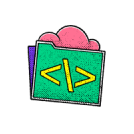
no code skills required.
Don't wait to start building your future
Unlock the full power of the AI Wealth Profit platform.

Frequently Asked Questions
Lorem IpsumLorem IpsumLorem IpsumLorem Ipsum
Lorem ipsum dolor sit amet, consectetur adipiscing elit. Ut elit tellus, luctus nec ullamcorper mattis, pulvinar dapibus leo.
Lorem IpsumLorem IpsumLorem IpsumLorem Ipsum
Lorem ipsum dolor sit amet, consectetur adipiscing elit. Ut elit tellus, luctus nec ullamcorper mattis, pulvinar dapibus leo.
Lorem IpsumLorem IpsumLorem IpsumLorem Ipsum
Lorem ipsum dolor sit amet, consectetur adipiscing elit. Ut elit tellus, luctus nec ullamcorper mattis, pulvinar dapibus leo.
Lorem IpsumLorem IpsumLorem IpsumLorem Ipsum
Lorem ipsum dolor sit amet, consectetur adipiscing elit. Ut elit tellus, luctus nec ullamcorper mattis, pulvinar dapibus leo.
Lorem IpsumLorem IpsumLorem IpsumLorem Ipsum
Lorem ipsum dolor sit amet, consectetur adipiscing elit. Ut elit tellus, luctus nec ullamcorper mattis, pulvinar dapibus leo.
Lorem IpsumLorem IpsumLorem IpsumLorem Ipsum
Lorem ipsum dolor sit amet, consectetur adipiscing elit. Ut elit tellus, luctus nec ullamcorper mattis, pulvinar dapibus leo.
Lorem IpsumLorem IpsumLorem IpsumLorem Ipsum
Lorem ipsum dolor sit amet, consectetur adipiscing elit. Ut elit tellus, luctus nec ullamcorper mattis, pulvinar dapibus leo.
Lorem IpsumLorem IpsumLorem IpsumLorem Ipsum
Lorem ipsum dolor sit amet, consectetur adipiscing elit. Ut elit tellus, luctus nec ullamcorper mattis, pulvinar dapibus leo.

