Over 2359 learners have joined - start whenever you're ready
ChatGPT Advanced
Features
ChatGPT Advanced Features offer enhanced capabilities beyond standard chatbot interactions. These include tools for data analysis, image generation, code writing, document editing, and web browsing.
4 Modules Course Series
Unlock the full power of the AI Wealth Profit platform.
251+ Enrolled
Have Joined - Start whenever you're ready
Beginner Level
Beginner friendly: no background knowledge required.
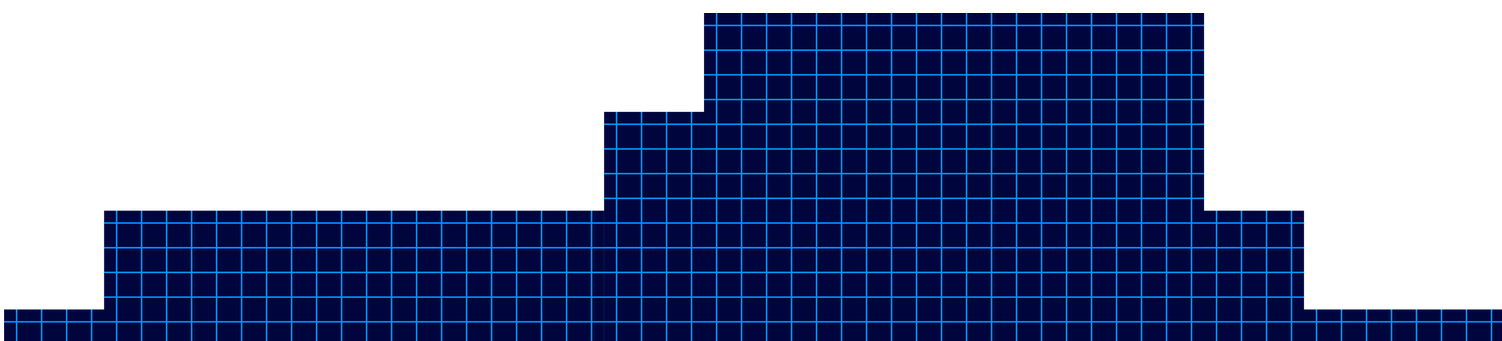
Module 1
Understanding AI Platforms
Understanding AI Platforms
Over 2359 learners have joined - start whenever you're ready
Welcome to the ‘AI Platform Masterclass’! In this lesson, we will delve into the fascinating world of AI platforms. AI platforms are tools that provide the necessary infrastructure and services for building, deploying, and managing AI models. Understanding these platforms is crucial for anyone looking to harness the power of artificial intelligence in their projects.
AI platforms come in various forms, from cloud-based platforms like Google Cloud AI Platform and Amazon SageMaker to open-source platforms like TensorFlow and PyTorch. These platforms offer a range of features such as data preprocessing, model training, and deployment capabilities. By leveraging AI platforms, users can streamline the development process and focus on creating innovative AI solutions.
Regardless of which AI chatbot you use, you can get different results for different reasons. You’re now looking at chat GPT, whose interface hasn’t changed much since the beginning, but due to the additional models, it now produces upgraded and different content. Also available is Claude AI. Now, Claude AI has traditionally been used for writing tasks. However, it has now upgraded its model and also provides upgraded content. Lesser known but just as powerful is perplexity AI, which individuals use for research but can also be used as a chatbot.
You may also use Google Gemini. Gemini has special features both in the chatbot and outside of specialty projects such as notebook LM. And finally, another source is now meta AI, whose model does not yet rely on a pricing model but whose core is open source. Here’s a video course that will compare different ways each chatbot reacts to similar prompts, which could be used to help you to accomplish different purposes.
If you’d like to find out more about that course, check out the link you see on your screen.
In conclusion, mastering AI platforms is essential for anyone looking to succeed in the field of artificial intelligence. These platforms provide the necessary tools and resources to bring AI projects to life efficiently and effectively. By understanding how AI platforms work and how to leverage their capabilities, individuals can unlock the full potential of AI technology.
- AI platforms provide infrastructure and services for building, deploying, and managing AI models
- AI platforms come in various forms, including cloud-based and open-source options
- Mastering AI platforms is essential for success in the field of artificial intelligence
ChatGTP - Using Canvas to Edit
Understanding AI Platforms
The video provides a practical walkthrough of editing and refining AI-generated content using ChatGPT’s built-in editor, specifically highlighting the new Canvas feature.
The host demonstrates how users can make real-time adjustments-such as shortening text, modifying the reading level, adding emojis, and applying a final polish-without needing to craft new prompts or leave the editing interface. This streamlined process is designed to make content editing more accessible and efficient for users at all levels.

Chat GPT Output of Edits
ChatGPT - Special Mention
This video lesson highlights two powerful features in ChatGPT: audio interaction and the use of custom GPTs to extend functionality. The instructor demonstrates how users can interact with ChatGPT content using audio, both on mobile devices and desktop, and introduces the concept of GPTs-customizable AI assistants that can perform specialized tasks, such as creating mind maps or enhancing productivity.
ChatGPT now supports audio interaction, allowing users to listen to AI responses and even engage in real-time, conversational exchanges-especially on mobile devices. On the ChatGPT mobile app (iOS and Android), users can tap the “Read Aloud” button to have any response narrated to them. This feature is designed for convenience, making it easy to consume information hands-free while multitasking or on the move. The mobile experience is conversational, letting users speak directly to ChatGPT and receive spoken responses in return. On desktop, the “Read Aloud” feature is also rolling out, enabling users to click a button at the bottom of each conversation to hear the AI’s answer read aloud.

ChatGPT - Special Mention
Chat GPT Output of Edits
ChatGPT Canvas introduces a dynamic and interactive approach to editing and refining AI-generated content, making it especially valuable for writers, editors, and teams seeking a collaborative environment. This video lesson explores how users can leverage Canvas’s right-side menu and WYSIWYG (What You See Is What You Get) editor to make targeted, real-time changes to their documents, enhancing both efficiency and creative control.

Module 2
Meta Simple Unstructured Prompt
Meta Simple Unstructured Prompt
Meta AI, the new chatbot from Meta (formerly Facebook), represents a significant evolution in AI-powered conversational assistants. This lesson demonstrates how to use Meta AI for generating content by inputting prompts-just as you would with ChatGPT-and then reviewing the results for quality, length, and structure. The video script walks through a practical example of entering an unmodified prompt into Meta AI, examining the output, and preparing it for further editing, providing a hands-on introduction to the platform’s capabilities and unique features.

Meta Simple Editing Tool
Meta Simple Editing Tool
Meta AI offers a suite of integrated editing tools that enable users to refine and reimagine their AI-generated content quickly and at no extra cost. This lesson focuses on the “remix” feature within Meta AI, which allows users to generate variations of existing content, such as blog posts, and apply different formatting or stylistic changes directly within the platform. The process is designed to be intuitive, making it easy for users to experiment with their content and select the version that best fits their needs.

Meta Output Options
Meta Output Options
Meta AI offers users a flexible and user-friendly approach to exporting and managing edited content. This lesson explores the different ways you can output your revised documents, manage formatting, and utilize Meta AI’s built-in revision tracking to streamline your workflow. Whether you’re preparing content for publication, collaboration, or further editing, Meta AI provides robust tools to ensure your output meets your needs.
One of the primary methods for outputting your edited document from Meta AI is the classic copy-and-paste function. After making your desired changes within Meta AI, you can simply copy the content to your clipboard. When pasting this content into your word processing software (such as Microsoft Word, Google Docs, or WordPress), you have several formatting options:
Keep Source Formatting: Retain the exact styling, fonts, and structure from Meta AI.
Merge Formatting: Blend Meta AI’s formatting with your existing document style for a seamless look.
Apply New Formatting: Strip the original formatting and apply the default styles from your word processor.
This flexibility allows you to maintain consistency in your documents or adapt the content to fit specific publishing requirements.
In summary, Meta AI’s output and revision management tools provide a streamlined, flexible process for exporting, formatting, and tracking your edited content. With options for keeping, merging, or reformatting styles, as well as robust revision tracking and regeneration capabilities, users can efficiently produce high-quality documents tailored to their specific needs. These features make Meta AI a valuable asset for content creators, editors, and anyone seeking an organized and adaptable workflow for AI-generated writing.

Meta Special Mention
Meta Special Mention
Meta AI regularly offers users access to experimental features at no additional cost, making it a dynamic platform for exploring the latest advancements in artificial intelligence. In this lesson, the focus is on the AI demos section, where users can try out cutting-edge tools such as Audiobox, Meta’s innovative audio generation and voice cloning program. The video demonstrates how to navigate these demos, specifically showcasing the process of creating an AI-generated audio story, and highlights the broader potential of Meta’s experimental offerings for creators, educators, and technologists.
Free Experimental Access:
Meta AI provides free access to its experimental features, which can be found in the “AI demos” section. These demos are updated regularly, so the available tools may change over time, offering users a chance to experience the latest in AI research and development.Audiobox – AI Audio Generation:
One highlighted demo is Audiobox, a tool designed to generate realistic speech and sound effects from text or voice prompts. Users can create original audio stories by entering text, which Audiobox then converts into lifelike narration or soundscapes. The process is straightforward:Click “Try it” on the Audiobox demo
Accept the terms and start a new story
Enter the text for narration or sound effects
Generate and listen to the AI-created audio
Wide Range of Applications:
Audiobox can be used for podcasts, audiobooks, video tutorials, personalized greetings, and more. Its ability to combine voice input with text prompts allows for highly customized and realistic audio outputs, making it valuable for content creators, educators, and businesses.
In summary, Meta AI’s experimental demos, particularly Audiobox, offer a free and accessible way to explore advanced AI-generated audio and other creative tools. With a user-friendly interface, flexible input options, and regularly updated features, these demos are valuable resources for anyone interested in pushing the boundaries of content creation, storytelling, and audio production. By taking advantage of these experimental elements, users can stay at the forefront of AI innovation and discover new possibilities for their work.

Module 3
Unlocking New Possibilities with Perplexity
Unlocking New Possibilities with Perplexity
Perplexity AI is a versatile AI-powered search and content generation tool that offers both free and paid (Pro) versions, catering to a wide range of users from casual researchers to professionals. In this lesson, the video demonstrates how to use Perplexity AI in its free mode, highlighting the workflow of generating, copying, and exporting content, while also examining the platform’s strengths and limitations regarding formatting and editing tools.
Using Perplexity AI Free Version: Workflow and Features
Toggling Between Free and Pro:
Perplexity AI allows users to switch between its free and Pro modes. The free version provides basic search and content generation capabilities, including unlimited quick searches, five Pro searches per day, and the ability to save your search history and organize queries into collections if you create an account. This makes it accessible for those who want to explore AI-driven research and writing without a subscription.Generating and Exporting Content:
To use Perplexity AI, simply enter your prompt in the input area and submit it. The AI will process your request and generate a step-by-step, well-structured response, often including citations for transparency and credibility. In the video example, the user requested a 600-word response but received 797 words, illustrating that the AI may exceed or fall short of specified word counts depending on the complexity of the prompt and the information required.
After generation, users can copy the content directly from the Perplexity website. However, when pasting into a word processor, the formatting options are limited-there is no direct option to merge or adapt the formatting to your document, and the output often appears in markdown or plain text. For those needing to preserve formatting, using markdown-to-HTML converters or asking Perplexity to output in a specific format can help.Editing and Rewriting Tools:
While Perplexity AI excels at generating and structuring content quickly, its free version does not currently offer built-in, prompt-free rewriting or editing tools directly within the interface. Users must manually refine or edit the content after copying it into their preferred word processor. For advanced editing, such as reformatting, expanding, or condensing content, users typically need to issue new prompts or use external tools.
Advantages and Limitations of Perplexity Free
Strengths:
Instant Draft Generation: Quickly transforms prompts into detailed drafts, significantly reducing research and writing time.
Source Transparency: Provides citations and references, enhancing credibility and allowing for easy fact-checking.
Flexible Content Creation: Supports a wide range of topics and can suggest subtopics or related questions, making it a valuable brainstorming partner.
Organizational Tools: Allows saving queries, organizing research into collections, and attaching files (documents for free users, images for Pro users).
Limitations:
Formatting Constraints: When copying content, formatting may not always transfer cleanly, often requiring manual adjustment or the use of converters.
Editing Capabilities: The free version lacks built-in, prompt-free editing tools; users must rely on manual edits or issue new prompts for rewrites or changes.
Word Count Variability: The AI may not always precisely match requested word counts, so users should verify and adjust as needed.
Bonus Tips and Extra Information
Maximizing Output Quality:
Provide clear, specific prompts for better-structured responses and closer adherence to word count or content requirements.
Use follow-up questions to refine or expand on the initial output, leveraging Perplexity’s ability to handle multi-step reasoning and research.
For more advanced needs-such as file analysis, image generation, or access to multiple AI models-consider exploring the Pro plan, which offers enhanced features for professionals and researchers.
Preserving Formatting:
To maintain formatting when copying to word processors, use markdown-to-HTML converters or ask Perplexity to output content in a code block or specific format.
Organize your research and drafts using Perplexity’s collections and library features for better workflow management.
Deep Research Mode:
Perplexity’s Deep Research (available to all users, with unlimited access for Pro subscribers) can autonomously conduct comprehensive research, synthesize findings, and export reports to PDF or shareable pages-ideal for in-depth projects and professional use.
In summary, Perplexity AI’s free version is a robust platform for generating, researching, and exporting high-quality content quickly and efficiently. While it may lack some advanced formatting and editing tools found in paid plans or competitor platforms, its strengths in draft generation, citation support, and organizational features make it an excellent choice for students, researchers, and anyone looking to streamline their content creation process. For users with more complex needs, upgrading to Pro unlocks additional capabilities and greater flexibility.

Perplexity Editing Tools
Perplexity Editing Tools
Perplexity AI offers users a streamlined and powerful way to rewrite and expand content using advanced AI models. This lesson explores the built-in rewriting tool available at the bottom of generated content, the choice of models for rewriting, and the platform’s unique features for expanding and refining your work. The video demonstrates how to use these tools effectively, providing a valuable workflow for writers, students, and professionals seeking to optimize their content creation process.
Perplexity AI includes a convenient rewriting feature directly within its interface. After generating content, users can simply click the “rewrite” button at the bottom of the response to have the entire document rephrased or restructured. This tool leverages advanced AI paraphrasing technology, allowing you to refresh your content while maintaining its original meaning and intent. The rewriting process is user-friendly and requires no additional prompts or manual intervention.
Step-by-step process:
Click the “rewrite” button at the bottom of your generated content.
Choose which AI model to use for rewriting-options typically include GPT-4 or Sonar, Perplexity’s proprietary model.
Allow Perplexity to regenerate the document. If you’re not satisfied with the result, you can repeat the process as many times as needed, ensuring you get a version that aligns with your preferences.
Sonar: Perplexity’s in-house model, optimized for answer quality, factuality, and readability. Sonar is built on Llama 3.3 70B and has been shown to outperform many competing models in user satisfaction and speed, making it ideal for fast, high-quality rewrites.
GPT-4: A leading large language model known for its nuanced and sophisticated text generation.
Style adaptation: When rewriting, you can further refine the output by specifying a target audience or reading level in your prompt, or by editing the rewritten text manually after generation.
Creative applications: Use the rewrite tool for more than just paraphrasing-try simplifying complex text for younger audiences, transforming formal writing into conversational language, or adapting content for different platforms.
Research and citation: Perplexity’s responses often include citations, making it easy to verify sources and maintain academic integrity in your rewritten or expanded content
In summary, Perplexity AI’s built-in rewriting tool and related topic suggestions provide a robust, efficient workflow for enhancing, refining, and expanding your written content. With the ability to choose between top-tier AI models like Sonar and GPT-4, and the flexibility to iterate as needed, users can produce high-quality, tailored documents with minimal effort. These features make Perplexity AI a valuable asset for anyone looking to streamline their writing process and achieve professional results.

Perpexity Output Options
Perpexity Output Options
Perplexity AI stands out among chatbots for its robust approach to source transparency and user control over content attribution. This lesson focuses on how users can manage, review, and refine the sources that underpin Perplexity’s generated responses, offering a practical workflow for researchers, writers, and anyone who values verifiable information. The video demonstrates the process of copying content, understanding source integration, and customizing the final output by removing unwanted sources.
Managing and Customizing Sources in Perplexity AI
One of Perplexity’s defining features is its commitment to citing every piece of information it generates. Each paragraph or section of the AI’s output is linked to specific sources, which can be easily identified by hovering over the content. Users will notice that these citations are grouped both at the top and embedded within the body of the response, making it straightforward to trace the origin of any statement or fact. This level of transparency is especially valuable for academic research, professional writing, and fact-checking.
Source Integration:
Every generated answer includes hyperlinked sources, allowing users to verify claims or explore further reading.
Citations are both grouped at the top of the response and embedded contextually within the text, enhancing clarity and traceability.
Hovering over a paragraph reveals which source supports that specific content.
Copying Content and Sources:
Users can copy content directly from the Perplexity interface for use in word processors or note-taking apps.
However, when copying, the hyperlinks to sources may not always transfer seamlessly, and sometimes the formatting or live links are lost, depending on the destination platform.
To maintain the best citation structure, it’s often recommended to copy both the content and the citation list, though some manual adjustment may be needed for optimal formatting.
Removing and Refining Source
A powerful feature in Perplexity is the ability to control which sources are included in your final output. By clicking on the ellipsis or “view sources” option at the bottom of the answer, users can see a detailed list of all references used. If a particular source is irrelevant, outdated, or undesirable, users can remove it. Perplexity will then automatically regenerate the content, excluding the removed source and updating the answer accordingly.
Source Removal Workflow:
Click the ellipsis (…) at the bottom of the generated answer and select “view sources.”
Review the list of sources and identify any you wish to exclude.
Click next to the source and select “remove source.” Perplexity will rewrite the content, omitting information from that source.
This process can be repeated, allowing for granular control over the evidence base of your document.
After refining sources, users can copy the updated content for use elsewhere.
Practical Applications:
Ensures that only reputable, relevant, or region-specific sources are included, which is particularly useful for academic or legal research.
Helps avoid unwanted bias or outdated information by filtering out less desirable references.
Bonus Tips and Extra Information
Expanding Content:
After refining your sources, use Perplexity’s related questions and expansion features to deepen your research or add new sections to your document.
Formatting Considerations:
Be aware that when copying content to certain platforms (like Obsidian or Word), citation links may not always transfer perfectly, and some manual formatting may be required.
For best results, experiment with different copy methods, such as highlighting versus using the copy button, to see which preserves formatting and links best in your workflow.
Source Transparency for Collaboration:
When sharing or publishing your work, maintaining clear citations not only boosts credibility but also enables collaborators and readers to verify and build on your research.
Continuous Improvement:
Perplexity’s source management tools are evolving. If you notice changes or limitations (such as the temporary removal of the source deletion feature), check for updates or join the Perplexity community for support and feature requests.
In summary, Perplexity AI empowers users to not only generate well-cited content but also to actively manage and refine the sources that inform their documents. With transparent citation integration, the ability to remove or update sources, and flexible export options, users gain both control and confidence in the quality and credibility of their AI-assisted writing. These features make Perplexity especially valuable for anyone who needs accountable, customizable, and verifiable information in their work.

Perplexity Speical Mentions
Unlocking New Possibilities with Perplexity
Perplexity AI is a versatile AI-powered search and content generation tool that offers both free and paid (Pro) versions, catering to a wide range of users from casual researchers to professionals. In this lesson, the video demonstrates how to use Perplexity AI in its free mode, highlighting the workflow of generating, copying, and exporting content, while also examining the platform’s strengths and limitations regarding formatting and editing tools.
Using Perplexity AI Free Version: Workflow and Features
Toggling Between Free and Pro:
Perplexity AI allows users to switch between its free and Pro modes. The free version provides basic search and content generation capabilities, including unlimited quick searches, five Pro searches per day, and the ability to save your search history and organize queries into collections if you create an account. This makes it accessible for those who want to explore AI-driven research and writing without a subscription.Generating and Exporting Content:
To use Perplexity AI, simply enter your prompt in the input area and submit it. The AI will process your request and generate a step-by-step, well-structured response, often including citations for transparency and credibility. In the video example, the user requested a 600-word response but received 797 words, illustrating that the AI may exceed or fall short of specified word counts depending on the complexity of the prompt and the information required.
After generation, users can copy the content directly from the Perplexity website. However, when pasting into a word processor, the formatting options are limited-there is no direct option to merge or adapt the formatting to your document, and the output often appears in markdown or plain text. For those needing to preserve formatting, using markdown-to-HTML converters or asking Perplexity to output in a specific format can help.Editing and Rewriting Tools:
While Perplexity AI excels at generating and structuring content quickly, its free version does not currently offer built-in, prompt-free rewriting or editing tools directly within the interface. Users must manually refine or edit the content after copying it into their preferred word processor. For advanced editing, such as reformatting, expanding, or condensing content, users typically need to issue new prompts or use external tools.
Advantages and Limitations of Perplexity Free
Strengths:
Instant Draft Generation: Quickly transforms prompts into detailed drafts, significantly reducing research and writing time.
Source Transparency: Provides citations and references, enhancing credibility and allowing for easy fact-checking.
Flexible Content Creation: Supports a wide range of topics and can suggest subtopics or related questions, making it a valuable brainstorming partner.
Organizational Tools: Allows saving queries, organizing research into collections, and attaching files (documents for free users, images for Pro users).
Limitations:
Formatting Constraints: When copying content, formatting may not always transfer cleanly, often requiring manual adjustment or the use of converters.
Editing Capabilities: The free version lacks built-in, prompt-free editing tools; users must rely on manual edits or issue new prompts for rewrites or changes.
Word Count Variability: The AI may not always precisely match requested word counts, so users should verify and adjust as needed.
Bonus Tips and Extra Information
Maximizing Output Quality:
Provide clear, specific prompts for better-structured responses and closer adherence to word count or content requirements.
Use follow-up questions to refine or expand on the initial output, leveraging Perplexity’s ability to handle multi-step reasoning and research.
For more advanced needs-such as file analysis, image generation, or access to multiple AI models-consider exploring the Pro plan, which offers enhanced features for professionals and researchers.
Preserving Formatting:
To maintain formatting when copying to word processors, use markdown-to-HTML converters or ask Perplexity to output content in a code block or specific format.
Organize your research and drafts using Perplexity’s collections and library features for better workflow management.
Deep Research Mode:
Perplexity’s Deep Research (available to all users, with unlimited access for Pro subscribers) can autonomously conduct comprehensive research, synthesize findings, and export reports to PDF or shareable pages-ideal for in-depth projects and professional use.
In summary, Perplexity AI’s free version is a robust platform for generating, researching, and exporting high-quality content quickly and efficiently. While it may lack some advanced formatting and editing tools found in paid plans or competitor platforms, its strengths in draft generation, citation support, and organizational features make it an excellent choice for students, researchers, and anyone looking to streamline their content creation process. For users with more complex needs, upgrading to Pro unlocks additional capabilities and greater flexibility.

Module 4
Gemini Unstructured Prompt
Gemini Unstructured Prompt
Google Gemini is Google’s latest AI chatbot, designed to compete with leading platforms like ChatGPT and Anthropic’s Claude. Available at gemini.google.com, Gemini offers both free and paid versions, each catering to different user needs. In this lesson, the video demonstrates how to use Gemini’s free version-specifically the “Flash” engine-to generate content, copy results, and transfer them to a word processor, while highlighting some important considerations and limitations.
Key Features and Workflow of Google Gemini
Free and Paid Versions:
Gemini is accessible in both free and paid (Gemini Advanced) tiers. The free version uses the 1.5 Flash model, suitable for basic queries, writing, and light creative tasks. The paid Gemini Advanced tier provides access to more powerful AI models, longer context windows, priority access to new features, and deeper integration with Google Workspace apps like Gmail and Docs. This makes the paid version ideal for users with complex or professional needs, while the free version remains robust for everyday tasks.Model Selection and Output Generation:
Users can select between different engines, such as “Flash” (fast, everyday tasks) and “Advanced” (more powerful, for paid users). In the video, the Flash engine is used. After entering a query, Gemini produces step-by-step instructions and article content, which can be easily copied via the ellipsis menu. The content is then pasted into a word processor for further use or formatting.Output Length and Limitations:
One notable issue is that Gemini sometimes delivers less content than requested. For example, if a 600-word response is requested, the output may only be 472 words. This is a common limitation with large language models, which often struggle to precisely match word count requirements due to token-based processing and built-in output limits. Users should be aware of this when specifying content length and may need to prompt Gemini to “continue” or “expand” the response if more detail is needed.
Advantages and Unique Capabilities
Multimodal Interaction:
Gemini is multimodal, meaning it can process and respond to text, images, audio, and even video. Users can upload photos or videos, ask questions about them, and receive detailed, context-aware answers. This makes Gemini especially versatile for a range of tasks, from summarizing documents to identifying objects in images.Integration with Google Ecosystem:
Gemini integrates seamlessly with Google’s suite of apps, including Gmail, Docs, and Maps. This allows users to draft emails, summarize inboxes, analyze documents, and more-all powered by Gemini’s AI capabilities.Reasoning and Explanation:
Unlike traditional search engines, Gemini is designed to provide reasoned, step-by-step explanations, making complex information more accessible and actionable for users.Device and Platform Flexibility:
Gemini is available on the web and as a mobile app for both Android and iOS. On Android, it can even replace Google Assistant, providing AI-powered assistance across the device.
Bonus Tips and Best Practices
Handling Output Limits:
If Gemini’s output is shorter than requested, use follow-up prompts like “continue” or “expand” to obtain additional content. Be aware that the model’s maximum output length is governed by token limits, which may cap responses even in the paid tier.Editing and Formatting:
When pasting Gemini’s output into a word processor, you may need to adjust formatting manually, as some styling may not transfer perfectly.Explore Gemini’s Tools:
Gemini offers additional tools at both the top and bottom of each post, such as options to refine, regenerate, or share responses. These tools can help you get the most out of your interaction and will be covered in more detail in future lessons.Double-Check Information:
As with all AI chatbots, Gemini can occasionally make mistakes or “hallucinate” information. Always verify important facts, especially for professional or academic use.
In summary, Google Gemini is a powerful, multimodal AI assistant that offers both free and paid options, each with distinct capabilities. While the free Flash engine is suitable for most everyday tasks, users with advanced needs may benefit from Gemini Advanced’s expanded features and integrations. Gemini excels at reasoning, integrates deeply with Google’s ecosystem, and supports a variety of input types, making it a flexible tool for writing, research, and productivity. However, users should be mindful of output length limitations and always review generated content for accuracy.

Gemini Editing Tools
Gemini Editing Tools
Google Gemini’s editing and revision tools have made it easier than ever to refine AI-generated content without needing to type new prompts. This lesson explores the intuitive, no-prompt-required editing features available within Gemini, showing how users can quickly generate, compare, and modify drafts to achieve the exact tone, length, and complexity they desire. The video demonstrates these capabilities step by step, making it clear how Gemini can be leveraged for efficient and flexible content creation.
Gemini automatically generates three drafts for every query, giving users a variety of responses to choose from. By clicking “Show drafts” at the top of the interface, you can easily view all three versions of the answer to your query. If none of the drafts meet your expectations, the “Regenerate drafts” button allows you to instantly request three new alternatives. The default display is always Draft 1, but you can switch between Draft 2 and Draft 3 with a single click to compare different phrasings, structures, or ideas.
Key Features:
Instantly access three alternative drafts for every query.
Regenerate a new set of three drafts if you’re unsatisfied with the initial options.
Effortlessly switch between drafts to find the best fit for your needs
Beyond draft selection, Gemini offers powerful response modification tools that require no manual prompting. At the bottom of each response, the “Modify response” button provides several options: you can regenerate the entire response, make it shorter or longer, or simplify the language. Additionally, Gemini allows you to adjust the tone, making content more casual or more professional depending on your audience or purpose. For example, you might first set the tone to “more professional,” then further extend the content by choosing “longer” to ensure both style and substance are tailored to your requirements.
Modification Options:
- Regenerate the entire response for a new take.
- Shorten or lengthen the content to fit specific word counts or formats.
- Simplify language for broader accessibility.
- Adjust tone to be more casual or more professional.
Bonus Tips and Extra Information
Image Editing Integration:
Gemini’s latest updates include native AI image editing, allowing you to modify both generated and uploaded images. You can change backgrounds, replace objects, and more, all within the Gemini app.Limitations to Keep in Mind:
Sometimes, Gemini may not be able to process certain modification requests, especially if they involve changes to formatting, context, or prohibited content. If you encounter an error, try simplifying your request or ensure it aligns with Google’s guidelines.Iterative Workflow:
Combine draft selection, whole-response modification, and section-specific editing for a robust, iterative content creation process. This layered approach helps you quickly arrive at polished, publication-ready material.
In summary, Google Gemini’s editing and revision tools provide a seamless, prompt-free way to manage and refine AI-generated content. With instant access to multiple drafts, one-click modifications for tone and length, and granular section editing, users have unprecedented control over their writing. These features, combined with new image editing capabilities, make Gemini a powerful platform for anyone seeking efficient, high-quality content creation and customization.

Gemini Output Options
Gemini Output Options
Google Gemini offers a seamless suite of export and sharing tools designed to integrate effortlessly with the broader Google ecosystem. This lesson explores the various ways users can output and distribute content generated within Gemini, leveraging familiar Google Workspace applications like Gmail and Google Docs, as well as public sharing options. These features make it easy to move from AI-generated drafts to collaborative documents, emails, or shareable links, streamlining the workflow for both individuals and teams.
Exporting Content to Google Workspace Apps
One of Gemini’s core strengths is its deep integration with Google Workspace, allowing users to quickly export AI-generated content to Gmail and Google Docs. By clicking the “Share & export” button at the bottom of a Gemini response, users can choose to:
Draft in Gmail: Instantly open the content as a draft email in your Gmail account. This is particularly useful for users employing Gemini to compose or refine emails, as it allows for immediate editing, review, and sending within the Gmail interface.
Export to Google Docs: Create a new Google Doc containing your Gemini-generated content. The document is automatically saved to your Google Drive, enabling further editing, formatting, and collaboration with others in real time. This feature is available to users signed in with a Gmail account and is ideal for reports, articles, or any content requiring additional input or review.
These export options harness the collaborative and cloud-based strengths of Google Workspace, ensuring that your content is not only easy to generate but also simple to distribute and refine with colleagues or stakeholders.
Creating and Sharing Public Links
Beyond Workspace integrations, Gemini provides a direct sharing feature that allows users to create public links to their content. By selecting the “Create public link” option, you generate a unique URL that can be shared with anyone, even outside your organization. Recipients can view the content in their browser without needing a Google account, making this an efficient way to distribute information to a broad audience or collect feedback from external partners.
Public Page Creation: With just a few clicks, turn your Gemini output into a publicly accessible web page.
Easy Link Sharing: Copy and distribute the public link via email, messaging apps, or social media for maximum reach and convenience.
This capability is particularly valuable for educators, marketers, or anyone needing to disseminate information widely and quickly.
Workflow Efficiency and Bonus Tips
Gemini’s export and sharing tools are designed to optimize productivity by reducing friction between content creation and distribution. Here are some additional insights and best practices:
Automatic Saving: Exported Docs are saved directly to Google Drive, ensuring your work is always backed up and accessible from any device.
Collaboration Features: Once in Google Docs, you can use all standard collaboration tools-comments, suggestions, version history, and more-to refine your content with others.
Integration with Other Google Apps: Gemini’s export functionality extends to Google Sheets (for tables), Google Colab (for code), and more, depending on the content type.
Privacy and Permissions: When sharing public links, be mindful of the sensitivity of your content, as anyone with the link can access the page. For internal collaboration, stick to Docs and Gmail to control access through Google’s sharing permissions.
AI-Powered Enhancements: In Google Docs, Gemini can further assist by summarizing, rephrasing, or adjusting the tone of your content, making it a powerful tool for ongoing document refinement.
In summary, Google Gemini’s export and sharing features empower users to efficiently move AI-generated content into Gmail, Google Docs, or public web pages, capitalizing on the collaborative and cloud-based nature of Google Workspace. These tools not only streamline the transition from draft to finished product but also facilitate broad distribution and real-time collaboration, making Gemini a valuable asset for anyone working within the Google ecosystem or needing to share content widely

Gemini Special Mentions
Gemini Special Mentions
Google Gemini has introduced robust audio interaction features, making it easier than ever to both listen to AI-generated content and interact with the chatbot using your voice. This lesson explores how Gemini’s audio capabilities enhance accessibility, productivity, and user engagement-whether you’re consuming information hands-free or entering queries by speaking. The video demonstrates these features in action, showing how users can listen to responses, use their microphone for input, and even combine custom spoken text with AI-generated content.
One of Gemini’s standout features is its ability to read answers aloud, transforming text-based outputs into engaging audio experiences. At the top of each Gemini response, users will find a speaker icon; clicking this icon activates the read-aloud function, allowing you to listen to the AI’s answer instead of reading it. This is particularly useful for multitasking, accessibility, or when you simply prefer audio over text. The audio output is clear and immediate, making it easy to absorb information on the go or while performing other tasks2 .
How to use audio playback:
Click the speaker icon at the top of a Gemini response to listen to the answer.
Ensure your device’s sound is enabled for optimal experience.
Use this feature for hands-free learning, reviewing, or sharing content in group settings.
Gemini also supports voice input, allowing users to enter prompts and queries using their microphone. By clicking the “use microphone” button, you can speak your request directly to Gemini. This feature requires granting microphone access to your browser or device. Voice input is especially helpful for users who find typing cumbersome, are on the move, or want a more conversational interaction with the AI.
How to use voice input:
Click the microphone icon and grant permission for Gemini to access your device’s microphone.
Speak your query or instruction clearly.
Gemini will process your spoken input and generate a response, just as it would with typed text.
Advanced voice features:
On Android devices, Gemini leverages Google Assistant features for hands-free interaction using “Hey Google” and Voice Match, making it easy to initiate chats or complete quick tasks purely by voice.
The Gemini Live API enables real-time, bidirectional voice and video interactions, supporting natural, human-like conversations and even allowing users to interrupt responses with voice commands.
A recent addition to Gemini is the Audio Overview feature, which turns documents, slides, or deep research reports into podcast-style audio discussions between AI hosts. This tool summarizes key points, draws connections, and provides unique perspectives, making complex information more digestible and engaging. Audio Overview is available to both free and Advanced Gemini subscribers and can be accessed on the web or through the Gemini mobile app.
Audio Overview benefits:
Summarizes lengthy or complex material in a conversational audio format.
Helps users learn and retain information while multitasking.
Allows sharing or downloading audio summaries for on-the-go listening.
Combining Audio and Text: You can ask Gemini to merge spoken input with AI-generated content, enabling dynamic, hybrid workflows (e.g., combining dictated notes with a generated article).
Accessibility: Audio features make Gemini more inclusive for users with visual impairments or reading difficulties.
Productivity: Listening to summaries or entering prompts by voice can speed up workflows, especially during research, brainstorming, or content review.
Enterprise Applications: Audio Overview is particularly valuable for organizations needing to digest complex reports quickly, making meetings, training, and decision-making more efficient.
In summary, Google Gemini’s audio interaction features-including read-aloud responses, voice input, and the innovative Audio Overview-transform how users engage with AI-generated content. These tools promote accessibility, productivity, and deeper learning, making Gemini a versatile assistant for both personal and professional use. Whether you’re listening to answers, speaking your queries, or consuming audio summaries of complex documents, Gemini’s audio capabilities help you stay informed and efficient in any context.

Module 5
Claude Unstructured Prompt
Claude Unstructured Prompt
Claude AI, developed by Anthropic, is a sophisticated generative AI platform designed to handle a wide range of content creation and complex reasoning tasks. In this lesson, the video demonstrates how to use Claude’s professional plan to generate and manage documents, focusing on its advanced model selection, artifact system, and export options. The workflow is geared toward maximizing productivity and flexibility for users who need high-quality, editable outputs for professional or creative projects.
Model Selection for Complex Tasks:
Claude offers multiple AI models, each tailored for different strengths. In the professional plan, users can select models optimized for complex writing and reasoning. This ensures that the content generated is not only relevant but also nuanced and well-structured, making Claude particularly suitable for intricate projects or in-depth research.Artifact Split-Screen Interface:
When a query is submitted, Claude displays its process and results in a split-screen format known as “Claude artifacts.” Instructions and prompts appear on the left, while the AI’s generated output is displayed on the right. This clear separation allows users to track both the input and the evolving output, making it easier to review, compare, and iterate on the content.
Flexible Export and Editing:
Once content is generated, users have multiple export options:
Download the output as a markdown file, which preserves formatting, structure, and even code blocks. This file can be easily imported into Microsoft Word, Google Docs, or other word processors for further editing.
Alternatively, users can copy the content directly from the Claude interface and paste it into their preferred software, allowing for immediate integration into existing workflows.
Editing Without Additional Prompts:
Claude is designed to facilitate editing and revision without requiring new prompts for every change. Users can interact with the artifact output, making adjustments directly or leveraging built-in tools for refining text, adjusting tone, or restructuring content. This streamlines the revision process, saving time and reducing friction for writers, editors, and teams.
Comprehensive Content Generation:
Claude excels at a variety of writing tasks, including
Long-form articles, blog posts, and whitepapers
Executive summaries and data analysis
Creative writing, brainstorming, and ideation
Coding, technical documentation, and problem-solving
Its advanced natural language understanding and contextual awareness help maintain consistency and clarity across even the most complex documents.
Safety, Transparency, and Customization:
Claude is built with strong safety and alignment features, minimizing hallucinations and harmful content. It provides clear, transparent reasoning for its outputs and can adapt its writing style to user preferences. The platform also supports prompt engineering for specialized outputs and can be integrated into various business applications via API.Markdown Export Advantages:
Exporting as markdown preserves formatting, lists, code, and structure-ideal for technical documentation or collaborative editing. Open-source tools like Claude Chat Exporter can further automate and customize this process.Business and Productivity Applications:
Claude is widely used for content marketing, SEO writing, customer service automation, and decision support. Its ability to summarize, extract insights, and generate actionable recommendations makes it valuable across industries.Collaboration and Integration:
With API support and extensibility, Claude can be embedded in customer support systems, research tools, and content pipelines, enhancing team productivity and automating routine tasks.
In summary, Claude AI’s professional plan empowers users with advanced model selection, a user-friendly artifact interface, and flexible export options, making it a top choice for complex writing, research, and business applications. Its editing tools, safety features, and integration capabilities further position Claude as a leading solution for anyone needing reliable, high-quality AI-generated content.

Claude Editing Tools
Claude Editing Tools
Claude AI provides users with a variety of flexible and practical options for exporting, sharing, and collaborating on content generated within its platform. This lesson highlights the key methods available for outputting your work from Claude, ensuring that your AI-generated documents can be easily integrated into your workflow, shared with others, or published for broader access.
Claude’s interface is designed to make exporting content straightforward:
Copy and Paste:
The simplest and most immediate way to export your content is by using the “Copy contents” feature. This allows you to quickly move generated text into your preferred word processing software, such as Microsoft Word or Google Docs. This method is ideal for users who want to make further edits, format their document, or incorporate Claude’s output into larger projects.Download as Markdown File:
Claude offers the ability to download your document as a markdown (.md) file. Markdown is a lightweight markup language that preserves formatting and structure, making it easy to convert or import into other formats, including DOCX or PDF using third-party tools or word processors that support markdown. When you choose this option, you’ll need to open the file with a compatible program, such as Microsoft Word, a markdown editor, or Google Docs.Publish and Share Publicly:
For collaborative or public sharing, Claude enables you to “Publish” your document. This creates a public web page accessible via a unique link. Anyone with this link can view your content in their browser, and if they have a Claude account, they can “remix” the artifact-essentially making their own editable copy to work with. If you decide you no longer want the document to be public, you can “Unpublish” it at any time, instantly revoking access.Export Extensions and Scripts:
Several browser extensions and scripts are available for users who want more control over their exports. For example, the Claude Export Tool Chrome extension allows you to save conversations in various formats (TXT, MD, CSV, JSON, HTML), and bookmarklets or scripts can export Claude chats to PDF or markdown with a single click, all within your browser. These tools are particularly useful for archiving, sharing, or integrating Claude outputs into other digital workflows.Formatting and Conversion:
If you need to preserve complex formatting (tables, equations, headings), tools like MassiveMark Playground can convert Claude’s markdown output into polished DOCX or PDF files with professional results, retaining all structural elements. This is especially valuable for academic, technical, or business documents.Data Export for Teams and Enterprises:
Claude also supports exporting conversation data and user information at the account or organization level. Users can export their chat history and data from account settings, while enterprise administrators can export organization-wide data for compliance or audit purposes. These exports are delivered via secure download links and are available for a limited time.Privacy and Access Control:
When publishing documents, remember that anyone with the link can access the content. Use the “Unpublish” feature to revoke public access when needed. For sensitive or private work, stick to copy-paste or file download methods.Remixing and Collaboration:
The ability for others to remix your published artifacts makes Claude a powerful tool for collaborative projects, peer review, or educational use. Encourage colleagues to remix and iterate on your work for enhanced creativity and productivity.File Compatibility:
Markdown files are widely supported and can be opened or converted by many modern word processors. If you encounter compatibility issues, use free online converters or import the markdown into Google Docs or Word for further editing.File Uploads and Integration:
Claude supports uploading various document types (PDF, DOCX, TXT, etc.) for analysis and interaction, expanding its role as a comprehensive research and content creation platform.
In summary, Claude AI offers multiple, user-friendly ways to output your content: copy-paste for quick edits, markdown downloads for structured formatting, and public publishing for sharing and collaboration. Advanced users can leverage browser extensions and conversion tools for even more flexibility. These export options, combined with Claude’s artifact system and collaboration features, make it a versatile choice for anyone needing to generate, refine, and distribute AI-powered content efficiently and securely.

Claude Output Options
Claude Output Options
Claude AI provides users with a variety of flexible and practical options for exporting, sharing, and collaborating on content generated within its platform. This lesson highlights the key methods available for outputting your work from Claude, ensuring that your AI-generated documents can be easily integrated into your workflow, shared with others, or published for broader access.
Claude’s interface is designed to make exporting content straightforward:
Copy and Paste:
The simplest and most immediate way to export your content is by using the “Copy contents” feature. This allows you to quickly move generated text into your preferred word processing software, such as Microsoft Word or Google Docs. This method is ideal for users who want to make further edits, format their document, or incorporate Claude’s output into larger projects.Download as Markdown File:
Claude offers the ability to download your document as a markdown (.md) file. Markdown is a lightweight markup language that preserves formatting and structure, making it easy to convert or import into other formats, including DOCX or PDF using third-party tools or word processors that support markdown. When you choose this option, you’ll need to open the file with a compatible program, such as Microsoft Word, a markdown editor, or Google Docs.Publish and Share Publicly:
For collaborative or public sharing, Claude enables you to “Publish” your document. This creates a public web page accessible via a unique link. Anyone with this link can view your content in their browser, and if they have a Claude account, they can “remix” the artifact-essentially making their own editable copy to work with. If you decide you no longer want the document to be public, you can “Unpublish” it at any time, instantly revoking access.Export Extensions and Scripts:
Several browser extensions and scripts are available for users who want more control over their exports. For example, the Claude Export Tool Chrome extension allows you to save conversations in various formats (TXT, MD, CSV, JSON, HTML), and bookmarklets or scripts can export Claude chats to PDF or markdown with a single click, all within your browser. These tools are particularly useful for archiving, sharing, or integrating Claude outputs into other digital workflows.Formatting and Conversion:
If you need to preserve complex formatting (tables, equations, headings), tools like MassiveMark Playground can convert Claude’s markdown output into polished DOCX or PDF files with professional results, retaining all structural elements. This is especially valuable for academic, technical, or business documents.Data Export for Teams and Enterprises:
Claude also supports exporting conversation data and user information at the account or organization level. Users can export their chat history and data from account settings, while enterprise administrators can export organization-wide data for compliance or audit purposes. These exports are delivered via secure download links and are available for a limited time.Privacy and Access Control:
When publishing documents, remember that anyone with the link can access the content. Use the “Unpublish” feature to revoke public access when needed. For sensitive or private work, stick to copy-paste or file download methods.Remixing and Collaboration:
The ability for others to remix your published artifacts makes Claude a powerful tool for collaborative projects, peer review, or educational use. Encourage colleagues to remix and iterate on your work for enhanced creativity and productivity.File Compatibility:
Markdown files are widely supported and can be opened or converted by many modern word processors. If you encounter compatibility issues, use free online converters or import the markdown into Google Docs or Word for further editing.File Uploads and Integration:
Claude supports uploading various document types (PDF, DOCX, TXT, etc.) for analysis and interaction, expanding its role as a comprehensive research and content creation platform.
In summary, Claude AI offers multiple, user-friendly ways to output your content: copy-paste for quick edits, markdown downloads for structured formatting, and public publishing for sharing and collaboration. Advanced users can leverage browser extensions and conversion tools for even more flexibility.
These export options, combined with Claude’s artifact system and collaboration features, make it a versatile choice for anyone needing to generate, refine, and distribute AI-powered content efficiently and securely.

Getting Started
Image Creation and Editing
Over 2359 learners have joined - start whenever you're ready
The ChatGPT platform now includes powerful image creation and editing capabilities, thanks to its integration with DALL·E. These tools allow users to generate, customize, and fine-tune AI-generated images directly within the ChatGPT interface. The process begins with crafting an image prompt, either manually or with the assistance of ChatGPT itself. Users can input detailed descriptions into the prompt box, allowing the AI to understand and accurately render a visual based on the instructions provided.
Once an image has been generated, users can interact with it in more dynamic ways. The image can be clicked to open an editing interface, where a right-hand sidebar and central canvas provide options for customization. Users can highlight specific parts of the image they wish to alter by selecting the “Edit” tool and dragging the cursor across the desired area. This makes it simple to request changes to individual parts of the image whether it’s changing a background, adjusting facial expressions, or replacing objects. The updated image is then re-rendered to reflect these changes, using the original and modified prompt for context.
After editing, users can review the prompts used to generate or alter the image. This transparency ensures that they understand what influenced the outcome and gives them the option to make further refinements. Once satisfied, users can click the download icon to save their final image. This seamless workflow transforms ChatGPT into not just a text-based assistant, but a visual creation tool as well.
Output the New Photo
This video focuses on how to properly download and convert images generated within ChatGPT using its image capabilities powered by DALL·E. Once you’ve created and edited an image, your next step is to download it for use outside of the ChatGPT environment. By default, these images are saved in the .webp format, a modern image format known for efficient compression but not always compatible with all applications or platforms. This tutorial explains how to manage this limitation and get the image in a more widely accepted format like .png.
To start, users can download the image directly to their hard drive by clicking the download arrow. However, because the downloaded file is often in the WebP format, users looking to use the image in tools that prefer PNG or JPEG may encounter compatibility issues. The video demonstrates a workaround using ChatGPT itself to convert the image. You can re-upload the image into ChatGPT and use natural language prompting to request the image in a different format (e.g., PNG). The success of this depends on how well the prompt is crafted, as the model doesn’t always interpret image file format requests reliably on the first try.
To improve the outcome, it is suggested to use single-shot prompting clearly stating both the image content and the desired format in one command. This increases the likelihood that ChatGPT will reprocess the image and offer it in the correct format. Once the system outputs the image in PNG format, you can then proceed to download the revised image file to your system. This process empowers you to get the exact image format you need without needing to rely on external converters.
Output Alternatives
Let’s explores how ChatGPT can enhance productivity by outputting generated images into various professional document formats, such as PowerPoint presentations, Microsoft Word documents, and PDF files. These capabilities make ChatGPT not only a creative assistant but also a versatile content packaging tool that integrates well with standard office applications. The focus of this session is on using single-shot prompts concise, well-structured commands that clearly define the desired output in one go.
To begin, users can prompt ChatGPT to embed a generated photo directly into a PowerPoint presentation. The prompt should include details like the desired slide size and title slide content. Upon submitting the prompt, ChatGPT processes the request and typically provides a downloadable link to a fully formed .pptx file. This feature allows users to create presentation-ready content without needing to open PowerPoint or design the slides manually, saving considerable time for educators, marketers, and professionals.
Following the same process, users can then prompt ChatGPT to embed the image into a Microsoft Word document. Again, using a well-phrased, one-shot command is key. The chatbot will generate a downloadable Word file (.docx) with the image embedded in it. Moreover, ChatGPT also offers the option to output the image inside a PDF document, making the image easy to share and suitable for both web and print distribution. All outputs can be tested immediately to confirm that formatting and file generation were successful.
Diagram and Document Images
In this lesson, you’ll discover how to create diagram-like images using ChatGPT’s integration with DALL·E, even though traditional diagram drawing is not yet natively supported. While ChatGPT doesn’t currently offer built-in diagramming tools, the course demonstrates a clever workaround by using image generation prompts to simulate infographics or conceptual illustrations. This approach allows users to visualize data, processes, and structures effectively with minimal manual design work.
The process begins by switching from ChatGPT-4 with Canvas to the latest available model that supports image generation and editing. From there, the user constructs a structured prompt to direct ChatGPT to behave like an expert in diagram and infographic creation. The video recommends clearly stating:
The desired role for ChatGPT (e.g., “expert diagram creator”),
The purpose of the image (e.g., “to illustrate a business process”), and
A simple description of what should appear in the image.
Although a full example isn’t provided, viewers are encouraged to refine prompts for better outcomes and consider including reference images in more advanced use cases. Once the image is generated, you can interact directly with it using the built-in editor. This involves clicking into the image, selecting an area to modify, and giving natural language commands to guide the changes.
Diagram and Document Images - Part Two
The users are guided through the refinement and fine-tuning of AI-generated images using ChatGPT’s image editing capabilities, specifically focusing on small but precise modifications to improve diagrammatic visuals. This part of the course continues the process of working with DALL·E-generated images and demonstrates how to make targeted, single-element adjustments to existing visuals without regenerating the entire image from scratch.
The primary focus of this video is editing the bottom panel of an image. The instructor illustrates how to eliminate a specific word or label by selecting the area and giving ChatGPT a direct, minimal instruction. The editing process is kept simple to ensure clarity and accuracy. Instead of asking ChatGPT to write or replace content, the prompt only tells it to delete certain words, making it easier for the AI to interpret and implement changes correctly.
Once the word removal is completed, the lesson continues by demonstrating how to add a context-specific icon in the edited area. This shows the flexibility of ChatGPT’s editing capabilities, users can not only remove text or objects but also insert meaningful replacements. Again, the instructor emphasizes doing one change at a time to maintain control and precision over the final image output. This iterative editing method ensures users can gradually perfect each section of their image.
Diagram and Document Images - Part Two
The users are guided through the refinement and fine-tuning of AI-generated images using ChatGPT’s image editing capabilities, specifically focusing on small but precise modifications to improve diagrammatic visuals. This part of the course continues the process of working with DALL·E-generated images and demonstrates how to make targeted, single-element adjustments to existing visuals without regenerating the entire image from scratch.
The primary focus of this video is editing the bottom panel of an image. The instructor illustrates how to eliminate a specific word or label by selecting the area and giving ChatGPT a direct, minimal instruction. The editing process is kept simple to ensure clarity and accuracy. Instead of asking ChatGPT to write or replace content, the prompt only tells it to delete certain words, making it easier for the AI to interpret and implement changes correctly.
Once the word removal is completed, the lesson continues by demonstrating how to add a context-specific icon in the edited area. This shows the flexibility of ChatGPT’s editing capabilities, users can not only remove text or objects but also insert meaningful replacements. Again, the instructor emphasizes doing one change at a time to maintain control and precision over the final image output. This iterative editing method ensures users can gradually perfect each section of their image.
Output a GIF from Mp4
This lesson walks users through the process of converting a short segment of an MP4 video into a GIF using ChatGPT’s advanced media handling features. It’s a highly practical feature for content creators, marketers, educators, and social media managers who want to extract dynamic, eye-catching snippets from video content and present them in a more accessible, looping format.
To begin, users are instructed to upload an MP4 file directly into the ChatGPT interface through the “Attach File” area. Once the file is uploaded, the next step is to determine the exact five-second segment that they want to convert. Users must specify the segment using clear time markers (e.g., from 0:15 to 0:20), as ChatGPT relies on precise time-based input to extract and render the GIF correctly. The process is designed for simplicity, using single-shot prompting where all instructions are given in one message making it approachable for users who don’t have deep technical skills.
After entering the prompt, ChatGPT initiates the process and provides real-time feedback, such as an analysis screen showing the backend activity (which is especially informative for users familiar with Python). Users can choose to monitor this process or simply wait until the GIF is generated. Once the GIF is ready, it is displayed directly in the interface, and users can click and download the file to use in presentations, social media posts, or messaging platforms
Getting Started
Live Example - Write a Document
In this tutorial, the instructor provides a hands-on walkthrough of using ChatGPT Canvas to create a written document specifically about ChatGPT itself. This live example showcases not only how to initiate writing through single-shot prompting, but also how users can interact with the generated content to gain deeper insights, ask follow-up questions, and edit inaccuracies. The lesson provides a practical demonstration of leveraging ChatGPT as a co-writing and editing assistant, making it a valuable tool for content creators, educators, and digital marketers.
The process begins with the user entering a simple, single-shot prompt asking ChatGPT to generate a piece about ChatGPT. Upon clicking Enter, ChatGPT starts writing directly within the Canvas interface, offering an interactive editing and exploration experience. The lesson emphasizes that it’s a good idea to save your document early, especially if you intend to build an information product from the content later. After the content is generated, users can click on specific parts of the text and use the “Ask ChatGPT” feature to clarify meanings, expand on ideas, or ask questions related to specific content elements. This feature acts as an on-the-spot explainer, deepening the user’s understanding and helping refine the content in real time.
Additionally, the instructor demonstrates how to interact with factual content. When an element in the AI-generated document isn’t accurate due to the model not using real-time internet access, users can manually correct it. This serves as a reminder that ChatGPT Canvas does not have live search functionality at the time of this recording, and therefore may “hallucinate” or provide outdated or incorrect facts. However, knowing this limitation, users can still verify information externally and make corrections within Canvas, maintaining control over the final output.
Live Example Suggest Edits
This video tutorial offers a concise yet powerful overview of how to leverage ChatGPT’s writing tools specifically the editing capabilities to improve the quality of a document. The demonstration walks users through the process of using the “Suggest Edits” feature in the ChatGPT Canvas environment, showing how AI can help refine and polish text in a user-friendly and efficient way. Whether you’re writing blog posts, reports, articles, or eBooks, these editing tools make it easier to enhance clarity, grammar, and structure with minimal manual effort.
The editing process begins by navigating to the right-hand side menu in the Canvas interface, where users can click on the pencil icon to access editing options. From there, the “Suggest Edits” feature enables ChatGPT to automatically review the entire document and provide recommended changes. This tool is especially valuable for catching grammatical errors, improving sentence flow, and enhancing overall readability. Once the AI suggests edits, users can manually review each suggestion or choose to approve them all at once, depending on their preference or time constraints.
An important point made in the tutorial is the caution against clicking the “Suggest Edits” button multiple times. Doing so can result in duplicate or redundant suggestions being displayed in the sidebar, which can cause confusion or unnecessary clutter in your editing interface. The instructor advises that users only initiate this process once per editing session, ensuring a cleaner workflow and a more streamlined review process. This attention to best practices not only saves time but also maintains the integrity of the editing process, particularly for longer or more complex documents.
Make Longer and Suggest Edits
This segment highlights an advanced but practical feature of ChatGPT Canvas, the ability to adjust and extend the length of a document. Whether you’re working on an article, a course script, an eBook, or a business document, this functionality is essential for content creators aiming to expand ideas, add depth, or meet specific word count goals without manually reworking the text from scratch. The tutorial offers a real-time walkthrough that helps users understand how to use this feature effectively and responsibly.
To begin, users are shown how to close and reopen a document in ChatGPT Canvas to refresh the environment, particularly when editing suggestions become unresponsive or cluttered. This refresh ensures a smoother experience when making further changes. The user is then directed to the “Adjust the Length” tool, which appears as a sliding scale. By moving the slider to the farthest right, users can instruct ChatGPT to significantly lengthen the content. Once the “Enter” button is clicked, ChatGPT begins extending the document in real time, giving users the opportunity to observe the creative process as the AI enhances the content.
After the document has been extended, the video explains how to layer further edits on top of the newly generated content. The user attempts to apply the “Suggest Edits” tool again to the lengthened version of the document. However, it’s noted that there may be a limit on the number of times this tool can be effectively used in a single session. The tutorial points out a key learning moment, if the tool does not respond the second time, it may be necessary to refresh or reinitialize the document to continue refining the work. This ensures users understand both the capabilities and limitations of the editing tools within ChatGPT Canvas.
Live Example Reading Level
In this instructional video, you explore how to modify the reading level of your document using ChatGPT Canvas. This feature is especially valuable for writers, educators, marketers, and content creators who need to tailor content to specific audiences from young students to advanced professionals. The walkthrough explains step-by-step how to adjust the reading complexity of your text and what to expect when integrating this feature with other editing tools in the Canvas environment.
To begin, the video demonstrates how to access the reading level tool by selecting the appropriate icon from the editing menu. Users can identify their document’s current reading level and then choose from a range of readability options: Middle School, High School, College, or Graduate School. This gives you the power to ensure that your writing matches the comprehension level of your intended audience. In the video, the presenter chooses to increase the complexity of the document to a Graduate School level, showcasing how ChatGPT intelligently rewrites the content in real-time to reflect more advanced vocabulary, syntax, and analytical depth.
After increasing the reading level, the video revisits the “Suggest Edits” function to refine the new version of the text. However, users are cautioned that this feature may become unresponsive after a previous round of editing. The video confirms that once the suggest edits feature has been used once during a session, it may not activate again even if the document undergoes significant changes like reading level adjustments. This insight is especially useful for managing expectations and planning your editing workflow accordingly within ChatGPT Canvas.
Add Final Polish and Emojis
In this lesson, the instructor guides viewers through the final stage of editing a document using ChatGPT Canvas, focusing on polishing the content and exploring optional enhancements like emoji integration. These steps represent the culmination of the document creation workflow, where users are encouraged to refine their work before exporting or finalizing their writing. The tutorial demonstrates how ChatGPT can take an already-developed document and provide a final level of polish to enhance clarity, style, grammar, and formatting.
The process begins by navigating to the right-side menu and selecting “Add Final Polish.” This function enables ChatGPT to make advanced stylistic and grammatical improvements to the entire document. It’s an automated way to ensure that your content is clean, professional, and ready for publication or presentation. While the video skips the manual proofreading stage for demonstration purposes, it’s emphasized that in a real-world setting, users should still review the AI-enhanced version to ensure it aligns with their tone, context, and intent. ChatGPT’s polish tool is helpful but not a substitute for human judgment when finalizing content.
The tutorial then introduces an optional and creative element, the addition of emojis. While certainly not necessary for every document, adding emojis can make content more engaging, especially for casual or social media audiences. Users can activate this feature and let ChatGPT embed emojis throughout the text. However, this visual enhancement may not suit all professional documents. Therefore, the instructor wisely demonstrates how to use the “Version History” feature to revert to a previous version if the results aren’t satisfactory. This flexibility allows users to experiment without worrying about losing their original formatting or tone
Live Example Create Images
In this tutorial, the focus is on using ChatGPT’s image generation capabilities, specifically via single-shot prompting to create cover images for both Microsoft Word and PowerPoint documents. Rather than using a structured, detailed prompt that might include multiple parameters like size, colors, style references, and sample images, the instructor demonstrates how to use a simple, unstructured single-shot prompt. This is ideal for users who want to generate results quickly without going into deep prompt engineering. The lesson also walks through the process of refining generated images using ChatGPT’s editing tools.
The first part of the process involves inputting a basic prompt to generate an image that will serve as a presentation cover. After clicking “Enter,” ChatGPT creates a graphic based on the description. This image may be suitable as a title slide or introductory visual for a PowerPoint presentation. The process is repeated to create a second image in paper-size format (suitable for a Word document cover). This part of the video emphasizes the importance of being specific about dimensions when creating assets for document formatting purposes.
After generating the second image, the instructor identifies a common issue, misspelled or unnecessary text in the AI-generated image. This is a known limitation of image generation tools like DALL·E, which sometimes produce garbled or inaccurate text. To correct this, the instructor demonstrates how to use the image editing interface to remove the undesired elements. The edit involves resizing a portion of the image and explicitly asking ChatGPT not to include the problematic text in the revised version. The outcome is a clean, professional-quality cover image ready for use.
Welcome to AI Wealth Profit
Bing Vs ChatGPT Search
In this tutorial, the focus is on evaluating how ChatGPT’s built-in search capability compares to traditional and AI-enhanced search tools like Bing and its Deep Search feature. The lesson walks viewers through a practical exercise: using the same prompt across multiple chatbot platforms to assess differences in output quality, relevance, and user experience. This comparison provides valuable insight into how ChatGPT performs when search is enabled, and how its functionality stacks up against competitors in both real-time information gathering and response accuracy.
The video begins by demonstrating how to activate search inside ChatGPT, which involves navigating to the appropriate area and turning on the search toggle. By inputting a plain language query, ChatGPT then uses real-time web access to generate an answer. Users are also encouraged to examine the Sources tab, which reveals where ChatGPT is pulling its information from, ensuring transparency and accountability in how answers are constructed. This is especially useful for users who need to validate claims or trace back to original sources for deeper reading or fact-checking.
To enhance the comparison, the same query is entered into Bing’s traditional search interface. This step highlights the more familiar experience of scanning blue links and short summaries. However, Bing’s AI-enhanced Deep Search feature is also demonstrated. This feature blends the power of traditional search results with GPT-style summaries and context, offering a hybrid approach to answering questions. The instructor shows how Bing’s Deep Search offers a chat-enhanced experience, which includes context-sensitive insights and suggestions based on the user’s query, similar in feel but different in execution to ChatGPT’s approach.

Google AI Search Vs. ChatGPT Search
In this video, viewers are introduced to Gemini, Google’s AI chatbot platform, and how to efficiently use it for query-based research and content generation. The instructor provides a step-by-step walkthrough of using Gemini to input a query, generate AI-driven responses, and then validate those responses using Google Search’s built-in cross-verification feature. This dual-layer approach enables users to enjoy the conversational utility of a chatbot while maintaining access to Google’s comprehensive search database, offering a powerful combination of generative AI and traditional search reliability.
The process begins at gemini.google.com, where users can enter a question or request directly into the chatbot interface. After clicking Enter, Gemini generates a response using AI language modeling. However, the unique aspect of Gemini is its verification capability. At the end of the generated response, Gemini gives users the opportunity to double-check the output using Google Search. This function enables users to click on a special “check with Google” element, which triggers a more traditional web search designed to confirm or supplement the chatbot’s response. It’s a highly valuable feature for avoiding misinformation or overly generalized AI outputs.
One of the standout functionalities of this verification system is color-coded results. When Google returns the results of its evaluation, it highlights areas of the AI response that are accurate, questionable, or lacking support using a color system. This empowers users to not only receive a synthesized AI response but also understand the confidence level of the information presented. Users can also click into specific sources, enabling deeper exploration of particular claims made by Gemini. This hybrid method of using AI and search ensures a more transparent and trustworthy user experience, particularly for academic research, content development, or professional inquiries.

Traditional Google Search Vs ChatGPT Search
In this lesson, the instructor walks viewers through the process of enabling and understanding AI-powered search within Google, specifically through the AI Overviews experimental feature. This tool represents Google’s initiative to introduce AI-generated summaries and insights into search results, aiming to enhance user experience by providing immediate, synthesized responses instead of or alongside traditional blue-link listings. However, it’s important to note that this feature is experimental as of the recording and is not consistently triggered for all search queries.
The first key step discussed is how to activate AI Overviews by going into the Google Experiments settings. Users must manually ensure that the feature is toggled on to benefit from AI-enhanced responses. Once activated, the user might expect a more interactive, synthesized display of information on the search results page. However, unlike a chatbot or direct prompt-response interface (like Gemini or ChatGPT), AI Overviews are not always visible, even with the feature turned on. Google’s backend systems evaluate the query’s complexity and relevance before deciding whether to display an AI-generated summary. This makes the function context-dependent, appearing only when Google algorithms deem it helpful.
Another critical point emphasized is the difference between traditional search and AI search. Most users engaging with a standard Google query will see a list of hyperlinks (the familiar “10 blue links” format), with perhaps some expanded features like snippets or People Also Ask sections. However, AI Overviews provide a dynamic layer, adding structured summaries or generated explanations when applicable. This enhancement is distinct from Gemini or Search Labs features and sits in the middle of Google’s evolving AI search ecosystem. As such, while AI Overviews offer value, users need to manage their expectations, they can’t “force” the overview to appear with every search

ChatGPT Vs. NotebookLM FAQ
The NotebookLM, an advanced AI tool developed by Google, and explains how it compares with ChatGPT in terms of synthesizing and transforming information from multiple document uploads. The video highlights NotebookLM’s primary function not as a search engine but as a knowledge synthesis tool. It works by digesting uploaded content, such as transcripts, and then producing structured outputs like FAQs, study guides, and timelines. This makes it a valuable solution for students, educators, professionals, and content creators who need to extract and repurpose knowledge from large bodies of text.
One of the standout features of NotebookLM is its multi-format output capability. Users can generate:
FAQs (Frequently Asked Questions) for quick referencing.
Study guides to condense educational content.
Tables of contents for structured navigation.
Timelines for chronological event representation.
Briefing documents for executive summaries or quick overviews.
This allows users to transform static documents into dynamic, digestible content without manually analyzing each file. The example given involves uploading 20 transcripts, where NotebookLM interprets and repackages the data in helpful formats with minimal manual intervention.
The instructor also walks through a similar process using ChatGPT’s file upload feature, demonstrating how it can serve a comparable function. While ChatGPT doesn’t match NotebookLM’s built-in templates, it compensates with flexibility. Users can upload up to 10 files at a time (20 in total, through multiple uploads) and instruct ChatGPT to emulate NotebookLM outputs, such as generating an expanded FAQ or study guide. One major benefit of ChatGPT is that it can format and export content into Microsoft Word, providing an easy way to share or print professional-looking documents.

ChatGPT Vs. NotebookLM Study Guide
This video demonstrates a structured approach to creating a comprehensive study guide using ChatGPT, with a special focus on leveraging the content from 21 transcript documents. The instructor begins by clarifying the importance of using consistent and relevant source material, in this case, the transcripts rather than mixing sources from other platforms like NotebookLM. By doing so, the process ensures that the study guide is both accurate and directly aligned with the intended curriculum or subject matter. The tutorial outlines how to instruct ChatGPT to generate various types of questions, including short answer, essay questions, and an answer key, providing a well-rounded assessment tool for learners.
A key feature of the workflow is the ability to output the study guide directly into a Microsoft Word document with proper formatting. This streamlines the process for educators or trainers, allowing them to quickly generate ready-to-use materials without the need for extensive manual editing. The video emphasizes that this level of formatting and document preparation is more efficiently achieved in ChatGPT compared to NotebookLM, particularly when it comes to written documents. The formatted output ensures professionalism and ease of distribution, making it suitable for classroom or online learning environments.
Another significant advantage highlighted is the ability to target the study guide to a specific audience. While NotebookLM offers strong capabilities for generating audio content and synthesizing information, it lacks the nuanced targeting and formatting flexibility available in ChatGPT for written documents. This makes ChatGPT a superior choice for educators who need to tailor study materials to particular groups, such as different grade levels, learning styles, or subject focuses. The tutorial concludes by reinforcing the value of using ChatGPT for creating customized, audience-specific written content, and encourages viewers to adopt this approach for efficient educational resource development.

Getting Started
Create an Audio Overview in ChatGPT
This video tutorial walks viewers through a practical workflow for creating AI-generated audio content by combining the strengths of ChatGPT-4 with Canvas and ElevenLabs. The process begins by switching to the ChatGPT-4 model with Canvas, which is particularly useful for editing and refining text before final output. The user instructs ChatGPT to generate a 5,000-character summary article based on a set of transcripts, with the intention of converting this text into speech using ElevenLabs. Canvas is chosen for its flexibility, allowing the user to easily revisit and adjust the article’s length or content as needed.
Once the summary article is generated, the next step is to transfer the text to ElevenLabs, a specialized platform for high-quality text-to-speech conversion. The tutorial highlights a common challenge: adhering to the 5,000-character limit imposed by ElevenLabs. If the generated article exceeds this limit, the user returns to ChatGPT and uses its editing tools to shorten the text to fit the requirement. This iterative process ensures that the content is both concise and suitable for audio conversion. The user also takes the opportunity to clean up punctuation and formatting to ensure smooth and accurate speech synthesis.
After the text is properly formatted and within the character limit, it is pasted back into ElevenLabs. The user selects a voice, typically leaving the default settings, and then generates the speech. The tutorial emphasizes the importance of listening to the generated audio in real time to catch any errors or awkward phrasing, with a promise to address corrections in the following video. This workflow demonstrates how to bridge the gap between advanced text generation and professional-quality audio content, leveraging the best features of both ChatGPT and ElevenLabs for educational, marketing, or accessibility purposes.

Create the Audio in ElevenLabs
This video provides a practical guide to refining AI-generated audio content using real-time listening and script adjustments. The process begins with generating speech from a prepared script using ElevenLabs, a leading text-to-speech platform. As the audio is played back in real time, the instructor emphasizes the importance of actively listening for any errors, awkward phrasing, or unnatural pauses in the narration. This immediate feedback loop allows for precise identification of areas in the script that require correction to ensure the final audio product is both professional and engaging.
A key focus of the tutorial is on the role of punctuation and formatting in shaping the quality of AI-generated speech. For example, the instructor notes that the absence of periods after subheadings causes the AI to read through them without pausing, making the audio sound rushed and less natural. By adding periods or appropriate punctuation after these subheadings, the AI is prompted to insert necessary pauses, greatly improving the clarity and listenability of the content. The tutorial demonstrates this process with specific examples, highlighting the need to revisit and revise the script after the initial audio generation.
The script used in this session showcases the latest features of ChatGPT, such as web search capabilities, flexible subscription plans, memory management, voice mode, multimedia analysis, Canvas co-writing, document formatting, content editing, browser extensions, and practical business applications. The instructor illustrates how these features can revolutionize productivity for solopreneurs and online marketers. By combining these advanced tools with careful script preparation and iterative audio review, content creators can produce high-quality, polished voiceovers suitable for business, education, or marketing purposes.

Comparison and Conclusion
Comparing the documents generated by two different AI tools, NotebookLM and ChatGPT, using Microsoft Word and ChatGPT’s analytical capabilities. The instructor begins by exporting the newly created document from ChatGPT into a Microsoft Word file, ensuring that the document is complete and properly formatted. This step is essential to maintain consistency and ease of handling during the comparison process. Once saved to the hard drive, the focus shifts to preparing for a detailed comparison between the transcript generated by NotebookLM’s audio and the transcript created from ElevenLabs audio.
The next phase involves uploading both documents into ChatGPT to leverage its natural language processing abilities for a comprehensive comparison. The instructor explains how to upload the transcript from NotebookLM alongside the newly created transcript and then prompt ChatGPT to analyze the strengths and weaknesses of each document. This AI-driven comparison provides valuable insights into the quality, accuracy, and presentation of the content produced by the two different tools. ChatGPT’s ability to identify differences in clarity, completeness, and style helps users make informed decisions about which tool better suits their needs or how to improve future content generation.
Finally, the tutorial shows how to export the comparison results as a formatted Microsoft Word document, creating a professional and easily shareable report. This output can be used for documentation, review, or further editing. By combining the strengths of NotebookLM, ChatGPT, and Microsoft Word, users gain a powerful method for evaluating AI-generated content side-by-side. The video concludes by encouraging viewers to explore further videos or courses to deepen their understanding of AI tools and workflows.

Join Thousands
Building a Smarter
Future
Join thousands who are already using AI to create reliable income streams Finish the course and get the AI POWER COLLECTION Certificate
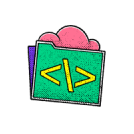
no code skills required.
Don't wait to start building your future
Unlock the full power of the AI Wealth Profit platform.

Frequently Asked Questions
Lorem IpsumLorem IpsumLorem IpsumLorem Ipsum
Lorem ipsum dolor sit amet, consectetur adipiscing elit. Ut elit tellus, luctus nec ullamcorper mattis, pulvinar dapibus leo.
Lorem IpsumLorem IpsumLorem IpsumLorem Ipsum
Lorem ipsum dolor sit amet, consectetur adipiscing elit. Ut elit tellus, luctus nec ullamcorper mattis, pulvinar dapibus leo.
Lorem IpsumLorem IpsumLorem IpsumLorem Ipsum
Lorem ipsum dolor sit amet, consectetur adipiscing elit. Ut elit tellus, luctus nec ullamcorper mattis, pulvinar dapibus leo.
Lorem IpsumLorem IpsumLorem IpsumLorem Ipsum
Lorem ipsum dolor sit amet, consectetur adipiscing elit. Ut elit tellus, luctus nec ullamcorper mattis, pulvinar dapibus leo.
Lorem IpsumLorem IpsumLorem IpsumLorem Ipsum
Lorem ipsum dolor sit amet, consectetur adipiscing elit. Ut elit tellus, luctus nec ullamcorper mattis, pulvinar dapibus leo.
Lorem IpsumLorem IpsumLorem IpsumLorem Ipsum
Lorem ipsum dolor sit amet, consectetur adipiscing elit. Ut elit tellus, luctus nec ullamcorper mattis, pulvinar dapibus leo.
Lorem IpsumLorem IpsumLorem IpsumLorem Ipsum
Lorem ipsum dolor sit amet, consectetur adipiscing elit. Ut elit tellus, luctus nec ullamcorper mattis, pulvinar dapibus leo.
Lorem IpsumLorem IpsumLorem IpsumLorem Ipsum
Lorem ipsum dolor sit amet, consectetur adipiscing elit. Ut elit tellus, luctus nec ullamcorper mattis, pulvinar dapibus leo.

