Over 2359 learners have joined - start whenever you're ready
AI Marketing Playbook
AI Marketing Playbook is a concise yet powerful guide designed to help marketers leverage artificial intelligence to automate tasks, personalize customer experiences, and optimize campaigns.
4 Modules Course Series
Unlock the full power of the AI Wealth Profit platform.
452+ Enrolled
Have Joined - Start whenever you're ready
Beginner Level
Beginner friendly: no background knowledge required.
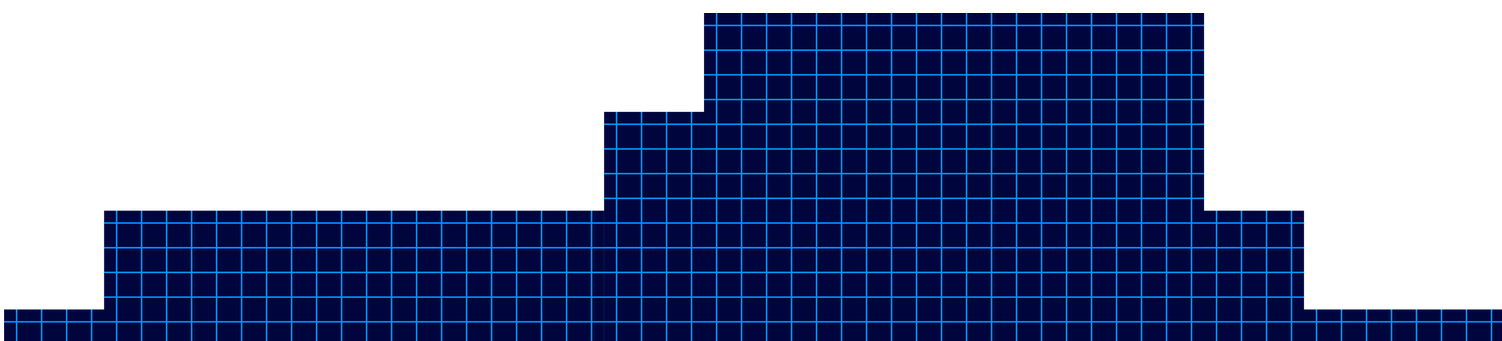
Module 1
Understanding AI Platforms
Understanding AI Platforms
Over 2359 learners have joined - start whenever you're ready
Welcome to the ‘AI Platform Masterclass’! In this lesson, we will delve into the fascinating world of AI platforms. AI platforms are tools that provide the necessary infrastructure and services for building, deploying, and managing AI models. Understanding these platforms is crucial for anyone looking to harness the power of artificial intelligence in their projects.
AI platforms come in various forms, from cloud-based platforms like Google Cloud AI Platform and Amazon SageMaker to open-source platforms like TensorFlow and PyTorch. These platforms offer a range of features such as data preprocessing, model training, and deployment capabilities. By leveraging AI platforms, users can streamline the development process and focus on creating innovative AI solutions.
Regardless of which AI chatbot you use, you can get different results for different reasons. You’re now looking at chat GPT, whose interface hasn’t changed much since the beginning, but due to the additional models, it now produces upgraded and different content. Also available is Claude AI. Now, Claude AI has traditionally been used for writing tasks. However, it has now upgraded its model and also provides upgraded content. Lesser known but just as powerful is perplexity AI, which individuals use for research but can also be used as a chatbot.
You may also use Google Gemini. Gemini has special features both in the chatbot and outside of specialty projects such as notebook LM. And finally, another source is now meta AI, whose model does not yet rely on a pricing model but whose core is open source. Here’s a video course that will compare different ways each chatbot reacts to similar prompts, which could be used to help you to accomplish different purposes.
If you’d like to find out more about that course, check out the link you see on your screen.
In conclusion, mastering AI platforms is essential for anyone looking to succeed in the field of artificial intelligence. These platforms provide the necessary tools and resources to bring AI projects to life efficiently and effectively. By understanding how AI platforms work and how to leverage their capabilities, individuals can unlock the full potential of AI technology.
- AI platforms provide infrastructure and services for building, deploying, and managing AI models
- AI platforms come in various forms, including cloud-based and open-source options
- Mastering AI platforms is essential for success in the field of artificial intelligence
ChatGTP - Using Canvas to Edit
Understanding AI Platforms
The video provides a practical walkthrough of editing and refining AI-generated content using ChatGPT’s built-in editor, specifically highlighting the new Canvas feature.
The host demonstrates how users can make real-time adjustments-such as shortening text, modifying the reading level, adding emojis, and applying a final polish-without needing to craft new prompts or leave the editing interface. This streamlined process is designed to make content editing more accessible and efficient for users at all levels.

Chat GPT Output of Edits
ChatGPT - Special Mention
This video lesson highlights two powerful features in ChatGPT: audio interaction and the use of custom GPTs to extend functionality. The instructor demonstrates how users can interact with ChatGPT content using audio, both on mobile devices and desktop, and introduces the concept of GPTs-customizable AI assistants that can perform specialized tasks, such as creating mind maps or enhancing productivity.
ChatGPT now supports audio interaction, allowing users to listen to AI responses and even engage in real-time, conversational exchanges-especially on mobile devices. On the ChatGPT mobile app (iOS and Android), users can tap the “Read Aloud” button to have any response narrated to them. This feature is designed for convenience, making it easy to consume information hands-free while multitasking or on the move. The mobile experience is conversational, letting users speak directly to ChatGPT and receive spoken responses in return. On desktop, the “Read Aloud” feature is also rolling out, enabling users to click a button at the bottom of each conversation to hear the AI’s answer read aloud.

ChatGPT - Special Mention
Chat GPT Output of Edits
ChatGPT Canvas introduces a dynamic and interactive approach to editing and refining AI-generated content, making it especially valuable for writers, editors, and teams seeking a collaborative environment. This video lesson explores how users can leverage Canvas’s right-side menu and WYSIWYG (What You See Is What You Get) editor to make targeted, real-time changes to their documents, enhancing both efficiency and creative control.

Module 2
Meta Simple Unstructured Prompt
Meta Simple Unstructured Prompt
Meta AI, the new chatbot from Meta (formerly Facebook), represents a significant evolution in AI-powered conversational assistants. This lesson demonstrates how to use Meta AI for generating content by inputting prompts-just as you would with ChatGPT-and then reviewing the results for quality, length, and structure. The video script walks through a practical example of entering an unmodified prompt into Meta AI, examining the output, and preparing it for further editing, providing a hands-on introduction to the platform’s capabilities and unique features.

Meta Simple Editing Tool
Meta Simple Editing Tool
Meta AI offers a suite of integrated editing tools that enable users to refine and reimagine their AI-generated content quickly and at no extra cost. This lesson focuses on the “remix” feature within Meta AI, which allows users to generate variations of existing content, such as blog posts, and apply different formatting or stylistic changes directly within the platform. The process is designed to be intuitive, making it easy for users to experiment with their content and select the version that best fits their needs.

Meta Output Options
Meta Output Options
Meta AI offers users a flexible and user-friendly approach to exporting and managing edited content. This lesson explores the different ways you can output your revised documents, manage formatting, and utilize Meta AI’s built-in revision tracking to streamline your workflow. Whether you’re preparing content for publication, collaboration, or further editing, Meta AI provides robust tools to ensure your output meets your needs.
One of the primary methods for outputting your edited document from Meta AI is the classic copy-and-paste function. After making your desired changes within Meta AI, you can simply copy the content to your clipboard. When pasting this content into your word processing software (such as Microsoft Word, Google Docs, or WordPress), you have several formatting options:
Keep Source Formatting: Retain the exact styling, fonts, and structure from Meta AI.
Merge Formatting: Blend Meta AI’s formatting with your existing document style for a seamless look.
Apply New Formatting: Strip the original formatting and apply the default styles from your word processor.
This flexibility allows you to maintain consistency in your documents or adapt the content to fit specific publishing requirements.
In summary, Meta AI’s output and revision management tools provide a streamlined, flexible process for exporting, formatting, and tracking your edited content. With options for keeping, merging, or reformatting styles, as well as robust revision tracking and regeneration capabilities, users can efficiently produce high-quality documents tailored to their specific needs. These features make Meta AI a valuable asset for content creators, editors, and anyone seeking an organized and adaptable workflow for AI-generated writing.

Meta Special Mention
Meta Special Mention
Meta AI regularly offers users access to experimental features at no additional cost, making it a dynamic platform for exploring the latest advancements in artificial intelligence. In this lesson, the focus is on the AI demos section, where users can try out cutting-edge tools such as Audiobox, Meta’s innovative audio generation and voice cloning program. The video demonstrates how to navigate these demos, specifically showcasing the process of creating an AI-generated audio story, and highlights the broader potential of Meta’s experimental offerings for creators, educators, and technologists.
Free Experimental Access:
Meta AI provides free access to its experimental features, which can be found in the “AI demos” section. These demos are updated regularly, so the available tools may change over time, offering users a chance to experience the latest in AI research and development.Audiobox – AI Audio Generation:
One highlighted demo is Audiobox, a tool designed to generate realistic speech and sound effects from text or voice prompts. Users can create original audio stories by entering text, which Audiobox then converts into lifelike narration or soundscapes. The process is straightforward:Click “Try it” on the Audiobox demo
Accept the terms and start a new story
Enter the text for narration or sound effects
Generate and listen to the AI-created audio
Wide Range of Applications:
Audiobox can be used for podcasts, audiobooks, video tutorials, personalized greetings, and more. Its ability to combine voice input with text prompts allows for highly customized and realistic audio outputs, making it valuable for content creators, educators, and businesses.
In summary, Meta AI’s experimental demos, particularly Audiobox, offer a free and accessible way to explore advanced AI-generated audio and other creative tools. With a user-friendly interface, flexible input options, and regularly updated features, these demos are valuable resources for anyone interested in pushing the boundaries of content creation, storytelling, and audio production. By taking advantage of these experimental elements, users can stay at the forefront of AI innovation and discover new possibilities for their work.

Module 3
Unlocking New Possibilities with Perplexity
Unlocking New Possibilities with Perplexity
Perplexity AI is a versatile AI-powered search and content generation tool that offers both free and paid (Pro) versions, catering to a wide range of users from casual researchers to professionals. In this lesson, the video demonstrates how to use Perplexity AI in its free mode, highlighting the workflow of generating, copying, and exporting content, while also examining the platform’s strengths and limitations regarding formatting and editing tools.
Using Perplexity AI Free Version: Workflow and Features
Toggling Between Free and Pro:
Perplexity AI allows users to switch between its free and Pro modes. The free version provides basic search and content generation capabilities, including unlimited quick searches, five Pro searches per day, and the ability to save your search history and organize queries into collections if you create an account. This makes it accessible for those who want to explore AI-driven research and writing without a subscription.Generating and Exporting Content:
To use Perplexity AI, simply enter your prompt in the input area and submit it. The AI will process your request and generate a step-by-step, well-structured response, often including citations for transparency and credibility. In the video example, the user requested a 600-word response but received 797 words, illustrating that the AI may exceed or fall short of specified word counts depending on the complexity of the prompt and the information required.
After generation, users can copy the content directly from the Perplexity website. However, when pasting into a word processor, the formatting options are limited-there is no direct option to merge or adapt the formatting to your document, and the output often appears in markdown or plain text. For those needing to preserve formatting, using markdown-to-HTML converters or asking Perplexity to output in a specific format can help.Editing and Rewriting Tools:
While Perplexity AI excels at generating and structuring content quickly, its free version does not currently offer built-in, prompt-free rewriting or editing tools directly within the interface. Users must manually refine or edit the content after copying it into their preferred word processor. For advanced editing, such as reformatting, expanding, or condensing content, users typically need to issue new prompts or use external tools.
Advantages and Limitations of Perplexity Free
Strengths:
Instant Draft Generation: Quickly transforms prompts into detailed drafts, significantly reducing research and writing time.
Source Transparency: Provides citations and references, enhancing credibility and allowing for easy fact-checking.
Flexible Content Creation: Supports a wide range of topics and can suggest subtopics or related questions, making it a valuable brainstorming partner.
Organizational Tools: Allows saving queries, organizing research into collections, and attaching files (documents for free users, images for Pro users).
Limitations:
Formatting Constraints: When copying content, formatting may not always transfer cleanly, often requiring manual adjustment or the use of converters.
Editing Capabilities: The free version lacks built-in, prompt-free editing tools; users must rely on manual edits or issue new prompts for rewrites or changes.
Word Count Variability: The AI may not always precisely match requested word counts, so users should verify and adjust as needed.
Bonus Tips and Extra Information
Maximizing Output Quality:
Provide clear, specific prompts for better-structured responses and closer adherence to word count or content requirements.
Use follow-up questions to refine or expand on the initial output, leveraging Perplexity’s ability to handle multi-step reasoning and research.
For more advanced needs-such as file analysis, image generation, or access to multiple AI models-consider exploring the Pro plan, which offers enhanced features for professionals and researchers.
Preserving Formatting:
To maintain formatting when copying to word processors, use markdown-to-HTML converters or ask Perplexity to output content in a code block or specific format.
Organize your research and drafts using Perplexity’s collections and library features for better workflow management.
Deep Research Mode:
Perplexity’s Deep Research (available to all users, with unlimited access for Pro subscribers) can autonomously conduct comprehensive research, synthesize findings, and export reports to PDF or shareable pages-ideal for in-depth projects and professional use.
In summary, Perplexity AI’s free version is a robust platform for generating, researching, and exporting high-quality content quickly and efficiently. While it may lack some advanced formatting and editing tools found in paid plans or competitor platforms, its strengths in draft generation, citation support, and organizational features make it an excellent choice for students, researchers, and anyone looking to streamline their content creation process. For users with more complex needs, upgrading to Pro unlocks additional capabilities and greater flexibility.

Perplexity Editing Tools
Perplexity Editing Tools
Perplexity AI offers users a streamlined and powerful way to rewrite and expand content using advanced AI models. This lesson explores the built-in rewriting tool available at the bottom of generated content, the choice of models for rewriting, and the platform’s unique features for expanding and refining your work. The video demonstrates how to use these tools effectively, providing a valuable workflow for writers, students, and professionals seeking to optimize their content creation process.
Perplexity AI includes a convenient rewriting feature directly within its interface. After generating content, users can simply click the “rewrite” button at the bottom of the response to have the entire document rephrased or restructured. This tool leverages advanced AI paraphrasing technology, allowing you to refresh your content while maintaining its original meaning and intent. The rewriting process is user-friendly and requires no additional prompts or manual intervention.
Step-by-step process:
Click the “rewrite” button at the bottom of your generated content.
Choose which AI model to use for rewriting-options typically include GPT-4 or Sonar, Perplexity’s proprietary model.
Allow Perplexity to regenerate the document. If you’re not satisfied with the result, you can repeat the process as many times as needed, ensuring you get a version that aligns with your preferences.
Sonar: Perplexity’s in-house model, optimized for answer quality, factuality, and readability. Sonar is built on Llama 3.3 70B and has been shown to outperform many competing models in user satisfaction and speed, making it ideal for fast, high-quality rewrites.
GPT-4: A leading large language model known for its nuanced and sophisticated text generation.
Style adaptation: When rewriting, you can further refine the output by specifying a target audience or reading level in your prompt, or by editing the rewritten text manually after generation.
Creative applications: Use the rewrite tool for more than just paraphrasing-try simplifying complex text for younger audiences, transforming formal writing into conversational language, or adapting content for different platforms.
Research and citation: Perplexity’s responses often include citations, making it easy to verify sources and maintain academic integrity in your rewritten or expanded content
In summary, Perplexity AI’s built-in rewriting tool and related topic suggestions provide a robust, efficient workflow for enhancing, refining, and expanding your written content. With the ability to choose between top-tier AI models like Sonar and GPT-4, and the flexibility to iterate as needed, users can produce high-quality, tailored documents with minimal effort. These features make Perplexity AI a valuable asset for anyone looking to streamline their writing process and achieve professional results.

Perpexity Output Options
Perpexity Output Options
Perplexity AI stands out among chatbots for its robust approach to source transparency and user control over content attribution. This lesson focuses on how users can manage, review, and refine the sources that underpin Perplexity’s generated responses, offering a practical workflow for researchers, writers, and anyone who values verifiable information. The video demonstrates the process of copying content, understanding source integration, and customizing the final output by removing unwanted sources.
Managing and Customizing Sources in Perplexity AI
One of Perplexity’s defining features is its commitment to citing every piece of information it generates. Each paragraph or section of the AI’s output is linked to specific sources, which can be easily identified by hovering over the content. Users will notice that these citations are grouped both at the top and embedded within the body of the response, making it straightforward to trace the origin of any statement or fact. This level of transparency is especially valuable for academic research, professional writing, and fact-checking.
Source Integration:
Every generated answer includes hyperlinked sources, allowing users to verify claims or explore further reading.
Citations are both grouped at the top of the response and embedded contextually within the text, enhancing clarity and traceability.
Hovering over a paragraph reveals which source supports that specific content.
Copying Content and Sources:
Users can copy content directly from the Perplexity interface for use in word processors or note-taking apps.
However, when copying, the hyperlinks to sources may not always transfer seamlessly, and sometimes the formatting or live links are lost, depending on the destination platform.
To maintain the best citation structure, it’s often recommended to copy both the content and the citation list, though some manual adjustment may be needed for optimal formatting.
Removing and Refining Source
A powerful feature in Perplexity is the ability to control which sources are included in your final output. By clicking on the ellipsis or “view sources” option at the bottom of the answer, users can see a detailed list of all references used. If a particular source is irrelevant, outdated, or undesirable, users can remove it. Perplexity will then automatically regenerate the content, excluding the removed source and updating the answer accordingly.
Source Removal Workflow:
Click the ellipsis (…) at the bottom of the generated answer and select “view sources.”
Review the list of sources and identify any you wish to exclude.
Click next to the source and select “remove source.” Perplexity will rewrite the content, omitting information from that source.
This process can be repeated, allowing for granular control over the evidence base of your document.
After refining sources, users can copy the updated content for use elsewhere.
Practical Applications:
Ensures that only reputable, relevant, or region-specific sources are included, which is particularly useful for academic or legal research.
Helps avoid unwanted bias or outdated information by filtering out less desirable references.
Bonus Tips and Extra Information
Expanding Content:
After refining your sources, use Perplexity’s related questions and expansion features to deepen your research or add new sections to your document.
Formatting Considerations:
Be aware that when copying content to certain platforms (like Obsidian or Word), citation links may not always transfer perfectly, and some manual formatting may be required.
For best results, experiment with different copy methods, such as highlighting versus using the copy button, to see which preserves formatting and links best in your workflow.
Source Transparency for Collaboration:
When sharing or publishing your work, maintaining clear citations not only boosts credibility but also enables collaborators and readers to verify and build on your research.
Continuous Improvement:
Perplexity’s source management tools are evolving. If you notice changes or limitations (such as the temporary removal of the source deletion feature), check for updates or join the Perplexity community for support and feature requests.
In summary, Perplexity AI empowers users to not only generate well-cited content but also to actively manage and refine the sources that inform their documents. With transparent citation integration, the ability to remove or update sources, and flexible export options, users gain both control and confidence in the quality and credibility of their AI-assisted writing. These features make Perplexity especially valuable for anyone who needs accountable, customizable, and verifiable information in their work.

Perplexity Speical Mentions
Unlocking New Possibilities with Perplexity
Perplexity AI is a versatile AI-powered search and content generation tool that offers both free and paid (Pro) versions, catering to a wide range of users from casual researchers to professionals. In this lesson, the video demonstrates how to use Perplexity AI in its free mode, highlighting the workflow of generating, copying, and exporting content, while also examining the platform’s strengths and limitations regarding formatting and editing tools.
Using Perplexity AI Free Version: Workflow and Features
Toggling Between Free and Pro:
Perplexity AI allows users to switch between its free and Pro modes. The free version provides basic search and content generation capabilities, including unlimited quick searches, five Pro searches per day, and the ability to save your search history and organize queries into collections if you create an account. This makes it accessible for those who want to explore AI-driven research and writing without a subscription.Generating and Exporting Content:
To use Perplexity AI, simply enter your prompt in the input area and submit it. The AI will process your request and generate a step-by-step, well-structured response, often including citations for transparency and credibility. In the video example, the user requested a 600-word response but received 797 words, illustrating that the AI may exceed or fall short of specified word counts depending on the complexity of the prompt and the information required.
After generation, users can copy the content directly from the Perplexity website. However, when pasting into a word processor, the formatting options are limited-there is no direct option to merge or adapt the formatting to your document, and the output often appears in markdown or plain text. For those needing to preserve formatting, using markdown-to-HTML converters or asking Perplexity to output in a specific format can help.Editing and Rewriting Tools:
While Perplexity AI excels at generating and structuring content quickly, its free version does not currently offer built-in, prompt-free rewriting or editing tools directly within the interface. Users must manually refine or edit the content after copying it into their preferred word processor. For advanced editing, such as reformatting, expanding, or condensing content, users typically need to issue new prompts or use external tools.
Advantages and Limitations of Perplexity Free
Strengths:
Instant Draft Generation: Quickly transforms prompts into detailed drafts, significantly reducing research and writing time.
Source Transparency: Provides citations and references, enhancing credibility and allowing for easy fact-checking.
Flexible Content Creation: Supports a wide range of topics and can suggest subtopics or related questions, making it a valuable brainstorming partner.
Organizational Tools: Allows saving queries, organizing research into collections, and attaching files (documents for free users, images for Pro users).
Limitations:
Formatting Constraints: When copying content, formatting may not always transfer cleanly, often requiring manual adjustment or the use of converters.
Editing Capabilities: The free version lacks built-in, prompt-free editing tools; users must rely on manual edits or issue new prompts for rewrites or changes.
Word Count Variability: The AI may not always precisely match requested word counts, so users should verify and adjust as needed.
Bonus Tips and Extra Information
Maximizing Output Quality:
Provide clear, specific prompts for better-structured responses and closer adherence to word count or content requirements.
Use follow-up questions to refine or expand on the initial output, leveraging Perplexity’s ability to handle multi-step reasoning and research.
For more advanced needs-such as file analysis, image generation, or access to multiple AI models-consider exploring the Pro plan, which offers enhanced features for professionals and researchers.
Preserving Formatting:
To maintain formatting when copying to word processors, use markdown-to-HTML converters or ask Perplexity to output content in a code block or specific format.
Organize your research and drafts using Perplexity’s collections and library features for better workflow management.
Deep Research Mode:
Perplexity’s Deep Research (available to all users, with unlimited access for Pro subscribers) can autonomously conduct comprehensive research, synthesize findings, and export reports to PDF or shareable pages-ideal for in-depth projects and professional use.
In summary, Perplexity AI’s free version is a robust platform for generating, researching, and exporting high-quality content quickly and efficiently. While it may lack some advanced formatting and editing tools found in paid plans or competitor platforms, its strengths in draft generation, citation support, and organizational features make it an excellent choice for students, researchers, and anyone looking to streamline their content creation process. For users with more complex needs, upgrading to Pro unlocks additional capabilities and greater flexibility.

Module 4
Gemini Unstructured Prompt
Gemini Unstructured Prompt
Google Gemini is Google’s latest AI chatbot, designed to compete with leading platforms like ChatGPT and Anthropic’s Claude. Available at gemini.google.com, Gemini offers both free and paid versions, each catering to different user needs. In this lesson, the video demonstrates how to use Gemini’s free version-specifically the “Flash” engine-to generate content, copy results, and transfer them to a word processor, while highlighting some important considerations and limitations.
Key Features and Workflow of Google Gemini
Free and Paid Versions:
Gemini is accessible in both free and paid (Gemini Advanced) tiers. The free version uses the 1.5 Flash model, suitable for basic queries, writing, and light creative tasks. The paid Gemini Advanced tier provides access to more powerful AI models, longer context windows, priority access to new features, and deeper integration with Google Workspace apps like Gmail and Docs. This makes the paid version ideal for users with complex or professional needs, while the free version remains robust for everyday tasks.Model Selection and Output Generation:
Users can select between different engines, such as “Flash” (fast, everyday tasks) and “Advanced” (more powerful, for paid users). In the video, the Flash engine is used. After entering a query, Gemini produces step-by-step instructions and article content, which can be easily copied via the ellipsis menu. The content is then pasted into a word processor for further use or formatting.Output Length and Limitations:
One notable issue is that Gemini sometimes delivers less content than requested. For example, if a 600-word response is requested, the output may only be 472 words. This is a common limitation with large language models, which often struggle to precisely match word count requirements due to token-based processing and built-in output limits. Users should be aware of this when specifying content length and may need to prompt Gemini to “continue” or “expand” the response if more detail is needed.
Advantages and Unique Capabilities
Multimodal Interaction:
Gemini is multimodal, meaning it can process and respond to text, images, audio, and even video. Users can upload photos or videos, ask questions about them, and receive detailed, context-aware answers. This makes Gemini especially versatile for a range of tasks, from summarizing documents to identifying objects in images.Integration with Google Ecosystem:
Gemini integrates seamlessly with Google’s suite of apps, including Gmail, Docs, and Maps. This allows users to draft emails, summarize inboxes, analyze documents, and more-all powered by Gemini’s AI capabilities.Reasoning and Explanation:
Unlike traditional search engines, Gemini is designed to provide reasoned, step-by-step explanations, making complex information more accessible and actionable for users.Device and Platform Flexibility:
Gemini is available on the web and as a mobile app for both Android and iOS. On Android, it can even replace Google Assistant, providing AI-powered assistance across the device.
Bonus Tips and Best Practices
Handling Output Limits:
If Gemini’s output is shorter than requested, use follow-up prompts like “continue” or “expand” to obtain additional content. Be aware that the model’s maximum output length is governed by token limits, which may cap responses even in the paid tier.Editing and Formatting:
When pasting Gemini’s output into a word processor, you may need to adjust formatting manually, as some styling may not transfer perfectly.Explore Gemini’s Tools:
Gemini offers additional tools at both the top and bottom of each post, such as options to refine, regenerate, or share responses. These tools can help you get the most out of your interaction and will be covered in more detail in future lessons.Double-Check Information:
As with all AI chatbots, Gemini can occasionally make mistakes or “hallucinate” information. Always verify important facts, especially for professional or academic use.
In summary, Google Gemini is a powerful, multimodal AI assistant that offers both free and paid options, each with distinct capabilities. While the free Flash engine is suitable for most everyday tasks, users with advanced needs may benefit from Gemini Advanced’s expanded features and integrations. Gemini excels at reasoning, integrates deeply with Google’s ecosystem, and supports a variety of input types, making it a flexible tool for writing, research, and productivity. However, users should be mindful of output length limitations and always review generated content for accuracy.

Gemini Editing Tools
Gemini Editing Tools
Google Gemini’s editing and revision tools have made it easier than ever to refine AI-generated content without needing to type new prompts. This lesson explores the intuitive, no-prompt-required editing features available within Gemini, showing how users can quickly generate, compare, and modify drafts to achieve the exact tone, length, and complexity they desire. The video demonstrates these capabilities step by step, making it clear how Gemini can be leveraged for efficient and flexible content creation.
Gemini automatically generates three drafts for every query, giving users a variety of responses to choose from. By clicking “Show drafts” at the top of the interface, you can easily view all three versions of the answer to your query. If none of the drafts meet your expectations, the “Regenerate drafts” button allows you to instantly request three new alternatives. The default display is always Draft 1, but you can switch between Draft 2 and Draft 3 with a single click to compare different phrasings, structures, or ideas.
Key Features:
Instantly access three alternative drafts for every query.
Regenerate a new set of three drafts if you’re unsatisfied with the initial options.
Effortlessly switch between drafts to find the best fit for your needs
Beyond draft selection, Gemini offers powerful response modification tools that require no manual prompting. At the bottom of each response, the “Modify response” button provides several options: you can regenerate the entire response, make it shorter or longer, or simplify the language. Additionally, Gemini allows you to adjust the tone, making content more casual or more professional depending on your audience or purpose. For example, you might first set the tone to “more professional,” then further extend the content by choosing “longer” to ensure both style and substance are tailored to your requirements.
Modification Options:
- Regenerate the entire response for a new take.
- Shorten or lengthen the content to fit specific word counts or formats.
- Simplify language for broader accessibility.
- Adjust tone to be more casual or more professional.
Bonus Tips and Extra Information
Image Editing Integration:
Gemini’s latest updates include native AI image editing, allowing you to modify both generated and uploaded images. You can change backgrounds, replace objects, and more, all within the Gemini app.Limitations to Keep in Mind:
Sometimes, Gemini may not be able to process certain modification requests, especially if they involve changes to formatting, context, or prohibited content. If you encounter an error, try simplifying your request or ensure it aligns with Google’s guidelines.Iterative Workflow:
Combine draft selection, whole-response modification, and section-specific editing for a robust, iterative content creation process. This layered approach helps you quickly arrive at polished, publication-ready material.
In summary, Google Gemini’s editing and revision tools provide a seamless, prompt-free way to manage and refine AI-generated content. With instant access to multiple drafts, one-click modifications for tone and length, and granular section editing, users have unprecedented control over their writing. These features, combined with new image editing capabilities, make Gemini a powerful platform for anyone seeking efficient, high-quality content creation and customization.

Gemini Output Options
Gemini Output Options
Google Gemini offers a seamless suite of export and sharing tools designed to integrate effortlessly with the broader Google ecosystem. This lesson explores the various ways users can output and distribute content generated within Gemini, leveraging familiar Google Workspace applications like Gmail and Google Docs, as well as public sharing options. These features make it easy to move from AI-generated drafts to collaborative documents, emails, or shareable links, streamlining the workflow for both individuals and teams.
Exporting Content to Google Workspace Apps
One of Gemini’s core strengths is its deep integration with Google Workspace, allowing users to quickly export AI-generated content to Gmail and Google Docs. By clicking the “Share & export” button at the bottom of a Gemini response, users can choose to:
Draft in Gmail: Instantly open the content as a draft email in your Gmail account. This is particularly useful for users employing Gemini to compose or refine emails, as it allows for immediate editing, review, and sending within the Gmail interface.
Export to Google Docs: Create a new Google Doc containing your Gemini-generated content. The document is automatically saved to your Google Drive, enabling further editing, formatting, and collaboration with others in real time. This feature is available to users signed in with a Gmail account and is ideal for reports, articles, or any content requiring additional input or review.
These export options harness the collaborative and cloud-based strengths of Google Workspace, ensuring that your content is not only easy to generate but also simple to distribute and refine with colleagues or stakeholders.
Creating and Sharing Public Links
Beyond Workspace integrations, Gemini provides a direct sharing feature that allows users to create public links to their content. By selecting the “Create public link” option, you generate a unique URL that can be shared with anyone, even outside your organization. Recipients can view the content in their browser without needing a Google account, making this an efficient way to distribute information to a broad audience or collect feedback from external partners.
Public Page Creation: With just a few clicks, turn your Gemini output into a publicly accessible web page.
Easy Link Sharing: Copy and distribute the public link via email, messaging apps, or social media for maximum reach and convenience.
This capability is particularly valuable for educators, marketers, or anyone needing to disseminate information widely and quickly.
Workflow Efficiency and Bonus Tips
Gemini’s export and sharing tools are designed to optimize productivity by reducing friction between content creation and distribution. Here are some additional insights and best practices:
Automatic Saving: Exported Docs are saved directly to Google Drive, ensuring your work is always backed up and accessible from any device.
Collaboration Features: Once in Google Docs, you can use all standard collaboration tools-comments, suggestions, version history, and more-to refine your content with others.
Integration with Other Google Apps: Gemini’s export functionality extends to Google Sheets (for tables), Google Colab (for code), and more, depending on the content type.
Privacy and Permissions: When sharing public links, be mindful of the sensitivity of your content, as anyone with the link can access the page. For internal collaboration, stick to Docs and Gmail to control access through Google’s sharing permissions.
AI-Powered Enhancements: In Google Docs, Gemini can further assist by summarizing, rephrasing, or adjusting the tone of your content, making it a powerful tool for ongoing document refinement.
In summary, Google Gemini’s export and sharing features empower users to efficiently move AI-generated content into Gmail, Google Docs, or public web pages, capitalizing on the collaborative and cloud-based nature of Google Workspace. These tools not only streamline the transition from draft to finished product but also facilitate broad distribution and real-time collaboration, making Gemini a valuable asset for anyone working within the Google ecosystem or needing to share content widely

Gemini Special Mentions
Gemini Special Mentions
Google Gemini has introduced robust audio interaction features, making it easier than ever to both listen to AI-generated content and interact with the chatbot using your voice. This lesson explores how Gemini’s audio capabilities enhance accessibility, productivity, and user engagement-whether you’re consuming information hands-free or entering queries by speaking. The video demonstrates these features in action, showing how users can listen to responses, use their microphone for input, and even combine custom spoken text with AI-generated content.
One of Gemini’s standout features is its ability to read answers aloud, transforming text-based outputs into engaging audio experiences. At the top of each Gemini response, users will find a speaker icon; clicking this icon activates the read-aloud function, allowing you to listen to the AI’s answer instead of reading it. This is particularly useful for multitasking, accessibility, or when you simply prefer audio over text. The audio output is clear and immediate, making it easy to absorb information on the go or while performing other tasks2 .
How to use audio playback:
Click the speaker icon at the top of a Gemini response to listen to the answer.
Ensure your device’s sound is enabled for optimal experience.
Use this feature for hands-free learning, reviewing, or sharing content in group settings.
Gemini also supports voice input, allowing users to enter prompts and queries using their microphone. By clicking the “use microphone” button, you can speak your request directly to Gemini. This feature requires granting microphone access to your browser or device. Voice input is especially helpful for users who find typing cumbersome, are on the move, or want a more conversational interaction with the AI.
How to use voice input:
Click the microphone icon and grant permission for Gemini to access your device’s microphone.
Speak your query or instruction clearly.
Gemini will process your spoken input and generate a response, just as it would with typed text.
Advanced voice features:
On Android devices, Gemini leverages Google Assistant features for hands-free interaction using “Hey Google” and Voice Match, making it easy to initiate chats or complete quick tasks purely by voice.
The Gemini Live API enables real-time, bidirectional voice and video interactions, supporting natural, human-like conversations and even allowing users to interrupt responses with voice commands.
A recent addition to Gemini is the Audio Overview feature, which turns documents, slides, or deep research reports into podcast-style audio discussions between AI hosts. This tool summarizes key points, draws connections, and provides unique perspectives, making complex information more digestible and engaging. Audio Overview is available to both free and Advanced Gemini subscribers and can be accessed on the web or through the Gemini mobile app.
Audio Overview benefits:
Summarizes lengthy or complex material in a conversational audio format.
Helps users learn and retain information while multitasking.
Allows sharing or downloading audio summaries for on-the-go listening.
Combining Audio and Text: You can ask Gemini to merge spoken input with AI-generated content, enabling dynamic, hybrid workflows (e.g., combining dictated notes with a generated article).
Accessibility: Audio features make Gemini more inclusive for users with visual impairments or reading difficulties.
Productivity: Listening to summaries or entering prompts by voice can speed up workflows, especially during research, brainstorming, or content review.
Enterprise Applications: Audio Overview is particularly valuable for organizations needing to digest complex reports quickly, making meetings, training, and decision-making more efficient.
In summary, Google Gemini’s audio interaction features-including read-aloud responses, voice input, and the innovative Audio Overview-transform how users engage with AI-generated content. These tools promote accessibility, productivity, and deeper learning, making Gemini a versatile assistant for both personal and professional use. Whether you’re listening to answers, speaking your queries, or consuming audio summaries of complex documents, Gemini’s audio capabilities help you stay informed and efficient in any context.

Module 5
Claude Unstructured Prompt
Claude Unstructured Prompt
Claude AI, developed by Anthropic, is a sophisticated generative AI platform designed to handle a wide range of content creation and complex reasoning tasks. In this lesson, the video demonstrates how to use Claude’s professional plan to generate and manage documents, focusing on its advanced model selection, artifact system, and export options. The workflow is geared toward maximizing productivity and flexibility for users who need high-quality, editable outputs for professional or creative projects.
Model Selection for Complex Tasks:
Claude offers multiple AI models, each tailored for different strengths. In the professional plan, users can select models optimized for complex writing and reasoning. This ensures that the content generated is not only relevant but also nuanced and well-structured, making Claude particularly suitable for intricate projects or in-depth research.Artifact Split-Screen Interface:
When a query is submitted, Claude displays its process and results in a split-screen format known as “Claude artifacts.” Instructions and prompts appear on the left, while the AI’s generated output is displayed on the right. This clear separation allows users to track both the input and the evolving output, making it easier to review, compare, and iterate on the content.
Flexible Export and Editing:
Once content is generated, users have multiple export options:
Download the output as a markdown file, which preserves formatting, structure, and even code blocks. This file can be easily imported into Microsoft Word, Google Docs, or other word processors for further editing.
Alternatively, users can copy the content directly from the Claude interface and paste it into their preferred software, allowing for immediate integration into existing workflows.
Editing Without Additional Prompts:
Claude is designed to facilitate editing and revision without requiring new prompts for every change. Users can interact with the artifact output, making adjustments directly or leveraging built-in tools for refining text, adjusting tone, or restructuring content. This streamlines the revision process, saving time and reducing friction for writers, editors, and teams.
Comprehensive Content Generation:
Claude excels at a variety of writing tasks, including
Long-form articles, blog posts, and whitepapers
Executive summaries and data analysis
Creative writing, brainstorming, and ideation
Coding, technical documentation, and problem-solving
Its advanced natural language understanding and contextual awareness help maintain consistency and clarity across even the most complex documents.
Safety, Transparency, and Customization:
Claude is built with strong safety and alignment features, minimizing hallucinations and harmful content. It provides clear, transparent reasoning for its outputs and can adapt its writing style to user preferences. The platform also supports prompt engineering for specialized outputs and can be integrated into various business applications via API.Markdown Export Advantages:
Exporting as markdown preserves formatting, lists, code, and structure-ideal for technical documentation or collaborative editing. Open-source tools like Claude Chat Exporter can further automate and customize this process.Business and Productivity Applications:
Claude is widely used for content marketing, SEO writing, customer service automation, and decision support. Its ability to summarize, extract insights, and generate actionable recommendations makes it valuable across industries.Collaboration and Integration:
With API support and extensibility, Claude can be embedded in customer support systems, research tools, and content pipelines, enhancing team productivity and automating routine tasks.
In summary, Claude AI’s professional plan empowers users with advanced model selection, a user-friendly artifact interface, and flexible export options, making it a top choice for complex writing, research, and business applications. Its editing tools, safety features, and integration capabilities further position Claude as a leading solution for anyone needing reliable, high-quality AI-generated content.

Claude Editing Tools
Claude Editing Tools
Claude AI provides users with a variety of flexible and practical options for exporting, sharing, and collaborating on content generated within its platform. This lesson highlights the key methods available for outputting your work from Claude, ensuring that your AI-generated documents can be easily integrated into your workflow, shared with others, or published for broader access.
Claude’s interface is designed to make exporting content straightforward:
Copy and Paste:
The simplest and most immediate way to export your content is by using the “Copy contents” feature. This allows you to quickly move generated text into your preferred word processing software, such as Microsoft Word or Google Docs. This method is ideal for users who want to make further edits, format their document, or incorporate Claude’s output into larger projects.Download as Markdown File:
Claude offers the ability to download your document as a markdown (.md) file. Markdown is a lightweight markup language that preserves formatting and structure, making it easy to convert or import into other formats, including DOCX or PDF using third-party tools or word processors that support markdown. When you choose this option, you’ll need to open the file with a compatible program, such as Microsoft Word, a markdown editor, or Google Docs.Publish and Share Publicly:
For collaborative or public sharing, Claude enables you to “Publish” your document. This creates a public web page accessible via a unique link. Anyone with this link can view your content in their browser, and if they have a Claude account, they can “remix” the artifact-essentially making their own editable copy to work with. If you decide you no longer want the document to be public, you can “Unpublish” it at any time, instantly revoking access.Export Extensions and Scripts:
Several browser extensions and scripts are available for users who want more control over their exports. For example, the Claude Export Tool Chrome extension allows you to save conversations in various formats (TXT, MD, CSV, JSON, HTML), and bookmarklets or scripts can export Claude chats to PDF or markdown with a single click, all within your browser. These tools are particularly useful for archiving, sharing, or integrating Claude outputs into other digital workflows.Formatting and Conversion:
If you need to preserve complex formatting (tables, equations, headings), tools like MassiveMark Playground can convert Claude’s markdown output into polished DOCX or PDF files with professional results, retaining all structural elements. This is especially valuable for academic, technical, or business documents.Data Export for Teams and Enterprises:
Claude also supports exporting conversation data and user information at the account or organization level. Users can export their chat history and data from account settings, while enterprise administrators can export organization-wide data for compliance or audit purposes. These exports are delivered via secure download links and are available for a limited time.Privacy and Access Control:
When publishing documents, remember that anyone with the link can access the content. Use the “Unpublish” feature to revoke public access when needed. For sensitive or private work, stick to copy-paste or file download methods.Remixing and Collaboration:
The ability for others to remix your published artifacts makes Claude a powerful tool for collaborative projects, peer review, or educational use. Encourage colleagues to remix and iterate on your work for enhanced creativity and productivity.File Compatibility:
Markdown files are widely supported and can be opened or converted by many modern word processors. If you encounter compatibility issues, use free online converters or import the markdown into Google Docs or Word for further editing.File Uploads and Integration:
Claude supports uploading various document types (PDF, DOCX, TXT, etc.) for analysis and interaction, expanding its role as a comprehensive research and content creation platform.
In summary, Claude AI offers multiple, user-friendly ways to output your content: copy-paste for quick edits, markdown downloads for structured formatting, and public publishing for sharing and collaboration. Advanced users can leverage browser extensions and conversion tools for even more flexibility. These export options, combined with Claude’s artifact system and collaboration features, make it a versatile choice for anyone needing to generate, refine, and distribute AI-powered content efficiently and securely.

Claude Output Options
Claude Output Options
Claude AI provides users with a variety of flexible and practical options for exporting, sharing, and collaborating on content generated within its platform. This lesson highlights the key methods available for outputting your work from Claude, ensuring that your AI-generated documents can be easily integrated into your workflow, shared with others, or published for broader access.
Claude’s interface is designed to make exporting content straightforward:
Copy and Paste:
The simplest and most immediate way to export your content is by using the “Copy contents” feature. This allows you to quickly move generated text into your preferred word processing software, such as Microsoft Word or Google Docs. This method is ideal for users who want to make further edits, format their document, or incorporate Claude’s output into larger projects.Download as Markdown File:
Claude offers the ability to download your document as a markdown (.md) file. Markdown is a lightweight markup language that preserves formatting and structure, making it easy to convert or import into other formats, including DOCX or PDF using third-party tools or word processors that support markdown. When you choose this option, you’ll need to open the file with a compatible program, such as Microsoft Word, a markdown editor, or Google Docs.Publish and Share Publicly:
For collaborative or public sharing, Claude enables you to “Publish” your document. This creates a public web page accessible via a unique link. Anyone with this link can view your content in their browser, and if they have a Claude account, they can “remix” the artifact-essentially making their own editable copy to work with. If you decide you no longer want the document to be public, you can “Unpublish” it at any time, instantly revoking access.Export Extensions and Scripts:
Several browser extensions and scripts are available for users who want more control over their exports. For example, the Claude Export Tool Chrome extension allows you to save conversations in various formats (TXT, MD, CSV, JSON, HTML), and bookmarklets or scripts can export Claude chats to PDF or markdown with a single click, all within your browser. These tools are particularly useful for archiving, sharing, or integrating Claude outputs into other digital workflows.Formatting and Conversion:
If you need to preserve complex formatting (tables, equations, headings), tools like MassiveMark Playground can convert Claude’s markdown output into polished DOCX or PDF files with professional results, retaining all structural elements. This is especially valuable for academic, technical, or business documents.Data Export for Teams and Enterprises:
Claude also supports exporting conversation data and user information at the account or organization level. Users can export their chat history and data from account settings, while enterprise administrators can export organization-wide data for compliance or audit purposes. These exports are delivered via secure download links and are available for a limited time.Privacy and Access Control:
When publishing documents, remember that anyone with the link can access the content. Use the “Unpublish” feature to revoke public access when needed. For sensitive or private work, stick to copy-paste or file download methods.Remixing and Collaboration:
The ability for others to remix your published artifacts makes Claude a powerful tool for collaborative projects, peer review, or educational use. Encourage colleagues to remix and iterate on your work for enhanced creativity and productivity.File Compatibility:
Markdown files are widely supported and can be opened or converted by many modern word processors. If you encounter compatibility issues, use free online converters or import the markdown into Google Docs or Word for further editing.File Uploads and Integration:
Claude supports uploading various document types (PDF, DOCX, TXT, etc.) for analysis and interaction, expanding its role as a comprehensive research and content creation platform.
In summary, Claude AI offers multiple, user-friendly ways to output your content: copy-paste for quick edits, markdown downloads for structured formatting, and public publishing for sharing and collaboration. Advanced users can leverage browser extensions and conversion tools for even more flexibility.
These export options, combined with Claude’s artifact system and collaboration features, make it a versatile choice for anyone needing to generate, refine, and distribute AI-powered content efficiently and securely.

Getting Started
Introduction to Jasper
Over 2359 learners have joined - start whenever you're ready
The “Introduction to Jasper.ai” provides a beginner-friendly overview of the Jasper platform, highlighting its capabilities, accessibility, and overall value for digital marketers, entrepreneurs, and content creators. Jasper.ai is positioned as a powerful AI-driven tool designed to help users produce high-quality content across multiple formats. Whether it’s blog articles, social media posts, emails, advertising copy, or even digital artwork, Jasper is engineered to accelerate and improve content creation through artificial intelligence.
One of Jasper’s standout features is its versatility. The platform supports the generation of content for various purposes such as:
Social media posts
Email marketing campaigns
Website content
Ad copy
Digital art creation
Jasper functions primarily based on user input. The more refined and specific your prompt, the more relevant and customized the AI-generated output will be. This means users should have a good idea of their desired tone, purpose, and content style before using Jasper to maximize its potential.
The course also discusses the convenience of using Jasper via browser extensions. Users can access Jasper easily through Chrome or Microsoft Edge, making it highly accessible without the need to install desktop software. Additionally, Jasper is entirely cloud-based, meaning your work is saved online and accessible from any internet-connected device.
Jasper is available through both monthly and annual pricing plans, with the latter offering cost savings. The video recommends checking the pricing page for the most up-to-date information, including feature availability per plan. Moreover, a free trial is available, allowing new users to explore the platform’s capabilities without commitment. This makes it easy to test Jasper’s features and determine whether it fits your content creation needs.
Another valuable feature is that Jasper can generate content in multiple languages, broadening its appeal for global users or businesses targeting non-English-speaking audiences. The company also fosters community through a Facebook user group, which is open to anyone, even those who haven’t purchased a subscription yet. This provides an excellent forum for sharing use cases, getting support, and learning best practices.
Add the Chrome Browser Extension
“Add the Chrome Browser Extension – Jasper AI” walks users step-by-step through the process of installing the Jasper browser extension for use with either Google Chrome or Microsoft Edge. The extension enhances productivity by allowing Jasper’s AI content generation features to be readily available within your browser, making it easier to use across multiple web applications such as email, social media, blog platforms, or CMS tools.
The process begins by navigating to the Jasper.ai homepage, where the option to install the browser extension is prominently available. Although the demonstration is done using Microsoft Edge, the instructions are applicable for Chrome users as well, thanks to Edge’s compatibility with Chrome Web Store extensions. Once the user clicks on the “Add Jasper to Chrome” button, a confirmation prompt appears, and the user proceeds by selecting “Add Extension”.
To complete the setup, users must ensure they are logged into their Google account and have a Jasper account creating one if they haven’t done so already. The installation may prompt a two-factor authentication (2FA) process for added security. Once verification is complete, the user is redirected to their Jasper dashboard, and the extension becomes visible and active in the browser toolbar. The user is then prompted to enable Jasper on specific sites, activating its functionality where needed.
Settings and Team Members
This tutorial provides a detailed walkthrough of the Settings and Team Members features within the Jasper AI dashboard, enabling users to better personalize, manage, and scale their AI-powered content creation. The video emphasizes how users can configure key aspects of their Jasper account, integrate helpful tools, and invite team members to collaborate efficiently on content production.
The Settings area is where most of Jasper’s customization begins. Users have the ability to modify their profile information, configure billing preferences, and adjust the user interface between light and dark modes for optimal visibility. A vital component in the Settings tab is the Integrations section. Here, users can connect Jasper with external tools like a keyword integration service to enhance SEO, a plagiarism checker to ensure originality, and even enable content translation to support multilingual projects perfect for global audiences or international marketing campaigns.
An important highlight of this section is the Team Member invitation system, which allows users to collaborate with others under the same Jasper workspace. This is especially useful for businesses, marketing teams, and content agencies. To add a team member, users simply click the “Invite Team Member” button, which sends an email invitation to the collaborator. The invited user then sets up their account, completes two-factor authentication (2FA) for added security, and gains access to the shared workspace. Once inside, team members can independently generate, edit, and manage content while maintaining centralized oversight through the primary account.
Templates
In this tutorial, learners are introduced to the Templates section within the Jasper AI dashboard, which is a foundational element for creating AI-generated content efficiently and effectively. Jasper offers a wide array of templates to suit various content needs from email marketing and advertisements to blog posts and listicles. These templates are pre-configured formats that guide users in generating relevant content by prompting for specific types of input. This structure allows even those new to Jasper to quickly become familiar with its AI capabilities and begin producing content with ease.
The tutorial walks users through selecting a template specifically the listicle and filling out the required input fields. Users are prompted to provide a topic (up to 80 characters), the number of paragraphs desired, a tone of voice, and language preferences. This customizable input structure ensures that users receive output that matches their brand voice, audience expectations, and publishing platform. An important feature highlighted is the ability to hover over prompts for tooltips or click on “Learn More” links for expanded help, including video walkthroughs, which enhance user understanding and efficiency.
After inputting the necessary data and clicking “Generate,” Jasper produces up to three variations of content based on the entered prompts. These outputs appear in a preview section, where users can read, evaluate, and take further action. If a piece of generated content meets expectations, users can either copy it for use elsewhere or open it directly in the Documents area to further edit or refine it. A valuable feedback mechanism is also available: users can upvote or downvote individual outputs, helping Jasper to better learn user preferences over time and deliver even more accurate results in future sessions.
Getting Started
Processing the Output
In this video course module, learners are introduced to Jasper’s output tracking and organization features, which are essential for efficiently managing the content produced within the platform. Jasper AI allows users not only to create content but also to keep their workflow tidy and their credit usage transparent. These backend tools are particularly useful for those managing multiple projects or working within teams, as they provide greater control and oversight over both content history and resource allocation.
The first major feature discussed is the “All Outputs History” tab located in the user’s profile section. This area logs all the content generated using Jasper, giving users access to past outputs at any time. From this area, users can favorite key outputs, copy text to the clipboard for external use, or even open a particular piece of content directly in the Documents section for further editing. This history tracking system is beneficial for users who wish to revisit or repurpose previously generated content without having to recreate it.
Another important aspect covered is usage tracking. Jasper runs on a credit-based system, and within the same profile section, users can monitor how many credits they’ve consumed and how many remain. This real-time usage monitoring is critical for maintaining budgetary discipline, especially for users on limited monthly plans. Additionally, the course explains how to manage documents by categorizing them into specific projects or folders, helping users stay organized. Once documents are saved, they can be grouped, highlighted, and moved to appropriate project folders this is particularly useful for freelancers, content teams, or digital marketers managing multiple clients or campaigns.

Create a free account to access this video course and start learning
Recipies in Boss Mode
This module focuses on one of Jasper AI’s most powerful features Recipes which allow users to create structured and high-quality content using pre-set command sequences. Recipes act as guided templates, offering command prompts that simplify complex content creation tasks like writing blog posts, emails, or other long-form content. By navigating to the “Recipes” section on the left-hand menu within the Jasper dashboard, users gain access to a curated list of these command templates.
Each recipe is composed of multiple Jasper commands, which are designed to be used step-by-step in a document. For instance, selecting a blog post recipe provides users with prompts to generate a title, intro, body, and conclusion. These commands are not executed all at once; instead, the user highlights a command, presses Control + Enter, and Jasper responds with the appropriate content based on the parameters provided. Recipes can be customized by inserting your own topics, tone of voice, and target keywords. The output then appears in the document editor where it can be further refined or organized into folders.
It’s important to note that Recipes are exclusive to Jasper’s Boss Mode a premium feature. Access to Boss Mode allows users to issue direct commands and execute recipes effectively. Within this environment, a user can seamlessly move from one recipe step to the next, building a complete content piece efficiently. This not only saves time but provides a consistent framework, especially helpful for content marketers, copywriters, or entrepreneurs managing high-output workflows.

Create a free account to access this video course and start learning
The AI Art Generator
In this module, the focus is on Jasper Art, a premium upgrade offered within the Jasper AI ecosystem. This feature enables users to generate digital images through artificial intelligence. By navigating through the Jasper dashboard and clicking the dedicated Art upgrade button, users are guided to a setup page where they can begin their Jasper Art subscription. The upgrade is available at an additional cost, and for organizations or teams with multiple users, there is an option to select which users receive access to the art features giving flexibility in budget and utility.
Jasper Art is not bundled automatically with the base Jasper subscription. Therefore, users are encouraged to consider whether they already use other AI-based image generators, such as the beta version available in Canva, a widely used design platform. Canva’s AI image generator provides many of the same functionalities and can be accessed by typing “AI image generator” in a search engine while logged into a Canva account. This module makes it clear that users don’t have to rely solely on Jasper Art, especially if cost is a concern or if similar functionality already exists in their workflow through Canva or another trusted platform.
To use Canva’s AI image generator, you simply select to create a new or existing design, input your image parameters or prompts, and then click to generate. Canva will then return a set of AI-generated images based on those instructions. If you’re not a Canva subscriber, there are other branded AI tools available online, but it’s strongly advised to use reputable sources to avoid potential copyright and licensing issues with the generated media. This proactive caution reflects the importance of digital rights and brand safety in AI-generated content

Create a free account to access this video course and start learning
The Jasper Art Generator-Basic Side
In this training module, learners are guided through the final steps of activating and using Jasper Art, the AI-powered image generation tool that is part of the Jasper platform’s premium features. Once the Jasper Art upgrade is completed, users are granted full access to the art interface, where they can create customized images by providing detailed prompts and adjusting multiple artistic parameters. The interface is designed to be intuitive yet powerful, allowing even non-designers to generate professional-level visuals tailored to their needs.
Users begin by entering a detailed text prompt this is the core instruction for the kind of image Jasper should generate. Then, they select the style of the artwork. Jasper Art supports multiple styles, allowing users to dictate whether they want something abstract, realistic, cartoonish, digital, and more. After selecting a style, users also choose the medium, this could be watercolor, pencil sketch, oil painting, or other options depending on their desired final aesthetic. Additionally, there’s an option to imitate the style of a specific famous artist, or they can opt to use no artist influence at all.
The module also covers the ability to define the mood of the image, such as whimsical, dark, peaceful, or none at all, and to input keywords to refine the AI’s interpretation of the prompt. Once all fields are filled out, users simply click the “Create” button. Jasper will then generate several image options. If none meet the user’s expectations, they can tweak the prompt or style inputs and regenerate. Once a suitable image is produced, it can be downloaded to the user’s computer. Jasper also allows users to rate the image, helping the AI improve future outputs.

Create a free account to access this video course and start learning
Welcome to AI Wealth Profit
Jasper Art Parameters
This lesson takes learners deeper into Jasper Art, focusing on how to effectively prompt the AI image generator to create high-quality, imaginative visuals. As you begin working with Jasper’s art tools, it’s important to understand that the platform provides more than just a simple input box. It offers structured support in the form of instructional videos, FAQ documents, and curated tips and tricks to help users maximize the potential of the art feature. These resources are valuable especially for users new to AI art generation or those looking to improve the quality and relevance of their image outputs.
A key takeaway is the availability of a dedicated prompt generation tool, accessible via a link within the Jasper Art interface. This external tool is designed to help users create more precise and compelling prompts by allowing them to search for image inspiration and extract pre-written prompts. By hovering over a generated sample image, users can click and copy a full prompt, which can then be pasted back into the Jasper Art interface. This process streamlines the creation flow and reduces guesswork, helping users leverage well-tested prompt structures that the AI is already optimized to understand.
Another valuable feature discussed is Jasper’s ability to work with modifiers and freeform input. Modifiers such as stylistic cues (e.g., “surrealism,” “hyperrealistic,” “low-poly”) can be added to the prompt to narrow down Jasper’s interpretation and steer it toward the desired aesthetic. Alternatively, users can remove certain keywords or go with minimal direction to allow Jasper’s AI to generate freeform art, which can often yield creative surprises and unconventional results. This flexibility in prompt design makes Jasper suitable for both professional content creators and hobbyists looking to experiment.

Create a free account to access this video course and start learning
Using the Jasper Commands Template
This video focuses on leveraging Jasper’s template-based content creation system, particularly within the advertising section, for users who have not upgraded to Boss Mode or other advanced features. The tutorial walks through how to effectively use commands within templates, which serve as the heart of Jasper’s AI-assisted writing capability. Even though the tutorial begins within the context of advertising templates, the presenter makes it clear that commands are universal, they can be used across all template types, offering consistency and flexibility in your content generation workflow.
The content generation process starts in the Templates section, where users can choose the kind of content they want to create, such as ads, emails, social posts, and more. Regardless of the template selected, users will encounter the Command Section, where they provide background input up to 800 characters to instruct Jasper on what kind of content is needed. After defining the input, users craft a command like “Write a Facebook ad promoting a summer sale on sandals” and specify key parameters, including the output language and the number of outputs desired. In the demonstrated example, the user asks for three output versions of the content.
Once the user clicks Generate, Jasper processes the inputs and presents several content versions. Users can then evaluate the quality of the results by upvoting or downvoting individual outputs, helping Jasper improve future suggestions. Finally, the user can copy the chosen output into their preferred document editor or Jasper’s built-in workspace for additional editing and publishing.

Create a free account to access this video course and start learning
Content Editor in Boss Mode
In this segment , users are introduced to the advanced content editing capabilities within Jasper’s document editor, specifically available through Boss Mode. This powerful workspace enhances the content creation process by integrating AI-assisted editing features such as rephrasing, grammar correction, content simplification, and on-demand content expansion. The lesson provides a hands-on walkthrough of how to use these features, making it easier for users to refine, extend, and optimize their writing directly within the platform.
At the core of this training is the ability to rephrase selected text. By highlighting any portion of your content, a smart editing menu appears in the upper-right corner, allowing users to instruct Jasper to rephrase the highlighted section. Once the new version is generated, users can either replace the original text, retry the rephrase for a different variation, or reject it altogether. This tool is especially useful for improving tone, avoiding redundancy, and ensuring a polished final draft without leaving the editor.
Another essential feature highlighted in the lesson is the “Fix Grammar” tool. With one click, Jasper scans the selected portion for grammar and syntax issues and provides real-time corrections. Additionally, there is the “Explain it to a 5th Grader” function, a clever tool that simplifies complex text. This is incredibly valuable for marketers, educators, and business professionals who need to ensure clarity and accessibility in their writing. Lastly, the “Compose” button allows users to extend their document by having Jasper generate more content from where the cursor is placed perfect for building out sections or completing an article.

Create a free account to access this video course and start learning
Content Editor in Boss Mode
In this segment , users are introduced to the advanced content editing capabilities within Jasper’s document editor, specifically available through Boss Mode. This powerful workspace enhances the content creation process by integrating AI-assisted editing features such as rephrasing, grammar correction, content simplification, and on-demand content expansion. The lesson provides a hands-on walkthrough of how to use these features, making it easier for users to refine, extend, and optimize their writing directly within the platform.
At the core of this training is the ability to rephrase selected text. By highlighting any portion of your content, a smart editing menu appears in the upper-right corner, allowing users to instruct Jasper to rephrase the highlighted section. Once the new version is generated, users can either replace the original text, retry the rephrase for a different variation, or reject it altogether. This tool is especially useful for improving tone, avoiding redundancy, and ensuring a polished final draft without leaving the editor.
Another essential feature highlighted in the lesson is the “Fix Grammar” tool. With one click, Jasper scans the selected portion for grammar and syntax issues and provides real-time corrections. Additionally, there is the “Explain it to a 5th Grader” function, a clever tool that simplifies complex text. This is incredibly valuable for marketers, educators, and business professionals who need to ensure clarity and accessibility in their writing. Lastly, the “Compose” button allows users to extend their document by having Jasper generate more content from where the cursor is placed perfect for building out sections or completing an article.

Create a free account to access this video course and start learning
Getting Started
Improving and Rewriting Content
This segment of the course clarifies an important point for new users: Jasper’s Boss Mode is not a requirement to generate or improve content using AI. Even without an upgraded plan, users can access many core functionalities through Jasper’s template system. A key example provided in the lesson is the “Content Improver” template found within the Ads section. This tool allows users to quickly enhance, reword, and improve the quality of existing content without needing advanced features like document-based command input.
The tutorial demonstrates how to use the Content Improver effectively. Users begin by pasting their existing content into the template, which acts as the foundation for Jasper to work from. Then, users can select a desired tone of voice from casual or professional to humorous or empathetic, which will influence how the rewritten content sounds. They also set the number of output variations they want Jasper to produce. With just a click of the “Generate” button, Jasper delivers several improved versions of the original text based on the tone and input provided. Users can upvote their preferred version, downvote less useful ones, or copy and paste the result into their favorite document editor.
For those who do have Boss Mode enabled, there’s the added convenience of importing the generated content directly into Jasper’s document editor for further editing or expansion. However, even without Boss Mode, the ability to improve content and tailor its tone is a powerful feature for marketers, writers, small business owners, and anyone looking to elevate their writing efficiently.

Create a free account to access this video course and start learning
Allow Jasper to Determine Your Writing Tone
In this lesson, the focus is on a powerful feature in Jasper that allows users to maintain a consistent writing voice across all content: the Tone Detector template. This tool is particularly useful for users who want Jasper to generate or refine content in a way that mirrors their own natural writing style. Whether you’re a blogger, marketer, author, or business communicator, having a uniform tone of voice strengthens your brand identity and ensures that AI-generated content feels personal and aligned with your typical communication.
To access this functionality, users are instructed to go to the Templates section, then navigate to the Ads category, where they will find the “Tone Detector” tool. This feature allows up to 800 characters of your existing writing to be input into Jasper. Once this sample content is submitted, Jasper analyzes it and outputs a description of your tone of voice whether it’s professional, witty, casual, friendly, empathetic, or any other nuance it detects. This tone can then be reused across other Jasper templates to ensure tone consistency in rewritten or newly created content.
This capability is especially valuable for those rewriting older materials or collaborating with AI on high-stakes copywriting projects where tone is critical. By copying and pasting a writing sample such as an email, blog post excerpt, or sales copy, you help Jasper “learn” your style. Then, when you use tools like the Content Improver or long-form assistant, you can specify this tone, allowing the platform to more accurately emulate your unique voice in everything it generates.

Create a free account to access this video course and start learning
Summarize Your Content With Jasper
In this video, the focus is on Jasper’s Text Summarizer, a powerful feature designed to condense large blocks of text into concise, digestible summaries. This tool is especially useful for content creators, bloggers, marketers, and professionals who need to repurpose long-form content or extract key points for use in outlines, social media posts, or executive briefs. The lesson also distinguishes between the Boss Mode and non-Boss Mode experiences, offering flexibility depending on the user’s subscription level.
The Text Summarizer is found in the Blog section of Jasper’s template library. Without Boss Mode, users can input up to 800 characters at a time into the summarizer. This means if your document exceeds that limit, you will need to copy and paste it into smaller chunks. Once content is inserted, Jasper generates a brief and accurate summary, which can then be reused across different platforms or included in reports. If the user has Boss Mode enabled, they gain access to an extended summarizer that allows up to 12,000 characters, streamlining the process for large documents without the need for repeated pasting.
The workflow is simple and beginner-friendly. After inserting the desired content into the summarizer field, you set the number of outputs you’d like (in this case, just one is demonstrated), then click the “Generate” button. Jasper will quickly return a summary that captures the main points of the original text. This tool is incredibly useful for optimizing productivity and making long-form content more accessible and actionable.

Create a free account to access this video course and start learning
Create A Product Name With Jasper
In this part of the video course, the focus shifts to a powerful Jasper template designed specifically for generating business or product names. This tool is especially useful for entrepreneurs, marketers, and creators looking to develop compelling and relevant brand identities based on the content and keywords they provide. With minimal input, Jasper’s AI engine can generate multiple name options, saving time and creative effort during the brainstorming phase.
To begin, users select the Business/Product Name template from Jasper’s template library. Jasper then prompts for two key inputs:
A description of the business or product (up to 800 characters).
Specific keywords that reflect the theme, niche, or values of the product or service.
Once these fields are filled out, users can select the number of name suggestions they’d like to receive. The default is three, but this can be easily increased (in this lesson, it’s set to five). After clicking Generate, Jasper produces a list of potential names that align with the user’s input. This gives users a variety of creative directions to consider without needing to brainstorm names from scratch.
If the results aren’t quite what the user is looking for, Jasper makes it easy to iterate. Simply revise the description or keywords and regenerate the output. Each time, Jasper offers new name suggestions tailored to the updated input. This flexible, AI-driven process helps users refine their naming strategy quickly and efficiently.

Create a free account to access this video course and start learning
Write an Answer to A Quora Question
This section, introduces a specialized Jasper template designed to help users craft engaging, informative responses on Quora, the popular question-and-answer platform. Rather than spending excessive time manually writing detailed answers, Jasper users can leverage AI to generate quality responses quickly and efficiently by providing a few specific inputs. This functionality can be extremely helpful for content marketers, educators, coaches, and professionals looking to establish authority in their niche through consistent Quora participation.
The Quora Answer Template operates with three main inputs:
The Quora question being answered.
Supporting information or context you want to include in the answer.
A specified tone of voice that aligns with your personal or brand style.
Once this information is filled out, users select how many variations of the answer they want typically up to three at a time and click Generate. Jasper then uses its AI engine to produce well-structured answers tailored to the given input. Users can review the generated content, upvote the best result, and downvote less satisfactory versions. The chosen answer can then be copied into a word processor or directly posted on Quora after any necessary edits or personal touches.

Create a free account to access this video course and start learning
Allow Jasper to Write a Personal Bio
In this module, you dive into the process of using Jasper AI to generate a personal bio through one of its dedicated templates. The Personal Bio template allows users to craft professionally written bios with minimal effort, simply by feeding Jasper key pieces of personal information. This functionality is particularly useful for authors, entrepreneurs, speakers, freelancers, or anyone who needs a concise and engaging bio for websites, social profiles, business directories, or speaking engagements.
To start, users navigate to the Personal Bio template from the Jasper dashboard. Here, Jasper prompts you to input specific personal details, which serve as the foundation for the AI-generated content. These may include your profession, achievements, values, mission, skills, or any other relevant personal background information. Additionally, Jasper allows you to customize the tone of voice to ensure the final output aligns with your desired brand or personality. Whether you’re aiming for professional, witty, approachable, or confident, Jasper adapts the tone accordingly. You can also select the point of view, first-person or third-person depending on how you want the bio to be presented.
Once the essential fields are filled out, you choose the number of outputs (typically three), and Jasper begins generating your personalized bios. You can then review the outputs, upvote the ones you like, or downvote the ones that don’t match your expectations. If the results aren’t quite right, you can tweak the input details or change the tone of voice. Jasper allows you to iterate by regenerating new versions, honoring your adjustments with every new attempt. When you find a bio you like, you can save it directly or copy it into your documents or online profiles.

Create a free account to access this video course and start learning
Creating A Unique Value or Selling Proposition with Jasper
This module introduces one of Jasper AI’s strategic marketing tools the Unique Value Proposition (UVP) template. This powerful feature allows users to generate compelling and personalized value propositions for their products or services, eliminating the guesswork and saving time. Unique value propositions are essential marketing elements that clearly explain why a customer should choose your product or service over a competitor’s. With Jasper, creating UVPs becomes a streamlined, repeatable process fueled by AI insights and human input.
To get started, users navigate to the “Unique Value Proposition” template inside Jasper. Just like other templates, Jasper requires specific input to generate optimal content. You begin by entering a concise and clear product or service description, this acts as the foundation for what Jasper will use to generate UVPs. The second required field is the tone of voice, which allows you to align the generated output with your brand personality (e.g., friendly, professional, persuasive, or humorous). After setting the tone, users can choose how many UVPs they want Jasper to produce (the default is typically three, but you can adjust this based on need).
Once you hit the “Generate” button, Jasper produces a series of unique value propositions that you can use immediately or refine further. Each output reflects the inputs you’ve provided, and the quality improves over time as you upvote the most accurate results and downvote the ones that miss the mark. This feedback loop trains Jasper to better understand your preferences, making future outputs even more relevant and on-brand. The finalized UVPs can then be copied into your marketing documents, sales pages, websites, or promotional materials. If you have access to Jasper’s Boss Mode, you can take this process a step further by opening your content directly in the full-featured document editor.

Create a free account to access this video course and start learning
Creating Video Content for YouTube Using Jasper
In this training module, the focus is on leveraging Jasper AI to streamline the process of planning, titling, scripting, and outlining YouTube videos. Jasper isn’t just a content creation tool, it’s a powerful assistant that can help you ideate and execute your video content from concept to completion. The platform includes a variety of video-specific templates designed to help creators generate compelling video topics, titles, descriptions, introductions, and outlines, making the entire video production process faster and more efficient.
To begin, users are directed to Jasper’s Video Templates section, where the first tool explored is the “Video Topic Ideas” template. By entering a few essential prompts such as the overall video topic, a focus keyword, and a preferred tone of voice creators can instantly generate multiple ideas for potential YouTube content. Once suitable topics are generated, the process continues by moving to the “Video Titles” template, where the user can input a chosen topic and receive a list of engaging and SEO-friendly titles tailored to their niche and tone. This tool allows flexibility to regenerate titles by changing the tone of voice or tweaking the input.
With a title selected, users can then transition into crafting their YouTube Video Description. Jasper makes it easy to input the video title, main keyword, tone of voice, and desired number of descriptions. The output will provide engaging and optimized descriptions that are ready to be copied directly into YouTube or adapted to suit your style. Following that, users can move to scripting with the “Video Script Hook and Introduction” template. By simply pasting in the video title and defining the tone, Jasper will produce several versions of a captivating opening for your video. Finally, the process wraps up with the “Video Script Outline” template, which helps generate a logical structure for the full video based on your title and tone. Each point in the outline can serve as a section in the final script or a blog post, offering even more content opportunities.

Create a free account to access this video course and start learning
Join Thousands
Building a Smarter
Future
Join thousands who are already using AI to create reliable income streams Finish the course and get the AI POWER COLLECTION Certificate
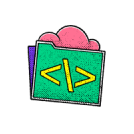
no code skills required.
Don't wait to start building your future
Unlock the full power of the AI Wealth Profit platform.

Frequently Asked Questions
Lorem IpsumLorem IpsumLorem IpsumLorem Ipsum
Lorem ipsum dolor sit amet, consectetur adipiscing elit. Ut elit tellus, luctus nec ullamcorper mattis, pulvinar dapibus leo.
Lorem IpsumLorem IpsumLorem IpsumLorem Ipsum
Lorem ipsum dolor sit amet, consectetur adipiscing elit. Ut elit tellus, luctus nec ullamcorper mattis, pulvinar dapibus leo.
Lorem IpsumLorem IpsumLorem IpsumLorem Ipsum
Lorem ipsum dolor sit amet, consectetur adipiscing elit. Ut elit tellus, luctus nec ullamcorper mattis, pulvinar dapibus leo.
Lorem IpsumLorem IpsumLorem IpsumLorem Ipsum
Lorem ipsum dolor sit amet, consectetur adipiscing elit. Ut elit tellus, luctus nec ullamcorper mattis, pulvinar dapibus leo.
Lorem IpsumLorem IpsumLorem IpsumLorem Ipsum
Lorem ipsum dolor sit amet, consectetur adipiscing elit. Ut elit tellus, luctus nec ullamcorper mattis, pulvinar dapibus leo.
Lorem IpsumLorem IpsumLorem IpsumLorem Ipsum
Lorem ipsum dolor sit amet, consectetur adipiscing elit. Ut elit tellus, luctus nec ullamcorper mattis, pulvinar dapibus leo.
Lorem IpsumLorem IpsumLorem IpsumLorem Ipsum
Lorem ipsum dolor sit amet, consectetur adipiscing elit. Ut elit tellus, luctus nec ullamcorper mattis, pulvinar dapibus leo.
Lorem IpsumLorem IpsumLorem IpsumLorem Ipsum
Lorem ipsum dolor sit amet, consectetur adipiscing elit. Ut elit tellus, luctus nec ullamcorper mattis, pulvinar dapibus leo.

