Over 2359 learners have joined - start whenever you're ready
ChatGPT
Masterclass
Master ChatGPT for marketing success! Learn to create sales pages, emails, scripts, and AI visuals to boost engagement, automate tasks, and elevate your business strategy with AI tools.
5 Modules Course Series
Unlock the full power of the AI Wealth Profit platform.
698+ Enrolled
Have Joined - Start whenever you're ready
Beginner Level
Beginner friendly: no background knowledge required.
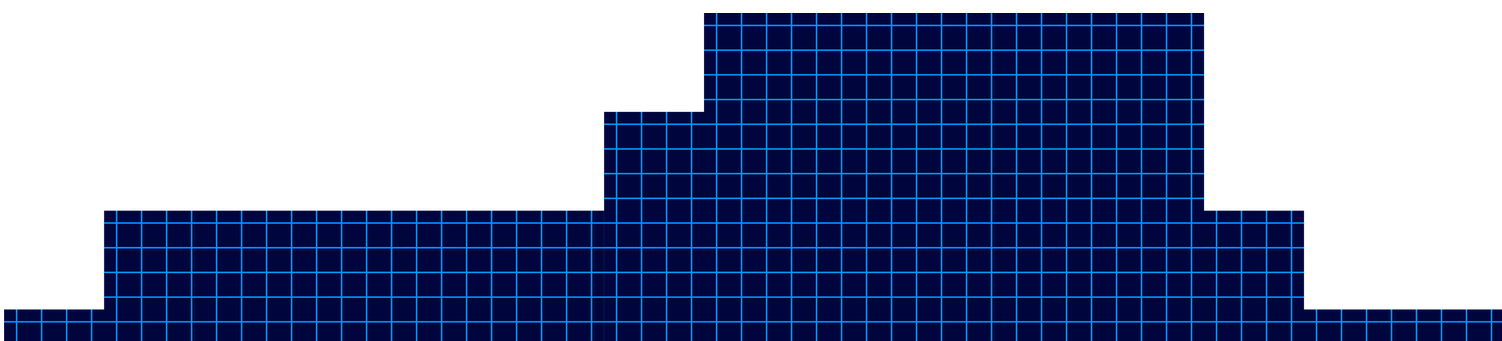
Module 1
Understanding AI Platforms
Understanding AI Platforms
Over 2359 learners have joined - start whenever you're ready
Welcome to the ‘AI Platform Masterclass’! In this lesson, we will delve into the fascinating world of AI platforms. AI platforms are tools that provide the necessary infrastructure and services for building, deploying, and managing AI models. Understanding these platforms is crucial for anyone looking to harness the power of artificial intelligence in their projects.
AI platforms come in various forms, from cloud-based platforms like Google Cloud AI Platform and Amazon SageMaker to open-source platforms like TensorFlow and PyTorch. These platforms offer a range of features such as data preprocessing, model training, and deployment capabilities. By leveraging AI platforms, users can streamline the development process and focus on creating innovative AI solutions.
Regardless of which AI chatbot you use, you can get different results for different reasons. You’re now looking at chat GPT, whose interface hasn’t changed much since the beginning, but due to the additional models, it now produces upgraded and different content. Also available is Claude AI. Now, Claude AI has traditionally been used for writing tasks. However, it has now upgraded its model and also provides upgraded content. Lesser known but just as powerful is perplexity AI, which individuals use for research but can also be used as a chatbot.
You may also use Google Gemini. Gemini has special features both in the chatbot and outside of specialty projects such as notebook LM. And finally, another source is now meta AI, whose model does not yet rely on a pricing model but whose core is open source. Here’s a video course that will compare different ways each chatbot reacts to similar prompts, which could be used to help you to accomplish different purposes.
If you’d like to find out more about that course, check out the link you see on your screen.
In conclusion, mastering AI platforms is essential for anyone looking to succeed in the field of artificial intelligence. These platforms provide the necessary tools and resources to bring AI projects to life efficiently and effectively. By understanding how AI platforms work and how to leverage their capabilities, individuals can unlock the full potential of AI technology.
- AI platforms provide infrastructure and services for building, deploying, and managing AI models
- AI platforms come in various forms, including cloud-based and open-source options
- Mastering AI platforms is essential for success in the field of artificial intelligence
ChatGTP - Using Canvas to Edit
Understanding AI Platforms
The video provides a practical walkthrough of editing and refining AI-generated content using ChatGPT’s built-in editor, specifically highlighting the new Canvas feature.
The host demonstrates how users can make real-time adjustments-such as shortening text, modifying the reading level, adding emojis, and applying a final polish-without needing to craft new prompts or leave the editing interface. This streamlined process is designed to make content editing more accessible and efficient for users at all levels.

Chat GPT Output of Edits
ChatGPT - Special Mention
This video lesson highlights two powerful features in ChatGPT: audio interaction and the use of custom GPTs to extend functionality. The instructor demonstrates how users can interact with ChatGPT content using audio, both on mobile devices and desktop, and introduces the concept of GPTs-customizable AI assistants that can perform specialized tasks, such as creating mind maps or enhancing productivity.
ChatGPT now supports audio interaction, allowing users to listen to AI responses and even engage in real-time, conversational exchanges-especially on mobile devices. On the ChatGPT mobile app (iOS and Android), users can tap the “Read Aloud” button to have any response narrated to them. This feature is designed for convenience, making it easy to consume information hands-free while multitasking or on the move. The mobile experience is conversational, letting users speak directly to ChatGPT and receive spoken responses in return. On desktop, the “Read Aloud” feature is also rolling out, enabling users to click a button at the bottom of each conversation to hear the AI’s answer read aloud.

ChatGPT - Special Mention
Chat GPT Output of Edits
ChatGPT Canvas introduces a dynamic and interactive approach to editing and refining AI-generated content, making it especially valuable for writers, editors, and teams seeking a collaborative environment. This video lesson explores how users can leverage Canvas’s right-side menu and WYSIWYG (What You See Is What You Get) editor to make targeted, real-time changes to their documents, enhancing both efficiency and creative control.

Module 2
Meta Simple Unstructured Prompt
Meta Simple Unstructured Prompt
Meta AI, the new chatbot from Meta (formerly Facebook), represents a significant evolution in AI-powered conversational assistants. This lesson demonstrates how to use Meta AI for generating content by inputting prompts-just as you would with ChatGPT-and then reviewing the results for quality, length, and structure. The video script walks through a practical example of entering an unmodified prompt into Meta AI, examining the output, and preparing it for further editing, providing a hands-on introduction to the platform’s capabilities and unique features.

Meta Simple Editing Tool
Meta Simple Editing Tool
Meta AI offers a suite of integrated editing tools that enable users to refine and reimagine their AI-generated content quickly and at no extra cost. This lesson focuses on the “remix” feature within Meta AI, which allows users to generate variations of existing content, such as blog posts, and apply different formatting or stylistic changes directly within the platform. The process is designed to be intuitive, making it easy for users to experiment with their content and select the version that best fits their needs.

Meta Output Options
Meta Output Options
Meta AI offers users a flexible and user-friendly approach to exporting and managing edited content. This lesson explores the different ways you can output your revised documents, manage formatting, and utilize Meta AI’s built-in revision tracking to streamline your workflow. Whether you’re preparing content for publication, collaboration, or further editing, Meta AI provides robust tools to ensure your output meets your needs.
One of the primary methods for outputting your edited document from Meta AI is the classic copy-and-paste function. After making your desired changes within Meta AI, you can simply copy the content to your clipboard. When pasting this content into your word processing software (such as Microsoft Word, Google Docs, or WordPress), you have several formatting options:
Keep Source Formatting: Retain the exact styling, fonts, and structure from Meta AI.
Merge Formatting: Blend Meta AI’s formatting with your existing document style for a seamless look.
Apply New Formatting: Strip the original formatting and apply the default styles from your word processor.
This flexibility allows you to maintain consistency in your documents or adapt the content to fit specific publishing requirements.
In summary, Meta AI’s output and revision management tools provide a streamlined, flexible process for exporting, formatting, and tracking your edited content. With options for keeping, merging, or reformatting styles, as well as robust revision tracking and regeneration capabilities, users can efficiently produce high-quality documents tailored to their specific needs. These features make Meta AI a valuable asset for content creators, editors, and anyone seeking an organized and adaptable workflow for AI-generated writing.

Meta Special Mention
Meta Special Mention
Meta AI regularly offers users access to experimental features at no additional cost, making it a dynamic platform for exploring the latest advancements in artificial intelligence. In this lesson, the focus is on the AI demos section, where users can try out cutting-edge tools such as Audiobox, Meta’s innovative audio generation and voice cloning program. The video demonstrates how to navigate these demos, specifically showcasing the process of creating an AI-generated audio story, and highlights the broader potential of Meta’s experimental offerings for creators, educators, and technologists.
Free Experimental Access:
Meta AI provides free access to its experimental features, which can be found in the “AI demos” section. These demos are updated regularly, so the available tools may change over time, offering users a chance to experience the latest in AI research and development.Audiobox – AI Audio Generation:
One highlighted demo is Audiobox, a tool designed to generate realistic speech and sound effects from text or voice prompts. Users can create original audio stories by entering text, which Audiobox then converts into lifelike narration or soundscapes. The process is straightforward:Click “Try it” on the Audiobox demo
Accept the terms and start a new story
Enter the text for narration or sound effects
Generate and listen to the AI-created audio
Wide Range of Applications:
Audiobox can be used for podcasts, audiobooks, video tutorials, personalized greetings, and more. Its ability to combine voice input with text prompts allows for highly customized and realistic audio outputs, making it valuable for content creators, educators, and businesses.
In summary, Meta AI’s experimental demos, particularly Audiobox, offer a free and accessible way to explore advanced AI-generated audio and other creative tools. With a user-friendly interface, flexible input options, and regularly updated features, these demos are valuable resources for anyone interested in pushing the boundaries of content creation, storytelling, and audio production. By taking advantage of these experimental elements, users can stay at the forefront of AI innovation and discover new possibilities for their work.

Getting Started
Introduction to the Tutorial Masterclass
Over 2359 learners have joined - start whenever you're ready
This introduction serves as a foundational overview of what learners can expect from the course and how ChatGPT can support content creation. The speaker sets the tone by emphasizing that once the user understands how to operate ChatGPT effectively, it becomes a powerful tool for overcoming creative roadblocks—particularly the dreaded blank screen. Whether you’re developing business-related content or writing from scratch, ChatGPT provides an immediate starting point to streamline your process. However, the speaker is clear that this convenience comes with an important caveat: ChatGPT has limitations and should not be relied on blindly.
Key Point: ChatGPT is a productivity aid—not a substitute for expertise or judgment.
The second part of the introduction warns users about the limitations and risks of using ChatGPT. Although it can quickly produce text, the model is known to sometimes generate incorrect or misleading information. Moreover, it may create content that, while grammatically correct, could be harmful to your brand or ethically problematic. A critical limitation at the time of the video’s recording is ChatGPT’s restricted knowledge cutoff—its awareness only extends to events and data available up to 2021. This makes it essential for users to be vigilant when generating content related to current events, data, or trends. The instructor urges users to focus on accuracy and citation where possible, to avoid spreading misinformation.
Warning Bullet Points:
ChatGPT may fabricate facts or provide outdated info.
Always verify and cite critical business content.
Content may unintentionally damage your brand reputation.
The final part of the lesson outlines the objective of the course: to guide users in writing a sales presentation for their own information product using ChatGPT. The course does not replace a skilled, professional copywriter or a custom-written sales letter. Instead, it is designed to help users get started, especially when they feel stuck or uncertain about how to begin writing. By the end of the course, learners should be more confident and capable of using ChatGPT as a supportive tool in creating various sales and marketing assets. The video closes with encouragement and an invitation to continue to the next lesson.
Course Focus: Overcome writing paralysis and generate structured sales copy for your info product using ChatGPT.
Tips and more Information:
Best Use Case: ChatGPT shines when used to draft ideas, outlines, or rough drafts. Final versions should always be reviewed and refined by a human.
User Tip: Use prompts that are specific and contextual to reduce the chance of generic or inaccurate responses.
Citation Tool: Pair ChatGPT with tools like Google Scholar, official websites, or citation managers to validate and back up generated claims.
Time-Saving Hack: Use ChatGPT for repetitive tasks like welcome emails, FAQ sections, and product descriptions—this speeds up workflow without compromising quality.
Learning Outcome: By the end of the course, you’ll be able to use ChatGPT to produce essential content assets—even if you’re starting from zero.
Conversation Conventions
In this second lesson, We introduces a crucial concept when working with ChatGPT—conversation management and saving your work. Upon logging into the ChatGPT interface, users will notice a list of previous conversations on the left-hand menu. This list serves as a running log of user interactions, making it easy to refer back to previous exchanges. However, we issues a strong warning: due to occasional high user demand and potential server issues, those saved conversations may be lost unexpectedly. Relying solely on the platform to retain your work is not a safe strategy. As a result, it’s important to manually save or copy the key parts of your interaction, especially if you’re building toward a final output.
Important Tip: Always save your key prompts and generated content externally (e.g., in a Google Doc or Notion) to prevent data loss.
The lesson also outlines a strategic method for working with ChatGPT to produce a final document. Instead of scattering related tasks across multiple threads or sessions, the course encourages the use of one continuous conversation thread to develop your sales presentation. This method keeps all context in one place, which improves the model’s coherence and consistency. Additionally, we introduces a simple but powerful convention: using the phrase “final draft” during the interaction. This acts as a signal to ChatGPT that you are working toward assembling your final document. By reusing this phrase throughout the thread, the AI is better equipped to track the document’s structure and pull relevant content from earlier parts of the conversation.
Prompt Convention Tip: Add keywords like “final draft” or “use this section” to create bookmarks for later reference during long conversations.
In preparation for crafting the sales presentation, we notes that the next step involves conducting background research. Rather than using ChatGPT alone for this step, the course will introduce Google Talk to Books, an external AI-powered tool. This integration highlights an important point: no single AI tool can do everything. By combining different platforms, users can gather richer, more accurate input for their content. The upcoming video will demonstrate how to use Talk to Books to gather insights and inspiration before returning to ChatGPT to structure the sales document.
Next Step: Begin collecting contextual information using Google Talk to Books to supplement ChatGPT’s output.
What OpenAI Say About The Limitations of the Chatbot
This lesson focuses on understanding the core limitations of ChatGPT, as stated by OpenAI itself. We begins by drawing attention to the most significant issue: ChatGPT can often produce plausible-sounding but incorrect or nonsensical answers. This is a known flaw of the model and not something the AI can self-correct. As a result, it’s essential for users to exercise critical thinking and not take the output at face value, especially when using the tool for factual or business-critical tasks. The AI’s ability to write in fluent, confident language can create the illusion of accuracy, making it even more important to verify facts independently.
Caution: Just because it sounds right, doesn’t mean it is right.
We move on to another key limitation: inconsistency in responses. If you ask the same question in slightly different ways, you may get different answers—some of which may be more accurate or relevant than others. This means that restating your question or tweaking your prompt is a useful strategy when you’re not satisfied with an initial reply. We also explains that the model can sometimes overuse certain words or phrases, making responses sound repetitive or robotic. This is due to how the model was trained and how it tries to predict the most likely next word.
Tip: Rephrase your prompts to get varied and improved outputs from ChatGPT.
Another important issue highlighted in this lesson is ChatGPT’s tendency to assume your intent, rather than ask clarifying questions. While a human would typically seek clarification when given vague instructions, ChatGPT tries to guess what you mean. This can lead to content that strays from your original intention. To prevent this, users should try to be as specific and detailed as possible when crafting prompts. Lastly, we mentions that ChatGPT is designed to refuse to engage with inappropriate content or unethical requests. This is part of OpenAI’s safety guidelines and helps prevent misuse of the tool.
Design Limitation: The chatbot will block or avoid unethical or harmful queries automatically.
Workaround for Up To Date Statistical Information
In this lesson, we addresses a major limitation of ChatGPT—its inability to access real-time or up-to-date statistics from current websites. This is a critical consideration, especially when creating business or sales presentations that rely on recent numerical data. Because ChatGPT’s training only includes information available up to a specific point in time (often outdated), users must seek external sources when they need the latest figures, trends, or market data. This becomes even more vital when accuracy and relevance are essential to your content’s effectiveness.
Important Limitation: ChatGPT can’t browse the internet in real time or fetch data from live databases.
We offers two reliable workarounds for acquiring current statistics: Statista and MarketingCharts.com. These platforms provide a wealth of industry-specific data, charts, and summaries that can be cited in your content. Statista, for instance, offers data on a broad range of topics, from consumer trends to business forecasts. While full access to all data may require a paid subscription, there is still ample free content available, which can be legally used as long as you follow proper citation practices and respect the site’s terms of use. MarketingCharts.com is highlighted for its value in offering visualized data—charts and graphs that can be embedded directly into your presentation or sales content for immediate impact.
Pro Tip: Visual charts can significantly boost your message clarity and credibility in presentations.
Beyond these two platforms, we encourages exploring niche-specific data providers, depending on your topic. For example, healthcare, finance, or education professionals may find better statistics on specialized portals or industry research publications. The key is to fill the data gap that ChatGPT leaves, ensuring your content is not just persuasive but also credible and evidence-backed. This is particularly useful for creating sales presentations, where numerical validation builds trust with potential customers or partners.
Strategic Reminder: Using third-party statistics not only improves accuracy but strengthens persuasion by adding real-world credibility.
Getting Started
Choosing a Sales Letter Framework
This lesson introduces a crucial preparatory step in building a compelling sales presentation: selecting a suitable sales letter framework. We guides users to leverage ChatGPT’s capability to generate a list of effective frameworks, which serve as the foundational structure for writing persuasive and goal-driven copy. By asking ChatGPT to provide a list of 10 sales letter frameworks, users gain a strategic starting point and a variety of tried-and-tested formats from which they can choose.
After receiving the list of frameworks, users are instructed to select one to begin developing their sales letter. The framework is then integrated with existing content or conversation threads from ChatGPT, ensuring that the AI leverages contextual continuity. This ensures that all generated output remains aligned with your product, audience, and tone. By instructing ChatGPT to use a specific framework with existing context, you create more focused and persuasive copy. This demonstrates the importance of combining structure with personalization in AI-assisted writing.
The lesson emphasizes iteration and experimentation—you’re encouraged to test multiple frameworks to determine which best fits your sales message. This may involve requesting that ChatGPT generate sample presentations using several frameworks, then selecting the most effective one for your objectives. Notably, we suggests that different parts of the presentation may benefit from different frameworks, so it’s not a one-size-fits-all approach. Flexibility and thoughtful testing are key.
Ask for Image Prompts
In this lesson, we highlights the importance of incorporating images into your sales presentation to make it more engaging and visually appealing. Images help break up text, illustrate key points, and convey emotions or concepts that words alone might struggle to communicate effectively. Recognizing this, the lesson focuses on how to use ChatGPT not only as a content generator but also as a creative partner in generating ideas for visuals that complement your sales message.
The process begins by asking ChatGPT to suggest the types of images that would be most suitable for your specific sales presentation. This step is crucial because choosing the right kind of images ensures they reinforce your message and resonate with your target audience. For instance, depending on your product or service, ChatGPT might recommend using customer testimonial photos, infographics, lifestyle shots, or conceptual illustrations. We emphasizes phrasing this as a plain language question, making it easy for the AI to understand your needs and provide relevant suggestions.
After obtaining ideas for image types, the next step involves asking ChatGPT to create image prompts—detailed text descriptions that you can use with an AI-powered image generation tool (like DALL·E, Midjourney, or Canva’s Text-to-Image feature). These prompts are carefully crafted requests designed to guide the image generator toward producing visuals that fit your sales presentation’s tone and theme. We encourages an iterative approach here: you may need to rewrite or refine the prompts several times to get exactly the images you want. Once you have your finalized prompts, you can generate the images and then decide which ones best fit your sales layout when you build your final presentation.
Canva Text to Image for ChatGPT Sales Presentation
This lesson dives into the practical application of the image prompts generated using ChatGPT by demonstrating how to bring them to life using Canva’s Text to Image feature. We walk you step-by-step through the process of converting textual prompts into actual visuals that you can seamlessly integrate into your sales presentation. The goal is to make your content visually compelling, enhancing engagement and message clarity.
The process begins with visiting Canva.com, a user-friendly graphic design tool. You’ll start by creating a custom-sized image, typically using a square format (e.g., 1080×1080 pixels), which is versatile and fits well in presentations and on social platforms. Once your design space is open, navigate to the Apps area located in the left-hand menu. From here, you will locate and activate the Text to Image app, which allows Canva to generate images from descriptive text input.
With the image generator active, you will take one of the prompts created earlier via ChatGPT and paste it into the prompt box. Be sure to select the “Photo” style for the most realistic image results. After generating the image, you can preview multiple options. When you find one that fits your needs, you can insert it directly into your design and even set it as a background if needed. Once your design is finalized, you can download the image in PNG format, making it ready to use in your sales content.
Use ChatGPT to Write Headlines and Sub Headlines
In this lesson, the focus is on enhancing your sales presentation by crafting strong, attention-grabbing headlines and sub headlines using ChatGPT. Headlines are critical in grabbing the reader’s attention at the very beginning, while sub headlines help to guide them through the rest of the content by emphasizing supporting points. We walk through how to effectively prompt ChatGPT for these elements, including how to refine prompts and troubleshoot common issues.
The first step involves prompting ChatGPT to generate five different headlines tailored to the context of your sales presentation. Providing clear parameters and context is emphasized, as vague requests can lead to off-target or generic results. In the demonstration, an error initially occurs, leading to a refresh of the page using the F5 key, which is a common browser-based fix. Once refreshed, We adjusts the query language and re-submits the prompt, successfully retrieving a set of suitable headline options.
Once satisfactory headlines are produced, the lesson then shifts focus to reintegrating these headlines into the overall sales letter. We uses ChatGPT again, this time asking it to rewrite the draft using the newly generated headlines and sub headlines. Further, the chatbot is asked to adjust the tone or voice of the content to better match the desired final presentation—highlighting that tone customization is possible and can enhance brand alignment and message clarity. This step-by-step process allows you to iteratively improve your content with the help of AI.
Getting Started
Thank You Page Script
In this lesson, the focus is on using ChatGPT to generate a compelling and personalized script for your Thank You page, an often-overlooked but vital part of any sales or lead generation funnel. We highlights that while ChatGPT won’t always produce a perfect, ready-to-publish draft, it serves as an excellent tool to overcome the blank page problem—a common hurdle when creating content from scratch. The objective here is to use ChatGPT as a first-draft generator, giving you something solid to work from, even if revisions are necessary.
The process begins by giving ChatGPT a detailed prompt with context about your product, audience, and goals. The key principle emphasized is that the more specific your instructions, the better the AI’s output will be. The script shows how to input your parameters into ChatGPT and demonstrates the result. However, the initial output may not always hit the mark. In such cases, we revises the input, adding more verbiage or changing the structure slightly, and resubmits it. When the chatbot doesn’t fully understand the request, the lesson teaches you to work with the first draft and manually tweak the result to suit your specific needs.
Ultimately, this lesson reinforces the role of ChatGPT not as a replacement for human judgment but as a creative partner that helps you iterate faster. With the generated thank you page script in hand, you can then customize the tone, message, or formatting to align with your branding and communication goals. It’s a fluid, back-and-forth process that significantly shortens the time you’d typically spend staring at a blank page.
Launch E-Mails to Customers
This lesson explores how to use ChatGPT to generate launch emails for customers, building on earlier strategies used for creating sales letters. We emphasizes the importance of identifying strong frameworks to structure your email content effectively. Just like with sales letters, you begin the process by asking ChatGPT to provide popular and proven frameworks for email marketing. Although many frameworks overlap between emails and letters, there are unique structures that apply better to digital communication. ChatGPT may present frameworks such as AIDA (Attention, Interest, Desire, Action), PAS (Problem, Agitate, Solve), or BAB (Before-After-Bridge), which can be tailored specifically for customer-facing emails.
Once you receive a list of possible frameworks, the next step is selecting one that resonates with your product and message. You then feed the selected framework back into ChatGPT along with additional context about your offer. However, in the example provided, the first attempt using a framework didn’t produce a satisfactory result. This reflects a critical point in the lesson: AI responses depend heavily on prompt quality and clarity. So, we demonstrates a pivot—removing the framework and simply instructing the AI to write a promotional email without mentioning the product price. This generated a more useful result, highlighting that sometimes it’s better to simplify your instructions to get better content.
The major takeaway is the flexible and iterative nature of working with AI. ChatGPT is not rigid—it allows users to adapt their approach based on the quality of results. Once you’ve developed a successful email draft, you can build on that momentum. Since the entire conversation is preserved in ChatGPT’s memory (in that specific chat thread), you can draw on prior responses like your product details, headlines, and previous copy to enhance or tailor future email content. This cumulative effect allows you to create a cohesive and consistent launch sequence using a conversational workflow. The lesson concludes with encouragement to keep refining prompts and re-using the accumulated content for maximum efficiency and relevance.
Launch E-Mails to Affiliates
The focus shifts from customer-facing sales content to email communication with affiliate marketers. We demonstrates how to leverage the ongoing conversation history within ChatGPT to craft a promotional message that encourages affiliates to help launch a product. This continuity of context is essential: ChatGPT can draw from previous messages, sales copy, product details, and frameworks already discussed, which results in more personalized and aligned affiliate messaging. The user is instructed to input as much relevant context as possible—including product benefits, launch dates, commission structure, and unique selling propositions—before generating the affiliate email.
After entering a detailed prompt, the system initially returns an error. The workaround, demonstrated clearly, involves refreshing the page (using the F5 key) and re-entering the same prompt to proceed. Once the technical glitch is resolved, ChatGPT produces a well-structured affiliate email that serves as a valuable content starter. Even if the response is not immediately perfect, the draft offers solid copy that can be massaged or customized to match your branding, tone, and strategic objectives. We reminds users that the goal is not perfection but momentum—to overcome the blank page and generate something tangible you can work from.
Ultimately, this lesson showcases how ChatGPT can function as a collaborative content assistant when building an affiliate communication strategy. It is particularly helpful for time-sensitive promotions, where marketers must move fast but still maintain quality messaging. Affiliates are key partners in any product launch, and providing them with compelling, clear, and well-organized content increases their likelihood of promoting your offer effectively. ChatGPT streamlines the initial process by generating high-converting language, supporting benefits-focused communication, and adapting to your campaign tone. This allows creators to stay focused on fine-tuning instead of starting from scratch.
Script for a Sales Video
We demonstrates how to use ChatGPT to create a compelling script for a sales video, leveraging the accumulated conversation context from the overall project. The goal is to produce a concise and persuasive video script suitable for a PowerPoint-style presentation lasting approximately two minutes, which is often ideal for holding viewers’ attention and delivering key selling points effectively. The lesson starts by inputting a well-structured prompt that includes essential product details, benefits, and audience targeting to ensure that ChatGPT has everything it needs to generate a relevant and persuasive script.
Once the initial script is generated, the next step is to refine the format for presentation use. Instead of a wall of text, we asks ChatGPT to rewrite the script in bullet point form, which makes it easier to adapt for slide-based visuals. This format helps presenters stay on message and provides a clear structure for their narration, while also enhancing visual clarity for viewers. Additionally, the prompt is adjusted to request a slightly longer script, aiming to stretch the content closer to five minutes, though it’s acknowledged that some manual adjustments or content additions may still be required.
The output received from ChatGPT serves as a content starter, a foundational draft that can be personalized, expanded, and creatively styled. The bullet-point format simplifies the transition into slide creation, allowing for immediate implementation into presentation software like PowerPoint, Canva, or Google Slides. The approach eliminates the intimidation of a blank screen by giving creators a flexible structure that can be enhanced with branding, visuals, and voiceover. By using ChatGPT in this way, marketers and content creators save time while maintaining strategic control over their messaging.
The focus shifts from customer-facing sales content to email communication with affiliate marketers. We demonstrates how to leverage the ongoing conversation history within ChatGPT to craft a promotional message that encourages affiliates to help launch a product. This continuity of context is essential: ChatGPT can draw from previous messages, sales copy, product details, and frameworks already discussed, which results in more personalized and aligned affiliate messaging. The user is instructed to input as much relevant context as possible—including product benefits, launch dates, commission structure, and unique selling propositions—before generating the affiliate email.
After entering a detailed prompt, the system initially returns an error. The workaround, demonstrated clearly, involves refreshing the page (using the F5 key) and re-entering the same prompt to proceed. Once the technical glitch is resolved, ChatGPT produces a well-structured affiliate email that serves as a valuable content starter. Even if the response is not immediately perfect, the draft offers solid copy that can be massaged or customized to match your branding, tone, and strategic objectives. We reminds users that the goal is not perfection but momentum—to overcome the blank page and generate something tangible you can work from.
Ultimately, this lesson showcases how ChatGPT can function as a collaborative content assistant when building an affiliate communication strategy. It is particularly helpful for time-sensitive promotions, where marketers must move fast but still maintain quality messaging. Affiliates are key partners in any product launch, and providing them with compelling, clear, and well-organized content increases their likelihood of promoting your offer effectively. ChatGPT streamlines the initial process by generating high-converting language, supporting benefits-focused communication, and adapting to your campaign tone. This allows creators to stay focused on fine-tuning instead of starting from scratch.
Getting Started
AI with PowerPoint Presentation Coach
This lesson is focus on enhancing the delivery of your sales video presentation using a built-in AI feature in Microsoft PowerPoint called “Rehearse with Coach.” This feature, found under the Slideshow tab, allows users to practice narrating their presentation while receiving real-time feedback on their speaking performance. The AI coach provides tips and suggestions on areas such as pacing, tone, filler words, and inclusiveness. This functionality is especially useful for those creating persuasive sales presentations and looking to improve their communication skills in a structured and supportive way.
The walkthrough begins with navigating to the “Slideshow” tab in PowerPoint, where you select the “Rehearse with Coach” option. Once you click this, a rehearsal window appears where you can begin narrating your slides just as you would in the final recording. During the rehearsal, the AI analyzes your speech and offers live feedback. For example, if you speak too fast or use too many filler words like “um” or “uh,” it flags this immediately. Additionally, it may prompt you if your language is too informal, overly repetitive, or lacks clarity. The goal is to make sure that when you present your sales script—previously written with ChatGPT—you deliver it confidently and professionally.
After completing the rehearsal session, PowerPoint generates a presentation report. This includes key statistics such as average speaking pace, use of filler words, and time spent on each slide. You can use this analysis to determine whether you need to rehearse again or adjust your presentation. If the performance didn’t meet expectations, users can click “Rehearse again” and re-record to improve. The AI feedback makes it easier to practice effectively without requiring a live audience. It’s especially helpful for entrepreneurs, marketers, and course creators looking to improve their pitch or storytelling before going live.
AI with PowerPoint - Design and Accessibility
The focus of this lesson is on enhancing your PowerPoint presentations using two key AI-powered features: Accessibility Checker and Designer. These tools, built directly into PowerPoint, allow users to improve both the usability and the visual appeal of their slide decks—essential when crafting a polished, inclusive sales presentation. These AI tools are particularly valuable for ensuring your presentations are accessible to all users and that your visual layout is optimized for viewer engagement.
The first AI tool introduced is the Accessibility Checker, located under the Review tab. This tool is essential if you plan to share your presentation digitally with others, especially individuals who rely on screen readers or other assistive technologies. By clicking this feature, PowerPoint scans your slides and notifies you of any issues that may hinder accessibility—such as missing alt text, low-contrast colors, or non-standard fonts. Ensuring your presentation is accessible not only broadens your potential audience but also aligns your work with professional and ethical standards for inclusive communication.
The second tool explored is PowerPoint Designer, which can be found in the Home tab, typically on the right-hand side. When activated, this tool opens a side panel offering AI-generated design suggestions for your slides. For each slide, the AI proposes a variety of layout options that incorporate balanced visuals, typography, and spacing. This allows presenters to quickly enhance the aesthetics of their deck without needing advanced graphic design skills. While a minimalistic style is generally ideal for sales presentations—such as using plain backgrounds—you can still customize designs to suit different audiences or contexts (e.g., B2B vs. B2C presentations).
Write a Welcome E-Mail
This lesson focuses on crafting a strategic welcome email using ChatGPT, specifically tailored for customers who have just purchased a product. We emphasizes leveraging the existing conversation context—meaning all prior prompts and outputs from earlier stages of the funnel—to generate more accurate and relevant messaging. By inputting a detailed prompt into ChatGPT, the user is able to generate a professional and personalized welcome email that acknowledges the buyer and reinforces value.
The first welcome email is designed for a very specific subset of buyers—those who are among the first ten purchasers. In a previously defined sales strategy, these customers were promised a 1-on-1 consultation as an exclusive bonus. This lesson walks through how to instruct ChatGPT to include that particular detail, ensuring that the welcome email highlights this benefit. Once the prompt is entered, ChatGPT outputs a well-written message, which can be reviewed and used as-is or edited for tone, clarity, or personal branding.
Next, the lesson demonstrates how to create a second version of the welcome email for buyers who purchased after the first ten. This is crucial in maintaining accurate segmentation and expectation management. We provides a new command to ChatGPT, making it clear that the second group should not receive any mention of the 1-on-1 consultation. Again, ChatGPT delivers a targeted email that omits the exclusive offer, allowing for automated differentiation using an autoresponder system. This approach ensures every buyer receives the correct messaging based on their purchase timeline.
Suggests a Layout and Order for the Sales Page
In this lesson, we demonstrates how to use ChatGPT to generate a complete layout and content structure for a sales page. Rather than starting from scratch or relying solely on guesswork, the goal is to leverage AI to map out a professional and conversion-friendly format that includes all critical elements such as images, sales videos, and calls to action. This process involves clearly instructing the AI using a detailed prompt to guide its response.
The user begins by giving ChatGPT specific instructions: to create a layout that includes referenced images, positions the sales video appropriately, and introduces a new element—the buy button or call to action (CTA). This structured approach ensures that the AI considers both previously discussed content and essential new components. After the user enters the prompt, ChatGPT returns a suggested layout structure, giving the user a solid starting point.
Next, we copies and pastes the entire sales letter previously generated and asks ChatGPT to rework it using the newly suggested layout. This reinforces the AI’s understanding of how to apply content to design—an important step for users who want to visualize how their sales copy aligns with page structure. While the layout provided by ChatGPT is helpful, we reminds us that real-world experience and user testing may warrant changes. For example, placing the sales video near the bottom isn’t typical in modern digital marketing; it usually performs better near the top. However, ChatGPT’s output gives users a foundation for customization.
Getting Started
uggests Colors and Background For the Sales Page Layout
We demonstrates how ChatGPT can be utilized not only for content and layout planning, but also for aesthetic elements of your sales page—specifically, color schemes and background choices. While this might seem like a minor aspect of digital marketing, the choice of colors has a huge impact on user experience, readability, and conversion rates. We strategically guides ChatGPT through a conversation to receive suggestions on background colors, headline colors, sub-headline colors, and body text formatting.
The process begins by asking ChatGPT for a background color recommendation for the sales page. Because the chatbot is already functioning within the same session and has retained context from the previous conversation (such as layout structure), it is able to offer an intelligent suggestion. The user is reminded that although ChatGPT can provide good suggestions, it is still a machine and its recommendations should be tested and validated visually and with A/B testing when possible.
After receiving background suggestions, the next step is to request color ideas for the main headline and sub-headlines. At first, we realizes the prompt could have been more specific by referencing the layout discussed earlier. However, upon refining the prompt and clarifying the context, ChatGPT responds effectively with distinct color schemes tailored to different parts of the sales letter. This demonstrates how a well-structured, detailed prompt can significantly improve AI output quality. The lesson closes with a note of encouragement to interpret ChatGPT’s suggestions as starting points rather than final design choices
Earnings Disclaimers
In this brief but important lesson, we highlights the necessity of having an earnings disclaimer—especially when marketing or selling business-related products online. This is a critical legal and ethical requirement that ensures customers understand that any potential income or results discussed in sales materials are not guaranteed. The lesson focuses on how to use ChatGPT to generate a preliminary draft of an earnings disclaimer that can be customized for your specific product and legal jurisdiction.
We note that while tools like WordPress plugins can provide default legal pages such as privacy policies, disclaimers, and terms of service, marketers who don’t use WordPress will need to generate these documents manually. This is where ChatGPT becomes helpful. With a well-written prompt, the AI can generate an appropriate earnings disclaimer for your website, product page, or sales letter. In this specific lesson example, we assumes the business is located in the United States, and the earnings disclaimer is to be crafted accordingly.
However, a crucial caveat is made: although ChatGPT can generate legally toned content, its output is not a substitute for real legal counsel. We reminds viewers that AI-generated legal content should only be used as a starting point, and every disclaimer should be reviewed or edited by a qualified legal professional. The laws surrounding marketing and consumer protection vary widely across countries, regions, and even states, so full compliance requires expert oversight.
Creates the Copy for the Opt-In Page
In this lesson, the focus is on using ChatGPT to generate compelling copy for an opt-in page—a critical part of any online marketing funnel. We begins by explaining the importance of leveraging the existing context from the project, particularly content from one of the product modules, to build a powerful lead magnet. This content acts as the foundation for the value proposition that will be used to entice users to provide their email address. The process begins with copying what users will learn from the lead magnet and pasting that into ChatGPT, followed by a clear, structured prompt instructing it to write opt-in page copy.
We highlights that the goal of the opt-in page is to clearly communicate the benefits of the lead magnet, using persuasive and concise language that encourages conversions. ChatGPT is used to write this copy based on the information provided. The output is a content draft that can be refined and customized further, depending on the tone, branding, or target audience preferences. The key takeaway is that ChatGPT can quickly produce a workable draft, saving marketers valuable time while still delivering high-quality, persuasive content.
The lesson concludes by reinforcing that you don’t have to use every word from the AI’s output, but it’s an effective starting point. With this system in place, anyone creating a marketing funnel can use their lead magnet content and a well-constructed prompt to consistently generate opt-in page copy that aligns with the broader project. This method simplifies copywriting and ensures alignment between the product, the lead magnet, and the marketing messaging.
.
Creates the Opt-In E-Mail with Sales Message
In this final lesson, the course wraps up by demonstrating how to use ChatGPT to generate an opt-in email that also includes a strategic sales message. This email is intended for subscribers who have already downloaded the free report (the lead magnet) and now need a gentle nudge toward purchasing the related paid product. The lesson emphasizes that all previous assets—sales pages, scripts, layouts, and more—were created in a single ChatGPT conversation, preserving context throughout the project. This consistency allows ChatGPT to recall key project-specific details like links, tone, and product benefits, streamlining the content creation process.
The prompt fed into ChatGPT includes several elements: a reference to the lead magnet, a reminder of the benefits offered in the full product, and a call to action. Upon submission, ChatGPT generates a complete email that flows naturally from the lead magnet into the sales pitch, providing continuity in tone and messaging. A notable observation is that ChatGPT recalled the support link automatically, without needing to be prompted again—this is because the conversation maintained full context, highlighting the advantage of working within a single thread for large or related tasks.
As the course concludes, we encourages learners to save all outputs and projects, even when working in the same conversation, as ChatGPT can sometimes lose track of the session history. This final step—creating a persuasive opt-in email with a soft sales push—rounds out a complete digital product launch funnel created almost entirely with the help of AI. This shows how ChatGPT can be a practical co-pilot for marketers, content creators, and digital entrepreneurs alike, as long as it’s used strategically and context is maintained.
Join Thousands
Building a Smarter
Future
Join thousands who are already using AI to create reliable income streams Finish the course and get the AI POWER COLLECTION Certificate
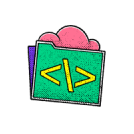
no code skills required.
Don't wait to start building your future
Unlock the full power of the AI Wealth Profit platform.

Frequently Asked Questions
Lorem IpsumLorem IpsumLorem IpsumLorem Ipsum
Lorem ipsum dolor sit amet, consectetur adipiscing elit. Ut elit tellus, luctus nec ullamcorper mattis, pulvinar dapibus leo.
Lorem IpsumLorem IpsumLorem IpsumLorem Ipsum
Lorem ipsum dolor sit amet, consectetur adipiscing elit. Ut elit tellus, luctus nec ullamcorper mattis, pulvinar dapibus leo.
Lorem IpsumLorem IpsumLorem IpsumLorem Ipsum
Lorem ipsum dolor sit amet, consectetur adipiscing elit. Ut elit tellus, luctus nec ullamcorper mattis, pulvinar dapibus leo.
Lorem IpsumLorem IpsumLorem IpsumLorem Ipsum
Lorem ipsum dolor sit amet, consectetur adipiscing elit. Ut elit tellus, luctus nec ullamcorper mattis, pulvinar dapibus leo.
Lorem IpsumLorem IpsumLorem IpsumLorem Ipsum
Lorem ipsum dolor sit amet, consectetur adipiscing elit. Ut elit tellus, luctus nec ullamcorper mattis, pulvinar dapibus leo.
Lorem IpsumLorem IpsumLorem IpsumLorem Ipsum
Lorem ipsum dolor sit amet, consectetur adipiscing elit. Ut elit tellus, luctus nec ullamcorper mattis, pulvinar dapibus leo.
Lorem IpsumLorem IpsumLorem IpsumLorem Ipsum
Lorem ipsum dolor sit amet, consectetur adipiscing elit. Ut elit tellus, luctus nec ullamcorper mattis, pulvinar dapibus leo.
Lorem IpsumLorem IpsumLorem IpsumLorem Ipsum
Lorem ipsum dolor sit amet, consectetur adipiscing elit. Ut elit tellus, luctus nec ullamcorper mattis, pulvinar dapibus leo.

