Over 2359 learners have joined - start whenever you're ready
Mastering
Microsoft AI CoPilot
Mastering Microsoft AI Copilot means harnessing a powerful AI assistant embedded in Microsoft 365 apps like Word, Excel, and Teams. It automates tasks, drafts content, analyzes data, and offers personalized insights by understanding your context and organizational data, boosting productivity and collaboration securely.
4 Modules Course Series
Unlock the full power of the AI Wealth Profit platform.
654+ Enrolled
Have Joined - Start whenever you're ready
Beginner Level
Beginner friendly: no background knowledge required.
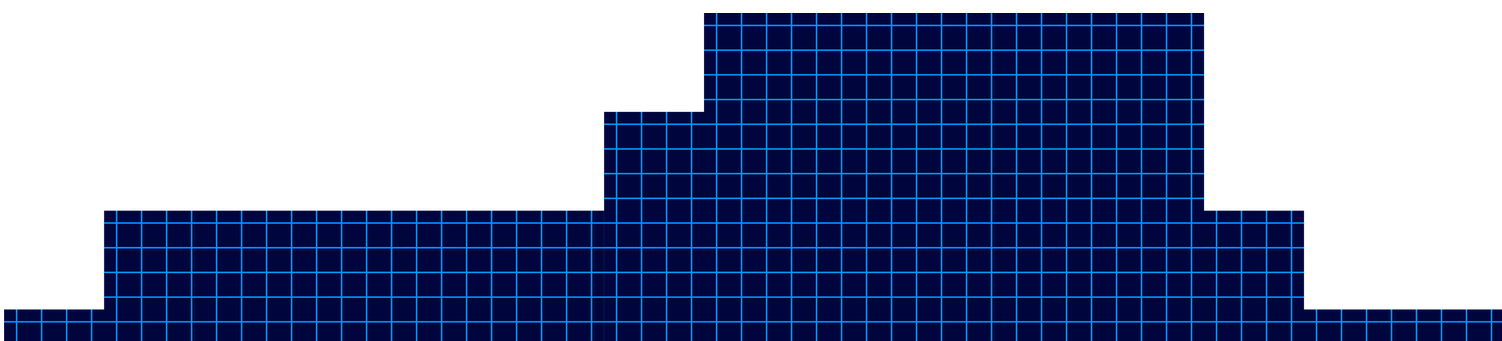
Module 1
Understanding AI Platforms
Understanding AI Platforms
Over 2359 learners have joined - start whenever you're ready
Welcome to the ‘AI Platform Masterclass’! In this lesson, we will delve into the fascinating world of AI platforms. AI platforms are tools that provide the necessary infrastructure and services for building, deploying, and managing AI models. Understanding these platforms is crucial for anyone looking to harness the power of artificial intelligence in their projects.
AI platforms come in various forms, from cloud-based platforms like Google Cloud AI Platform and Amazon SageMaker to open-source platforms like TensorFlow and PyTorch. These platforms offer a range of features such as data preprocessing, model training, and deployment capabilities. By leveraging AI platforms, users can streamline the development process and focus on creating innovative AI solutions.
Regardless of which AI chatbot you use, you can get different results for different reasons. You’re now looking at chat GPT, whose interface hasn’t changed much since the beginning, but due to the additional models, it now produces upgraded and different content. Also available is Claude AI. Now, Claude AI has traditionally been used for writing tasks. However, it has now upgraded its model and also provides upgraded content. Lesser known but just as powerful is perplexity AI, which individuals use for research but can also be used as a chatbot.
You may also use Google Gemini. Gemini has special features both in the chatbot and outside of specialty projects such as notebook LM. And finally, another source is now meta AI, whose model does not yet rely on a pricing model but whose core is open source. Here’s a video course that will compare different ways each chatbot reacts to similar prompts, which could be used to help you to accomplish different purposes.
If you’d like to find out more about that course, check out the link you see on your screen.
In conclusion, mastering AI platforms is essential for anyone looking to succeed in the field of artificial intelligence. These platforms provide the necessary tools and resources to bring AI projects to life efficiently and effectively. By understanding how AI platforms work and how to leverage their capabilities, individuals can unlock the full potential of AI technology.
- AI platforms provide infrastructure and services for building, deploying, and managing AI models
- AI platforms come in various forms, including cloud-based and open-source options
- Mastering AI platforms is essential for success in the field of artificial intelligence
ChatGTP - Using Canvas to Edit
Understanding AI Platforms
The video provides a practical walkthrough of editing and refining AI-generated content using ChatGPT’s built-in editor, specifically highlighting the new Canvas feature.
The host demonstrates how users can make real-time adjustments-such as shortening text, modifying the reading level, adding emojis, and applying a final polish-without needing to craft new prompts or leave the editing interface. This streamlined process is designed to make content editing more accessible and efficient for users at all levels.

Chat GPT Output of Edits
ChatGPT - Special Mention
This video lesson highlights two powerful features in ChatGPT: audio interaction and the use of custom GPTs to extend functionality. The instructor demonstrates how users can interact with ChatGPT content using audio, both on mobile devices and desktop, and introduces the concept of GPTs-customizable AI assistants that can perform specialized tasks, such as creating mind maps or enhancing productivity.
ChatGPT now supports audio interaction, allowing users to listen to AI responses and even engage in real-time, conversational exchanges-especially on mobile devices. On the ChatGPT mobile app (iOS and Android), users can tap the “Read Aloud” button to have any response narrated to them. This feature is designed for convenience, making it easy to consume information hands-free while multitasking or on the move. The mobile experience is conversational, letting users speak directly to ChatGPT and receive spoken responses in return. On desktop, the “Read Aloud” feature is also rolling out, enabling users to click a button at the bottom of each conversation to hear the AI’s answer read aloud.

ChatGPT - Special Mention
Chat GPT Output of Edits
ChatGPT Canvas introduces a dynamic and interactive approach to editing and refining AI-generated content, making it especially valuable for writers, editors, and teams seeking a collaborative environment. This video lesson explores how users can leverage Canvas’s right-side menu and WYSIWYG (What You See Is What You Get) editor to make targeted, real-time changes to their documents, enhancing both efficiency and creative control.

Module 2
Meta Simple Unstructured Prompt
Meta Simple Unstructured Prompt
Meta AI, the new chatbot from Meta (formerly Facebook), represents a significant evolution in AI-powered conversational assistants. This lesson demonstrates how to use Meta AI for generating content by inputting prompts-just as you would with ChatGPT-and then reviewing the results for quality, length, and structure. The video script walks through a practical example of entering an unmodified prompt into Meta AI, examining the output, and preparing it for further editing, providing a hands-on introduction to the platform’s capabilities and unique features.

Meta Simple Editing Tool
Meta Simple Editing Tool
Meta AI offers a suite of integrated editing tools that enable users to refine and reimagine their AI-generated content quickly and at no extra cost. This lesson focuses on the “remix” feature within Meta AI, which allows users to generate variations of existing content, such as blog posts, and apply different formatting or stylistic changes directly within the platform. The process is designed to be intuitive, making it easy for users to experiment with their content and select the version that best fits their needs.

Meta Output Options
Meta Output Options
Meta AI offers users a flexible and user-friendly approach to exporting and managing edited content. This lesson explores the different ways you can output your revised documents, manage formatting, and utilize Meta AI’s built-in revision tracking to streamline your workflow. Whether you’re preparing content for publication, collaboration, or further editing, Meta AI provides robust tools to ensure your output meets your needs.
One of the primary methods for outputting your edited document from Meta AI is the classic copy-and-paste function. After making your desired changes within Meta AI, you can simply copy the content to your clipboard. When pasting this content into your word processing software (such as Microsoft Word, Google Docs, or WordPress), you have several formatting options:
Keep Source Formatting: Retain the exact styling, fonts, and structure from Meta AI.
Merge Formatting: Blend Meta AI’s formatting with your existing document style for a seamless look.
Apply New Formatting: Strip the original formatting and apply the default styles from your word processor.
This flexibility allows you to maintain consistency in your documents or adapt the content to fit specific publishing requirements.
In summary, Meta AI’s output and revision management tools provide a streamlined, flexible process for exporting, formatting, and tracking your edited content. With options for keeping, merging, or reformatting styles, as well as robust revision tracking and regeneration capabilities, users can efficiently produce high-quality documents tailored to their specific needs. These features make Meta AI a valuable asset for content creators, editors, and anyone seeking an organized and adaptable workflow for AI-generated writing.

Meta Special Mention
Meta Special Mention
Meta AI regularly offers users access to experimental features at no additional cost, making it a dynamic platform for exploring the latest advancements in artificial intelligence. In this lesson, the focus is on the AI demos section, where users can try out cutting-edge tools such as Audiobox, Meta’s innovative audio generation and voice cloning program. The video demonstrates how to navigate these demos, specifically showcasing the process of creating an AI-generated audio story, and highlights the broader potential of Meta’s experimental offerings for creators, educators, and technologists.
Free Experimental Access:
Meta AI provides free access to its experimental features, which can be found in the “AI demos” section. These demos are updated regularly, so the available tools may change over time, offering users a chance to experience the latest in AI research and development.Audiobox – AI Audio Generation:
One highlighted demo is Audiobox, a tool designed to generate realistic speech and sound effects from text or voice prompts. Users can create original audio stories by entering text, which Audiobox then converts into lifelike narration or soundscapes. The process is straightforward:Click “Try it” on the Audiobox demo
Accept the terms and start a new story
Enter the text for narration or sound effects
Generate and listen to the AI-created audio
Wide Range of Applications:
Audiobox can be used for podcasts, audiobooks, video tutorials, personalized greetings, and more. Its ability to combine voice input with text prompts allows for highly customized and realistic audio outputs, making it valuable for content creators, educators, and businesses.
In summary, Meta AI’s experimental demos, particularly Audiobox, offer a free and accessible way to explore advanced AI-generated audio and other creative tools. With a user-friendly interface, flexible input options, and regularly updated features, these demos are valuable resources for anyone interested in pushing the boundaries of content creation, storytelling, and audio production. By taking advantage of these experimental elements, users can stay at the forefront of AI innovation and discover new possibilities for their work.

Module 3
Unlocking New Possibilities with Perplexity
Unlocking New Possibilities with Perplexity
Perplexity AI is a versatile AI-powered search and content generation tool that offers both free and paid (Pro) versions, catering to a wide range of users from casual researchers to professionals. In this lesson, the video demonstrates how to use Perplexity AI in its free mode, highlighting the workflow of generating, copying, and exporting content, while also examining the platform’s strengths and limitations regarding formatting and editing tools.
Using Perplexity AI Free Version: Workflow and Features
Toggling Between Free and Pro:
Perplexity AI allows users to switch between its free and Pro modes. The free version provides basic search and content generation capabilities, including unlimited quick searches, five Pro searches per day, and the ability to save your search history and organize queries into collections if you create an account. This makes it accessible for those who want to explore AI-driven research and writing without a subscription.Generating and Exporting Content:
To use Perplexity AI, simply enter your prompt in the input area and submit it. The AI will process your request and generate a step-by-step, well-structured response, often including citations for transparency and credibility. In the video example, the user requested a 600-word response but received 797 words, illustrating that the AI may exceed or fall short of specified word counts depending on the complexity of the prompt and the information required.
After generation, users can copy the content directly from the Perplexity website. However, when pasting into a word processor, the formatting options are limited-there is no direct option to merge or adapt the formatting to your document, and the output often appears in markdown or plain text. For those needing to preserve formatting, using markdown-to-HTML converters or asking Perplexity to output in a specific format can help.Editing and Rewriting Tools:
While Perplexity AI excels at generating and structuring content quickly, its free version does not currently offer built-in, prompt-free rewriting or editing tools directly within the interface. Users must manually refine or edit the content after copying it into their preferred word processor. For advanced editing, such as reformatting, expanding, or condensing content, users typically need to issue new prompts or use external tools.
Advantages and Limitations of Perplexity Free
Strengths:
Instant Draft Generation: Quickly transforms prompts into detailed drafts, significantly reducing research and writing time.
Source Transparency: Provides citations and references, enhancing credibility and allowing for easy fact-checking.
Flexible Content Creation: Supports a wide range of topics and can suggest subtopics or related questions, making it a valuable brainstorming partner.
Organizational Tools: Allows saving queries, organizing research into collections, and attaching files (documents for free users, images for Pro users).
Limitations:
Formatting Constraints: When copying content, formatting may not always transfer cleanly, often requiring manual adjustment or the use of converters.
Editing Capabilities: The free version lacks built-in, prompt-free editing tools; users must rely on manual edits or issue new prompts for rewrites or changes.
Word Count Variability: The AI may not always precisely match requested word counts, so users should verify and adjust as needed.
Bonus Tips and Extra Information
Maximizing Output Quality:
Provide clear, specific prompts for better-structured responses and closer adherence to word count or content requirements.
Use follow-up questions to refine or expand on the initial output, leveraging Perplexity’s ability to handle multi-step reasoning and research.
For more advanced needs-such as file analysis, image generation, or access to multiple AI models-consider exploring the Pro plan, which offers enhanced features for professionals and researchers.
Preserving Formatting:
To maintain formatting when copying to word processors, use markdown-to-HTML converters or ask Perplexity to output content in a code block or specific format.
Organize your research and drafts using Perplexity’s collections and library features for better workflow management.
Deep Research Mode:
Perplexity’s Deep Research (available to all users, with unlimited access for Pro subscribers) can autonomously conduct comprehensive research, synthesize findings, and export reports to PDF or shareable pages-ideal for in-depth projects and professional use.
In summary, Perplexity AI’s free version is a robust platform for generating, researching, and exporting high-quality content quickly and efficiently. While it may lack some advanced formatting and editing tools found in paid plans or competitor platforms, its strengths in draft generation, citation support, and organizational features make it an excellent choice for students, researchers, and anyone looking to streamline their content creation process. For users with more complex needs, upgrading to Pro unlocks additional capabilities and greater flexibility.

Perplexity Editing Tools
Perplexity Editing Tools
Perplexity AI offers users a streamlined and powerful way to rewrite and expand content using advanced AI models. This lesson explores the built-in rewriting tool available at the bottom of generated content, the choice of models for rewriting, and the platform’s unique features for expanding and refining your work. The video demonstrates how to use these tools effectively, providing a valuable workflow for writers, students, and professionals seeking to optimize their content creation process.
Perplexity AI includes a convenient rewriting feature directly within its interface. After generating content, users can simply click the “rewrite” button at the bottom of the response to have the entire document rephrased or restructured. This tool leverages advanced AI paraphrasing technology, allowing you to refresh your content while maintaining its original meaning and intent. The rewriting process is user-friendly and requires no additional prompts or manual intervention.
Step-by-step process:
Click the “rewrite” button at the bottom of your generated content.
Choose which AI model to use for rewriting-options typically include GPT-4 or Sonar, Perplexity’s proprietary model.
Allow Perplexity to regenerate the document. If you’re not satisfied with the result, you can repeat the process as many times as needed, ensuring you get a version that aligns with your preferences.
Sonar: Perplexity’s in-house model, optimized for answer quality, factuality, and readability. Sonar is built on Llama 3.3 70B and has been shown to outperform many competing models in user satisfaction and speed, making it ideal for fast, high-quality rewrites.
GPT-4: A leading large language model known for its nuanced and sophisticated text generation.
Style adaptation: When rewriting, you can further refine the output by specifying a target audience or reading level in your prompt, or by editing the rewritten text manually after generation.
Creative applications: Use the rewrite tool for more than just paraphrasing-try simplifying complex text for younger audiences, transforming formal writing into conversational language, or adapting content for different platforms.
Research and citation: Perplexity’s responses often include citations, making it easy to verify sources and maintain academic integrity in your rewritten or expanded content
In summary, Perplexity AI’s built-in rewriting tool and related topic suggestions provide a robust, efficient workflow for enhancing, refining, and expanding your written content. With the ability to choose between top-tier AI models like Sonar and GPT-4, and the flexibility to iterate as needed, users can produce high-quality, tailored documents with minimal effort. These features make Perplexity AI a valuable asset for anyone looking to streamline their writing process and achieve professional results.

Perpexity Output Options
Perpexity Output Options
Perplexity AI stands out among chatbots for its robust approach to source transparency and user control over content attribution. This lesson focuses on how users can manage, review, and refine the sources that underpin Perplexity’s generated responses, offering a practical workflow for researchers, writers, and anyone who values verifiable information. The video demonstrates the process of copying content, understanding source integration, and customizing the final output by removing unwanted sources.
Managing and Customizing Sources in Perplexity AI
One of Perplexity’s defining features is its commitment to citing every piece of information it generates. Each paragraph or section of the AI’s output is linked to specific sources, which can be easily identified by hovering over the content. Users will notice that these citations are grouped both at the top and embedded within the body of the response, making it straightforward to trace the origin of any statement or fact. This level of transparency is especially valuable for academic research, professional writing, and fact-checking.
Source Integration:
Every generated answer includes hyperlinked sources, allowing users to verify claims or explore further reading.
Citations are both grouped at the top of the response and embedded contextually within the text, enhancing clarity and traceability.
Hovering over a paragraph reveals which source supports that specific content.
Copying Content and Sources:
Users can copy content directly from the Perplexity interface for use in word processors or note-taking apps.
However, when copying, the hyperlinks to sources may not always transfer seamlessly, and sometimes the formatting or live links are lost, depending on the destination platform.
To maintain the best citation structure, it’s often recommended to copy both the content and the citation list, though some manual adjustment may be needed for optimal formatting.
Removing and Refining Source
A powerful feature in Perplexity is the ability to control which sources are included in your final output. By clicking on the ellipsis or “view sources” option at the bottom of the answer, users can see a detailed list of all references used. If a particular source is irrelevant, outdated, or undesirable, users can remove it. Perplexity will then automatically regenerate the content, excluding the removed source and updating the answer accordingly.
Source Removal Workflow:
Click the ellipsis (…) at the bottom of the generated answer and select “view sources.”
Review the list of sources and identify any you wish to exclude.
Click next to the source and select “remove source.” Perplexity will rewrite the content, omitting information from that source.
This process can be repeated, allowing for granular control over the evidence base of your document.
After refining sources, users can copy the updated content for use elsewhere.
Practical Applications:
Ensures that only reputable, relevant, or region-specific sources are included, which is particularly useful for academic or legal research.
Helps avoid unwanted bias or outdated information by filtering out less desirable references.
Bonus Tips and Extra Information
Expanding Content:
After refining your sources, use Perplexity’s related questions and expansion features to deepen your research or add new sections to your document.
Formatting Considerations:
Be aware that when copying content to certain platforms (like Obsidian or Word), citation links may not always transfer perfectly, and some manual formatting may be required.
For best results, experiment with different copy methods, such as highlighting versus using the copy button, to see which preserves formatting and links best in your workflow.
Source Transparency for Collaboration:
When sharing or publishing your work, maintaining clear citations not only boosts credibility but also enables collaborators and readers to verify and build on your research.
Continuous Improvement:
Perplexity’s source management tools are evolving. If you notice changes or limitations (such as the temporary removal of the source deletion feature), check for updates or join the Perplexity community for support and feature requests.
In summary, Perplexity AI empowers users to not only generate well-cited content but also to actively manage and refine the sources that inform their documents. With transparent citation integration, the ability to remove or update sources, and flexible export options, users gain both control and confidence in the quality and credibility of their AI-assisted writing. These features make Perplexity especially valuable for anyone who needs accountable, customizable, and verifiable information in their work.

Perplexity Speical Mentions
Unlocking New Possibilities with Perplexity
Perplexity AI is a versatile AI-powered search and content generation tool that offers both free and paid (Pro) versions, catering to a wide range of users from casual researchers to professionals. In this lesson, the video demonstrates how to use Perplexity AI in its free mode, highlighting the workflow of generating, copying, and exporting content, while also examining the platform’s strengths and limitations regarding formatting and editing tools.
Using Perplexity AI Free Version: Workflow and Features
Toggling Between Free and Pro:
Perplexity AI allows users to switch between its free and Pro modes. The free version provides basic search and content generation capabilities, including unlimited quick searches, five Pro searches per day, and the ability to save your search history and organize queries into collections if you create an account. This makes it accessible for those who want to explore AI-driven research and writing without a subscription.Generating and Exporting Content:
To use Perplexity AI, simply enter your prompt in the input area and submit it. The AI will process your request and generate a step-by-step, well-structured response, often including citations for transparency and credibility. In the video example, the user requested a 600-word response but received 797 words, illustrating that the AI may exceed or fall short of specified word counts depending on the complexity of the prompt and the information required.
After generation, users can copy the content directly from the Perplexity website. However, when pasting into a word processor, the formatting options are limited-there is no direct option to merge or adapt the formatting to your document, and the output often appears in markdown or plain text. For those needing to preserve formatting, using markdown-to-HTML converters or asking Perplexity to output in a specific format can help.Editing and Rewriting Tools:
While Perplexity AI excels at generating and structuring content quickly, its free version does not currently offer built-in, prompt-free rewriting or editing tools directly within the interface. Users must manually refine or edit the content after copying it into their preferred word processor. For advanced editing, such as reformatting, expanding, or condensing content, users typically need to issue new prompts or use external tools.
Advantages and Limitations of Perplexity Free
Strengths:
Instant Draft Generation: Quickly transforms prompts into detailed drafts, significantly reducing research and writing time.
Source Transparency: Provides citations and references, enhancing credibility and allowing for easy fact-checking.
Flexible Content Creation: Supports a wide range of topics and can suggest subtopics or related questions, making it a valuable brainstorming partner.
Organizational Tools: Allows saving queries, organizing research into collections, and attaching files (documents for free users, images for Pro users).
Limitations:
Formatting Constraints: When copying content, formatting may not always transfer cleanly, often requiring manual adjustment or the use of converters.
Editing Capabilities: The free version lacks built-in, prompt-free editing tools; users must rely on manual edits or issue new prompts for rewrites or changes.
Word Count Variability: The AI may not always precisely match requested word counts, so users should verify and adjust as needed.
Bonus Tips and Extra Information
Maximizing Output Quality:
Provide clear, specific prompts for better-structured responses and closer adherence to word count or content requirements.
Use follow-up questions to refine or expand on the initial output, leveraging Perplexity’s ability to handle multi-step reasoning and research.
For more advanced needs-such as file analysis, image generation, or access to multiple AI models-consider exploring the Pro plan, which offers enhanced features for professionals and researchers.
Preserving Formatting:
To maintain formatting when copying to word processors, use markdown-to-HTML converters or ask Perplexity to output content in a code block or specific format.
Organize your research and drafts using Perplexity’s collections and library features for better workflow management.
Deep Research Mode:
Perplexity’s Deep Research (available to all users, with unlimited access for Pro subscribers) can autonomously conduct comprehensive research, synthesize findings, and export reports to PDF or shareable pages-ideal for in-depth projects and professional use.
In summary, Perplexity AI’s free version is a robust platform for generating, researching, and exporting high-quality content quickly and efficiently. While it may lack some advanced formatting and editing tools found in paid plans or competitor platforms, its strengths in draft generation, citation support, and organizational features make it an excellent choice for students, researchers, and anyone looking to streamline their content creation process. For users with more complex needs, upgrading to Pro unlocks additional capabilities and greater flexibility.

Module 4
Gemini Unstructured Prompt
Gemini Unstructured Prompt
Google Gemini is Google’s latest AI chatbot, designed to compete with leading platforms like ChatGPT and Anthropic’s Claude. Available at gemini.google.com, Gemini offers both free and paid versions, each catering to different user needs. In this lesson, the video demonstrates how to use Gemini’s free version-specifically the “Flash” engine-to generate content, copy results, and transfer them to a word processor, while highlighting some important considerations and limitations.
Key Features and Workflow of Google Gemini
Free and Paid Versions:
Gemini is accessible in both free and paid (Gemini Advanced) tiers. The free version uses the 1.5 Flash model, suitable for basic queries, writing, and light creative tasks. The paid Gemini Advanced tier provides access to more powerful AI models, longer context windows, priority access to new features, and deeper integration with Google Workspace apps like Gmail and Docs. This makes the paid version ideal for users with complex or professional needs, while the free version remains robust for everyday tasks.Model Selection and Output Generation:
Users can select between different engines, such as “Flash” (fast, everyday tasks) and “Advanced” (more powerful, for paid users). In the video, the Flash engine is used. After entering a query, Gemini produces step-by-step instructions and article content, which can be easily copied via the ellipsis menu. The content is then pasted into a word processor for further use or formatting.Output Length and Limitations:
One notable issue is that Gemini sometimes delivers less content than requested. For example, if a 600-word response is requested, the output may only be 472 words. This is a common limitation with large language models, which often struggle to precisely match word count requirements due to token-based processing and built-in output limits. Users should be aware of this when specifying content length and may need to prompt Gemini to “continue” or “expand” the response if more detail is needed.
Advantages and Unique Capabilities
Multimodal Interaction:
Gemini is multimodal, meaning it can process and respond to text, images, audio, and even video. Users can upload photos or videos, ask questions about them, and receive detailed, context-aware answers. This makes Gemini especially versatile for a range of tasks, from summarizing documents to identifying objects in images.Integration with Google Ecosystem:
Gemini integrates seamlessly with Google’s suite of apps, including Gmail, Docs, and Maps. This allows users to draft emails, summarize inboxes, analyze documents, and more-all powered by Gemini’s AI capabilities.Reasoning and Explanation:
Unlike traditional search engines, Gemini is designed to provide reasoned, step-by-step explanations, making complex information more accessible and actionable for users.Device and Platform Flexibility:
Gemini is available on the web and as a mobile app for both Android and iOS. On Android, it can even replace Google Assistant, providing AI-powered assistance across the device.
Bonus Tips and Best Practices
Handling Output Limits:
If Gemini’s output is shorter than requested, use follow-up prompts like “continue” or “expand” to obtain additional content. Be aware that the model’s maximum output length is governed by token limits, which may cap responses even in the paid tier.Editing and Formatting:
When pasting Gemini’s output into a word processor, you may need to adjust formatting manually, as some styling may not transfer perfectly.Explore Gemini’s Tools:
Gemini offers additional tools at both the top and bottom of each post, such as options to refine, regenerate, or share responses. These tools can help you get the most out of your interaction and will be covered in more detail in future lessons.Double-Check Information:
As with all AI chatbots, Gemini can occasionally make mistakes or “hallucinate” information. Always verify important facts, especially for professional or academic use.
In summary, Google Gemini is a powerful, multimodal AI assistant that offers both free and paid options, each with distinct capabilities. While the free Flash engine is suitable for most everyday tasks, users with advanced needs may benefit from Gemini Advanced’s expanded features and integrations. Gemini excels at reasoning, integrates deeply with Google’s ecosystem, and supports a variety of input types, making it a flexible tool for writing, research, and productivity. However, users should be mindful of output length limitations and always review generated content for accuracy.

Gemini Editing Tools
Gemini Editing Tools
Google Gemini’s editing and revision tools have made it easier than ever to refine AI-generated content without needing to type new prompts. This lesson explores the intuitive, no-prompt-required editing features available within Gemini, showing how users can quickly generate, compare, and modify drafts to achieve the exact tone, length, and complexity they desire. The video demonstrates these capabilities step by step, making it clear how Gemini can be leveraged for efficient and flexible content creation.
Gemini automatically generates three drafts for every query, giving users a variety of responses to choose from. By clicking “Show drafts” at the top of the interface, you can easily view all three versions of the answer to your query. If none of the drafts meet your expectations, the “Regenerate drafts” button allows you to instantly request three new alternatives. The default display is always Draft 1, but you can switch between Draft 2 and Draft 3 with a single click to compare different phrasings, structures, or ideas.
Key Features:
Instantly access three alternative drafts for every query.
Regenerate a new set of three drafts if you’re unsatisfied with the initial options.
Effortlessly switch between drafts to find the best fit for your needs
Beyond draft selection, Gemini offers powerful response modification tools that require no manual prompting. At the bottom of each response, the “Modify response” button provides several options: you can regenerate the entire response, make it shorter or longer, or simplify the language. Additionally, Gemini allows you to adjust the tone, making content more casual or more professional depending on your audience or purpose. For example, you might first set the tone to “more professional,” then further extend the content by choosing “longer” to ensure both style and substance are tailored to your requirements.
Modification Options:
- Regenerate the entire response for a new take.
- Shorten or lengthen the content to fit specific word counts or formats.
- Simplify language for broader accessibility.
- Adjust tone to be more casual or more professional.
Bonus Tips and Extra Information
Image Editing Integration:
Gemini’s latest updates include native AI image editing, allowing you to modify both generated and uploaded images. You can change backgrounds, replace objects, and more, all within the Gemini app.Limitations to Keep in Mind:
Sometimes, Gemini may not be able to process certain modification requests, especially if they involve changes to formatting, context, or prohibited content. If you encounter an error, try simplifying your request or ensure it aligns with Google’s guidelines.Iterative Workflow:
Combine draft selection, whole-response modification, and section-specific editing for a robust, iterative content creation process. This layered approach helps you quickly arrive at polished, publication-ready material.
In summary, Google Gemini’s editing and revision tools provide a seamless, prompt-free way to manage and refine AI-generated content. With instant access to multiple drafts, one-click modifications for tone and length, and granular section editing, users have unprecedented control over their writing. These features, combined with new image editing capabilities, make Gemini a powerful platform for anyone seeking efficient, high-quality content creation and customization.

Gemini Output Options
Gemini Output Options
Google Gemini offers a seamless suite of export and sharing tools designed to integrate effortlessly with the broader Google ecosystem. This lesson explores the various ways users can output and distribute content generated within Gemini, leveraging familiar Google Workspace applications like Gmail and Google Docs, as well as public sharing options. These features make it easy to move from AI-generated drafts to collaborative documents, emails, or shareable links, streamlining the workflow for both individuals and teams.
Exporting Content to Google Workspace Apps
One of Gemini’s core strengths is its deep integration with Google Workspace, allowing users to quickly export AI-generated content to Gmail and Google Docs. By clicking the “Share & export” button at the bottom of a Gemini response, users can choose to:
Draft in Gmail: Instantly open the content as a draft email in your Gmail account. This is particularly useful for users employing Gemini to compose or refine emails, as it allows for immediate editing, review, and sending within the Gmail interface.
Export to Google Docs: Create a new Google Doc containing your Gemini-generated content. The document is automatically saved to your Google Drive, enabling further editing, formatting, and collaboration with others in real time. This feature is available to users signed in with a Gmail account and is ideal for reports, articles, or any content requiring additional input or review.
These export options harness the collaborative and cloud-based strengths of Google Workspace, ensuring that your content is not only easy to generate but also simple to distribute and refine with colleagues or stakeholders.
Creating and Sharing Public Links
Beyond Workspace integrations, Gemini provides a direct sharing feature that allows users to create public links to their content. By selecting the “Create public link” option, you generate a unique URL that can be shared with anyone, even outside your organization. Recipients can view the content in their browser without needing a Google account, making this an efficient way to distribute information to a broad audience or collect feedback from external partners.
Public Page Creation: With just a few clicks, turn your Gemini output into a publicly accessible web page.
Easy Link Sharing: Copy and distribute the public link via email, messaging apps, or social media for maximum reach and convenience.
This capability is particularly valuable for educators, marketers, or anyone needing to disseminate information widely and quickly.
Workflow Efficiency and Bonus Tips
Gemini’s export and sharing tools are designed to optimize productivity by reducing friction between content creation and distribution. Here are some additional insights and best practices:
Automatic Saving: Exported Docs are saved directly to Google Drive, ensuring your work is always backed up and accessible from any device.
Collaboration Features: Once in Google Docs, you can use all standard collaboration tools-comments, suggestions, version history, and more-to refine your content with others.
Integration with Other Google Apps: Gemini’s export functionality extends to Google Sheets (for tables), Google Colab (for code), and more, depending on the content type.
Privacy and Permissions: When sharing public links, be mindful of the sensitivity of your content, as anyone with the link can access the page. For internal collaboration, stick to Docs and Gmail to control access through Google’s sharing permissions.
AI-Powered Enhancements: In Google Docs, Gemini can further assist by summarizing, rephrasing, or adjusting the tone of your content, making it a powerful tool for ongoing document refinement.
In summary, Google Gemini’s export and sharing features empower users to efficiently move AI-generated content into Gmail, Google Docs, or public web pages, capitalizing on the collaborative and cloud-based nature of Google Workspace. These tools not only streamline the transition from draft to finished product but also facilitate broad distribution and real-time collaboration, making Gemini a valuable asset for anyone working within the Google ecosystem or needing to share content widely

Gemini Special Mentions
Gemini Special Mentions
Google Gemini has introduced robust audio interaction features, making it easier than ever to both listen to AI-generated content and interact with the chatbot using your voice. This lesson explores how Gemini’s audio capabilities enhance accessibility, productivity, and user engagement-whether you’re consuming information hands-free or entering queries by speaking. The video demonstrates these features in action, showing how users can listen to responses, use their microphone for input, and even combine custom spoken text with AI-generated content.
One of Gemini’s standout features is its ability to read answers aloud, transforming text-based outputs into engaging audio experiences. At the top of each Gemini response, users will find a speaker icon; clicking this icon activates the read-aloud function, allowing you to listen to the AI’s answer instead of reading it. This is particularly useful for multitasking, accessibility, or when you simply prefer audio over text. The audio output is clear and immediate, making it easy to absorb information on the go or while performing other tasks2 .
How to use audio playback:
Click the speaker icon at the top of a Gemini response to listen to the answer.
Ensure your device’s sound is enabled for optimal experience.
Use this feature for hands-free learning, reviewing, or sharing content in group settings.
Gemini also supports voice input, allowing users to enter prompts and queries using their microphone. By clicking the “use microphone” button, you can speak your request directly to Gemini. This feature requires granting microphone access to your browser or device. Voice input is especially helpful for users who find typing cumbersome, are on the move, or want a more conversational interaction with the AI.
How to use voice input:
Click the microphone icon and grant permission for Gemini to access your device’s microphone.
Speak your query or instruction clearly.
Gemini will process your spoken input and generate a response, just as it would with typed text.
Advanced voice features:
On Android devices, Gemini leverages Google Assistant features for hands-free interaction using “Hey Google” and Voice Match, making it easy to initiate chats or complete quick tasks purely by voice.
The Gemini Live API enables real-time, bidirectional voice and video interactions, supporting natural, human-like conversations and even allowing users to interrupt responses with voice commands.
A recent addition to Gemini is the Audio Overview feature, which turns documents, slides, or deep research reports into podcast-style audio discussions between AI hosts. This tool summarizes key points, draws connections, and provides unique perspectives, making complex information more digestible and engaging. Audio Overview is available to both free and Advanced Gemini subscribers and can be accessed on the web or through the Gemini mobile app.
Audio Overview benefits:
Summarizes lengthy or complex material in a conversational audio format.
Helps users learn and retain information while multitasking.
Allows sharing or downloading audio summaries for on-the-go listening.
Combining Audio and Text: You can ask Gemini to merge spoken input with AI-generated content, enabling dynamic, hybrid workflows (e.g., combining dictated notes with a generated article).
Accessibility: Audio features make Gemini more inclusive for users with visual impairments or reading difficulties.
Productivity: Listening to summaries or entering prompts by voice can speed up workflows, especially during research, brainstorming, or content review.
Enterprise Applications: Audio Overview is particularly valuable for organizations needing to digest complex reports quickly, making meetings, training, and decision-making more efficient.
In summary, Google Gemini’s audio interaction features-including read-aloud responses, voice input, and the innovative Audio Overview-transform how users engage with AI-generated content. These tools promote accessibility, productivity, and deeper learning, making Gemini a versatile assistant for both personal and professional use. Whether you’re listening to answers, speaking your queries, or consuming audio summaries of complex documents, Gemini’s audio capabilities help you stay informed and efficient in any context.

Module 5
Claude Unstructured Prompt
Claude Unstructured Prompt
Claude AI, developed by Anthropic, is a sophisticated generative AI platform designed to handle a wide range of content creation and complex reasoning tasks. In this lesson, the video demonstrates how to use Claude’s professional plan to generate and manage documents, focusing on its advanced model selection, artifact system, and export options. The workflow is geared toward maximizing productivity and flexibility for users who need high-quality, editable outputs for professional or creative projects.
Model Selection for Complex Tasks:
Claude offers multiple AI models, each tailored for different strengths. In the professional plan, users can select models optimized for complex writing and reasoning. This ensures that the content generated is not only relevant but also nuanced and well-structured, making Claude particularly suitable for intricate projects or in-depth research.Artifact Split-Screen Interface:
When a query is submitted, Claude displays its process and results in a split-screen format known as “Claude artifacts.” Instructions and prompts appear on the left, while the AI’s generated output is displayed on the right. This clear separation allows users to track both the input and the evolving output, making it easier to review, compare, and iterate on the content.
Flexible Export and Editing:
Once content is generated, users have multiple export options:
Download the output as a markdown file, which preserves formatting, structure, and even code blocks. This file can be easily imported into Microsoft Word, Google Docs, or other word processors for further editing.
Alternatively, users can copy the content directly from the Claude interface and paste it into their preferred software, allowing for immediate integration into existing workflows.
Editing Without Additional Prompts:
Claude is designed to facilitate editing and revision without requiring new prompts for every change. Users can interact with the artifact output, making adjustments directly or leveraging built-in tools for refining text, adjusting tone, or restructuring content. This streamlines the revision process, saving time and reducing friction for writers, editors, and teams.
Comprehensive Content Generation:
Claude excels at a variety of writing tasks, including
Long-form articles, blog posts, and whitepapers
Executive summaries and data analysis
Creative writing, brainstorming, and ideation
Coding, technical documentation, and problem-solving
Its advanced natural language understanding and contextual awareness help maintain consistency and clarity across even the most complex documents.
Safety, Transparency, and Customization:
Claude is built with strong safety and alignment features, minimizing hallucinations and harmful content. It provides clear, transparent reasoning for its outputs and can adapt its writing style to user preferences. The platform also supports prompt engineering for specialized outputs and can be integrated into various business applications via API.Markdown Export Advantages:
Exporting as markdown preserves formatting, lists, code, and structure-ideal for technical documentation or collaborative editing. Open-source tools like Claude Chat Exporter can further automate and customize this process.Business and Productivity Applications:
Claude is widely used for content marketing, SEO writing, customer service automation, and decision support. Its ability to summarize, extract insights, and generate actionable recommendations makes it valuable across industries.Collaboration and Integration:
With API support and extensibility, Claude can be embedded in customer support systems, research tools, and content pipelines, enhancing team productivity and automating routine tasks.
In summary, Claude AI’s professional plan empowers users with advanced model selection, a user-friendly artifact interface, and flexible export options, making it a top choice for complex writing, research, and business applications. Its editing tools, safety features, and integration capabilities further position Claude as a leading solution for anyone needing reliable, high-quality AI-generated content.

Claude Editing Tools
Claude Editing Tools
Claude AI provides users with a variety of flexible and practical options for exporting, sharing, and collaborating on content generated within its platform. This lesson highlights the key methods available for outputting your work from Claude, ensuring that your AI-generated documents can be easily integrated into your workflow, shared with others, or published for broader access.
Claude’s interface is designed to make exporting content straightforward:
Copy and Paste:
The simplest and most immediate way to export your content is by using the “Copy contents” feature. This allows you to quickly move generated text into your preferred word processing software, such as Microsoft Word or Google Docs. This method is ideal for users who want to make further edits, format their document, or incorporate Claude’s output into larger projects.Download as Markdown File:
Claude offers the ability to download your document as a markdown (.md) file. Markdown is a lightweight markup language that preserves formatting and structure, making it easy to convert or import into other formats, including DOCX or PDF using third-party tools or word processors that support markdown. When you choose this option, you’ll need to open the file with a compatible program, such as Microsoft Word, a markdown editor, or Google Docs.Publish and Share Publicly:
For collaborative or public sharing, Claude enables you to “Publish” your document. This creates a public web page accessible via a unique link. Anyone with this link can view your content in their browser, and if they have a Claude account, they can “remix” the artifact-essentially making their own editable copy to work with. If you decide you no longer want the document to be public, you can “Unpublish” it at any time, instantly revoking access.Export Extensions and Scripts:
Several browser extensions and scripts are available for users who want more control over their exports. For example, the Claude Export Tool Chrome extension allows you to save conversations in various formats (TXT, MD, CSV, JSON, HTML), and bookmarklets or scripts can export Claude chats to PDF or markdown with a single click, all within your browser. These tools are particularly useful for archiving, sharing, or integrating Claude outputs into other digital workflows.Formatting and Conversion:
If you need to preserve complex formatting (tables, equations, headings), tools like MassiveMark Playground can convert Claude’s markdown output into polished DOCX or PDF files with professional results, retaining all structural elements. This is especially valuable for academic, technical, or business documents.Data Export for Teams and Enterprises:
Claude also supports exporting conversation data and user information at the account or organization level. Users can export their chat history and data from account settings, while enterprise administrators can export organization-wide data for compliance or audit purposes. These exports are delivered via secure download links and are available for a limited time.Privacy and Access Control:
When publishing documents, remember that anyone with the link can access the content. Use the “Unpublish” feature to revoke public access when needed. For sensitive or private work, stick to copy-paste or file download methods.Remixing and Collaboration:
The ability for others to remix your published artifacts makes Claude a powerful tool for collaborative projects, peer review, or educational use. Encourage colleagues to remix and iterate on your work for enhanced creativity and productivity.File Compatibility:
Markdown files are widely supported and can be opened or converted by many modern word processors. If you encounter compatibility issues, use free online converters or import the markdown into Google Docs or Word for further editing.File Uploads and Integration:
Claude supports uploading various document types (PDF, DOCX, TXT, etc.) for analysis and interaction, expanding its role as a comprehensive research and content creation platform.
In summary, Claude AI offers multiple, user-friendly ways to output your content: copy-paste for quick edits, markdown downloads for structured formatting, and public publishing for sharing and collaboration. Advanced users can leverage browser extensions and conversion tools for even more flexibility. These export options, combined with Claude’s artifact system and collaboration features, make it a versatile choice for anyone needing to generate, refine, and distribute AI-powered content efficiently and securely.

Claude Output Options
Claude Output Options
Claude AI provides users with a variety of flexible and practical options for exporting, sharing, and collaborating on content generated within its platform. This lesson highlights the key methods available for outputting your work from Claude, ensuring that your AI-generated documents can be easily integrated into your workflow, shared with others, or published for broader access.
Claude’s interface is designed to make exporting content straightforward:
Copy and Paste:
The simplest and most immediate way to export your content is by using the “Copy contents” feature. This allows you to quickly move generated text into your preferred word processing software, such as Microsoft Word or Google Docs. This method is ideal for users who want to make further edits, format their document, or incorporate Claude’s output into larger projects.Download as Markdown File:
Claude offers the ability to download your document as a markdown (.md) file. Markdown is a lightweight markup language that preserves formatting and structure, making it easy to convert or import into other formats, including DOCX or PDF using third-party tools or word processors that support markdown. When you choose this option, you’ll need to open the file with a compatible program, such as Microsoft Word, a markdown editor, or Google Docs.Publish and Share Publicly:
For collaborative or public sharing, Claude enables you to “Publish” your document. This creates a public web page accessible via a unique link. Anyone with this link can view your content in their browser, and if they have a Claude account, they can “remix” the artifact-essentially making their own editable copy to work with. If you decide you no longer want the document to be public, you can “Unpublish” it at any time, instantly revoking access.Export Extensions and Scripts:
Several browser extensions and scripts are available for users who want more control over their exports. For example, the Claude Export Tool Chrome extension allows you to save conversations in various formats (TXT, MD, CSV, JSON, HTML), and bookmarklets or scripts can export Claude chats to PDF or markdown with a single click, all within your browser. These tools are particularly useful for archiving, sharing, or integrating Claude outputs into other digital workflows.Formatting and Conversion:
If you need to preserve complex formatting (tables, equations, headings), tools like MassiveMark Playground can convert Claude’s markdown output into polished DOCX or PDF files with professional results, retaining all structural elements. This is especially valuable for academic, technical, or business documents.Data Export for Teams and Enterprises:
Claude also supports exporting conversation data and user information at the account or organization level. Users can export their chat history and data from account settings, while enterprise administrators can export organization-wide data for compliance or audit purposes. These exports are delivered via secure download links and are available for a limited time.Privacy and Access Control:
When publishing documents, remember that anyone with the link can access the content. Use the “Unpublish” feature to revoke public access when needed. For sensitive or private work, stick to copy-paste or file download methods.Remixing and Collaboration:
The ability for others to remix your published artifacts makes Claude a powerful tool for collaborative projects, peer review, or educational use. Encourage colleagues to remix and iterate on your work for enhanced creativity and productivity.File Compatibility:
Markdown files are widely supported and can be opened or converted by many modern word processors. If you encounter compatibility issues, use free online converters or import the markdown into Google Docs or Word for further editing.File Uploads and Integration:
Claude supports uploading various document types (PDF, DOCX, TXT, etc.) for analysis and interaction, expanding its role as a comprehensive research and content creation platform.
In summary, Claude AI offers multiple, user-friendly ways to output your content: copy-paste for quick edits, markdown downloads for structured formatting, and public publishing for sharing and collaboration. Advanced users can leverage browser extensions and conversion tools for even more flexibility.
These export options, combined with Claude’s artifact system and collaboration features, make it a versatile choice for anyone needing to generate, refine, and distribute AI-powered content efficiently and securely.

Getting Started
MSFTAI-TM - AI Video with MS Clipchamp
Over 2359 learners have joined - start whenever you're ready
How Microsoft 365 users can access and begin working with AI-powered tools particularly within Microsoft Clipchamp, the video editing application. The instructor explains that Microsoft 365 includes a range of content creation tools enhanced by artificial intelligence (AI), allowing users to streamline workflows, produce engaging content, and enhance business communications. The video focuses specifically on how Clipchamp integrates AI features, such as AI video generation and text-to-speech capabilities.
At the outset, viewers are shown how to locate Clipchamp inside Microsoft 365. Upon opening Clipchamp, users will typically see options like “Create a video with AI” and “Text-to-speech,” which are key entry points into leveraging AI features. However, an important distinction is made regarding subscription levels: while a Microsoft 365 subscription provides access to the free version of Clipchamp, certain advanced features, especially some AI tools, are part of the premium plan. Users are encouraged to click the “Upgrade” button to review the differences between free and premium plans. This transparency helps users make informed decisions based on their content creation needs and budget.
The video also points out the evolving nature of pricing and feature availability, which may vary over time. Nevertheless, the core difference between free and premium plans is likely to stay consistent. Users are introduced to the concept of AI video editing, which, although sometimes more broadly categorized, includes various enhancements that streamline video production using AI assistance. Examples include automated video edits, AI-generated voiceovers, and smart scene suggestions.
AI Video Auto Compose in MS Clipchamp
One of Clipchamp’s most powerful AI-driven tools, the Auto Compose feature. This tool simplifies video creation by allowing users to upload media, select stylistic preferences, and generate a full video composition with just a few guided steps. The video walks users through the entire Auto Compose workflow, from the initial interface to exporting a fully-rendered video, making it an ideal starting point for users new to video editing or looking for fast, AI-assisted content generation.
The lesson begins by introducing the “Auto Compose” button, found prominently on Clipchamp’s homepage. When clicked, it launches a dialog box that guides users through a structured sequence. The first step is to provide a title for the video and upload or drag-and-drop media assets, such as images, video clips, or graphics that the AI will use to automatically generate the video. Once the media is uploaded, users click “Get Started,” and the real automation begins.
The Clipchamp AI then prompts users to select a style for the video, this might involve choosing from themes like “professional,” “fun,” “casual,” or other visual presets. Users can also specify the video format, choosing between landscape or full-length (vertical) orientations. Once a layout is selected, the AI then offers a curated list of background music options that match the style and pacing of the project. After music is added, users have two paths: either export the video directly or move into manual editing mode using the timeline editor for further customization
AI Text To Speech In MS Clipchamp
This section of the course explores the AI-powered editing tools in Microsoft Clipchamp, with a focus on the Text-to-Speech (TTS) feature. The lesson provides a hands-on demonstration of how users can seamlessly integrate lifelike narration into their video projects using a wide variety of AI voices. Whether you’re creating tutorials, marketing content, or personal storytelling videos, this feature helps users produce professional audio narration without the need for a microphone or recording equipment.
The tutorial starts by guiding users into the “Record and Create” area of the Clipchamp editor. This is where Clipchamp’s AI capabilities really begin to shine. One of the standout tools here is Text-to-Speech, which allows users to input written content and have it read aloud by an AI voice. Users can choose from a broad selection of voice types, languages, and tones to match the mood and purpose of the video. Whether you want a calm narrator, an energetic tone, or a language-specific voice for localization, the TTS tool has a robust library to choose from.
Once a voice is selected, the user simply types in their desired script. The tool then processes the text and integrates it directly into the timeline of the video project. From there, it can be previewed, adjusted, or layered with other elements like background music, transitions, or visuals. This streamlines content creation, particularly for video tutorials or informational content, where professional narration enhances the clarity and engagement of the message.
AI Video - Transcriptions and Captions with MS Clipchamp
The two powerful features that enhance accessibility and professional polish, screen/camera recording and AI-generated captions and transcripts. These tools are especially useful for content creators who want to elevate their video productions by integrating real-time screen sharing and voice narration with automatic subtitles and accurate transcriptions.
Microsoft Clipchamp offers users the ability to record their screen, camera, or both simultaneously, providing great flexibility for tutorials, presentations, or live demos. Once you’ve created this multimedia content and placed it on your timeline, the next step is to make your video more accessible and viewer-friendly through auto captions. The platform makes this simple with an AI-powered captioning feature built directly into the editor.
To enable this, users navigate to the “Captions” tab, where they’ll find the “Transcribe Media” button. Once clicked, Clipchamp begins generating a full transcription of the spoken audio in your video. This transcription is used to automatically create time-synced captions that appear directly in the editing interface. The tool not only shows the captions in real time on the video but also provides a downloadable caption file, useful for uploading to other platforms like YouTube or for documentation purposes.
AI Speaker Coach with MS Clipchamp
One of Microsoft Clipchamp’s most innovative AI-powered tools is Speaker Coach. Designed to support users in improving their on-camera communication, Speaker Coach provides real-time feedback and post-recording analysis to help refine delivery, tone, and pace during screen or camera recordings. Whether you’re creating tutorials, product walkthroughs, or professional presentations, this tool is a valuable asset for improving how your message is conveyed.
When users begin a screen or camera recording in Clipchamp, they have the option to enable Speaker Coach. Once activated, this feature silently monitors the speaker’s performance as they record. It evaluates the audio for elements like clarity, filler words, pacing, and delivery. After completing the recording, Clipchamp allows the user to “Review Speech,” where the Speaker Coach generates specific tips and feedback based on the speaker’s recorded performance.
This guided approach is especially helpful for creators who may be new to recording video or presenting in front of a camera. It gives actionable feedback that can be used to refine scripts, tone of voice, and presentation structure. This ensures that your final video is more polished, persuasive, and professional before it ever reaches your audience.
AI Speaker Coach in MS PowerPoint
The powerful Speaker Coach feature within Microsoft PowerPoint, designed to help users enhance their presentation skills through real-time feedback. Found in the slideshow section, the Rehearse with Coach button activates this tool, allowing users to practice their presentations while the system listens and analyzes their delivery via the microphone. This feature gives immediate insights and suggestions to improve pacing, tone, filler words, and overall presentation effectiveness. By rehearsing with Speaker Coach, users can gain confidence and polish their presentations before the actual delivery, ensuring better engagement and communication with their audience.
Speaker Coach in PowerPoint works similarly to its counterpart in Microsoft Clipchamp, focusing on speech clarity, pacing, and engagement. As you speak, the AI monitors your performance and offers constructive feedback, helping you adjust your style dynamically. This tool is incredibly valuable for professionals, educators, or anyone who frequently presents, as it eliminates the need for a live coach and allows multiple practice sessions at your convenience. It fosters better preparation and leads to more compelling presentations.
Additionally, the video briefly introduces Microsoft Copilot Pro, a productivity tool that solopreneurs and professionals can use to streamline daily tasks. Copilot Pro provides an overview of pending tasks, helping users manage their workload efficiently. By combining tools like Speaker Coach and Copilot Pro, Microsoft is enabling users to not only deliver strong presentations but also manage their time and responsibilities effectively. These AI-driven features significantly enhance productivity and professional development.
Getting Started
Use AI With MS Designer for Promotional Elements
The AI-powered capabilities embedded within Microsoft Designer, a tool accessible through Microsoft 365 that allows users to create stunning promotional materials using AI-generated designs. While Microsoft Designer does not fully integrate Microsoft Copilot, it still offers a robust set of AI features that simplify the design process through natural language prompts. Users can initiate a new project or access existing ones, and then input detailed prompts describing the desired promotional content. By adding images or media from their devices, users provide Microsoft Designer with the necessary context to generate creative design options tailored to their needs.
Once the media and prompt are submitted, Microsoft Designer leverages AI to produce multiple design iterations, allowing users to review and select the most suitable versions. One notable feature is the ability to adjust the output size dynamically, making it easy to optimize designs for different platforms or promotional channels. Microsoft Designer even suggests improved prompts based on the initial input, further enhancing the quality and relevance of the generated designs. This iterative, AI-assisted workflow empowers users, especially those without professional design experience, to produce polished marketing materials quickly and efficiently.
This tool is particularly valuable for small businesses, marketers, and content creators who need to generate visually appealing promotional content without investing extensive time or resources in traditional graphic design. The seamless integration of prompt-based AI generation in Microsoft Designer showcases how Microsoft is making creative tools more accessible and intuitive. This video serves as a practical guide to navigating Microsoft Designer’s interface and maximizing its AI functionalities to craft effective promotional elements.
Create a free account to access this video course and start learning

MS Designer Brand Kit
One of the most powerful branding features inside Microsoft Designer: the AI-powered Brand Kit generator. This tool is especially useful for solopreneurs, startups, or non-designers looking to build a consistent and professional brand identity without hiring external help. The video walks through the step-by-step process of using Microsoft Designer’s AI capabilities to generate logos, brand color palettes, typography, and overall visual identity based on the brand name and preferences you provide.
Once a design project is open in Microsoft Designer, users will see the Brand Kit option in the left-hand panel. Clicking this opens a guided workflow to build your personalized kit. If you’re new to the tool and haven’t created a kit yet, Designer prompts you to get started by entering a brand name, which acts as the anchor for all your visual elements. The AI then processes your input and generates a complete visual package, including logo styles, font selections, and color schemes that are visually coherent and professionally styled. While the process can take a few moments, the output is incredibly helpful for creating a recognizable brand presence across various digital and print platforms.
One crucial aspect covered in the lesson is the terms of use associated with using Microsoft Designer’s Brand Kit. While the AI-generated elements are visually appealing and functional, Microsoft stipulates that the assets are intended for non-business or personal use only. This is a key limitation to understand if you are planning to use the generated assets in a commercial context. Users looking to scale or monetize their brand might want to consider supplementing these materials with custom or commercially licensed designs if required.

Create a free account to access this video course and start learning
MS Designer Brand Kit
One of the most powerful branding features inside Microsoft Designer: the AI-powered Brand Kit generator. This tool is especially useful for solopreneurs, startups, or non-designers looking to build a consistent and professional brand identity without hiring external help. The video walks through the step-by-step process of using Microsoft Designer’s AI capabilities to generate logos, brand color palettes, typography, and overall visual identity based on the brand name and preferences you provide.
Once a design project is open in Microsoft Designer, users will see the Brand Kit option in the left-hand panel. Clicking this opens a guided workflow to build your personalized kit. If you’re new to the tool and haven’t created a kit yet, Designer prompts you to get started by entering a brand name, which acts as the anchor for all your visual elements. The AI then processes your input and generates a complete visual package, including logo styles, font selections, and color schemes that are visually coherent and professionally styled. While the process can take a few moments, the output is incredibly helpful for creating a recognizable brand presence across various digital and print platforms.
One crucial aspect covered in the lesson is the terms of use associated with using Microsoft Designer’s Brand Kit. While the AI-generated elements are visually appealing and functional, Microsoft stipulates that the assets are intended for non-business or personal use only. This is a key limitation to understand if you are planning to use the generated assets in a commercial context. Users looking to scale or monetize their brand might want to consider supplementing these materials with custom or commercially licensed designs if required.

Create a free account to access this video course and start learning
Terms of Service for MS Designer
Learners are given a timely update regarding the status and usage limitations of Microsoft Designer, Microsoft’s AI-powered design tool. As of the recording date (December 1, 2023), Microsoft Designer is still in preview mode and available for free personal use. The instructor emphasizes that, while the tool is incredibly powerful and full of potential for creating promotional and branded content, users must be mindful of Microsoft’s stated Terms of Use, which clearly define what is and isn’t permissible.
Currently, users who engage with Microsoft Designer must agree to use it for personal purposes only, not in the course of trade or commerce. This distinction is critical, especially for solopreneurs, content creators, and small business owners who might be tempted to deploy the designs commercially. Violating the terms could result in access restrictions or other consequences. Therefore, it’s advised to carefully review the terms before leveraging Microsoft Designer for any business-related endeavors. The Terms of Use, being subject to change, may eventually expand to include commercial use once the platform exits preview mode and potentially transitions to a paid model.
The instructor also highlights the importance of staying updated on any shifts in Microsoft’s policies regarding Designer. As Microsoft Designer matures and becomes a fully released product, its role in the Microsoft 365 suite may expand to support business users and commercial applications officially. At that point, tools currently restricted could become cornerstones of digital branding and marketing for professionals. Learners are encouraged to remain informed by periodically reviewing the Terms of Use directly from the platform and watching for any Microsoft announcements.

Create a free account to access this video course and start learning
Welcome to AI Wealth Profit
Use CoPilot to Summarize E-Mails in Outlook
The practical and productivity-enhancing feature available in Microsoft Outlook with Copilot the ability to summarize emails instantly using AI. The feature is designed to help users better manage their inbox by quickly understanding the key points of an email without reading the entire message. Especially useful for professionals, executives, or anyone who deals with high volumes of emails daily, this Copilot capability saves time and enhances focus.
Once an email is opened in Outlook, users will see a “Summarize with Copilot” option prominently displayed within the message pane. By clicking this, Microsoft Copilot begins scanning the email content and generates a concise summary. This summary typically includes essential details and key actions, allowing users to grasp the intent and substance of the message instantly. The summary is AI-generated, and users are encouraged to upvote or downvote the summary’s accuracy and provide feedback to help improve the tool over time.
The video also emphasizes that while this summarization feature is powerful, it’s not flawless. Some emails may not be summarized due to format, content type, or security restrictions. Users should treat Copilot summaries as productivity aids, not replacements for critical review particularly for complex, sensitive, or legal communications. It’s best to double-check the summary against the original content when making decisions based on the information.

Create a free account to access this video course and start learning
Drafting E-Mails in Outlook with CoPilot
Email creation using Microsoft Copilot within Microsoft Outlook. This AI-powered tool is designed to assist users in composing well-structured, effective emails with minimal effort. It simplifies the drafting process by leveraging artificial intelligence to generate content based on user input, thereby enhancing communication efficiency for busy professionals, small business owners, or anyone who sends frequent emails.
To get started, users simply select the “Draft with Copilot” feature within a new email window. This action brings up a dialog box where users can provide a prompt describing the type of email they wish to send. For instance, they might request a follow-up email for a meeting or a thank-you message for a client. Once the prompt is written, clicking the “Generate” button prompts Copilot to create a full email draft using the provided instructions. The user can then review the draft, keep it as is, delete it, or refine it by inputting changes and prompting the AI to regenerate the draft accordingly.
This iterative process makes Copilot a dynamic writing assistant. If the tone or message isn’t quite right, users can adjust the input text and regenerate the draft. This ensures that the final email not only reflects the user’s intent but also maintains professionalism and clarity. The ability to tweak and redo drafts on the fly greatly reduces the time spent writing repetitive or important communications, and helps users improve the overall tone, grammar, and clarity of their message

Create a free account to access this video course and start learning
Live Example AI Editor
Microsoft Word’s built-in AI tool called “Editor” to refine and elevate your written documents. This tool goes well beyond basic spelling and grammar checks, it provides comprehensive suggestions that cover various dimensions of writing, such as clarity, tone, formality, and even geopolitical sensitivity. The lesson emphasizes how this feature can be used to review and enhance existing documents, making it a valuable asset for professionals, students, and content creators aiming to produce polished and purposeful content.
The tutorial begins by guiding users on how to activate the Editor pane, which appears on the right-hand side of the Microsoft Word interface. If it doesn’t automatically appear, users can manually access it by clicking on the “Editor” button. Once activated, the Editor evaluates the document and offers real-time suggestions across several key categories

Create a free account to access this video course and start learning
Live Example AI Editor
Microsoft Word’s built-in AI tool called “Editor” to refine and elevate your written documents. This tool goes well beyond basic spelling and grammar checks, it provides comprehensive suggestions that cover various dimensions of writing, such as clarity, tone, formality, and even geopolitical sensitivity. The lesson emphasizes how this feature can be used to review and enhance existing documents, making it a valuable asset for professionals, students, and content creators aiming to produce polished and purposeful content.
The tutorial begins by guiding users on how to activate the Editor pane, which appears on the right-hand side of the Microsoft Word interface. If it doesn’t automatically appear, users can manually access it by clicking on the “Editor” button. Once activated, the Editor evaluates the document and offers real-time suggestions across several key categories

Create a free account to access this video course and start learning
Live Example CoPilot in Word
The hands-on demonstration of how to leverage Microsoft Copilot within Microsoft Word to create, refine, and enhance document content through AI-powered suggestions. The tutorial walks users through the practical steps of inserting live examples into existing documents, refining sections, and formatting key elements for visual emphasis. These tools significantly boost writing efficiency, enhance the clarity of communication, and reduce the time spent editing and formatting documents manually.
The video begins by demonstrating how to insert examples into specific sections of a document using the “Draft with Copilot” feature. The user places their cursor in the desired location, activates Copilot, and prompts it to generate an example based on the preceding paragraphs. With just one click, Copilot generates a relevant example that the user can either keep, refine, or replace. The tutorial shows how this process can be repeated throughout the document, providing a fast and consistent method for injecting illustrative content that supports the document’s message.
Another valuable feature explored in the video is document enhancement using the blue diamond icon, which offers formatting options for visual emphasis. For example, users can create “pull quotes” to highlight important passages of text, making the document more engaging and easier to navigate. Additionally, the course illustrates how to use Copilot to rewrite entire sections of a document. By highlighting a passage and selecting the rewrite option, users can replace existing content with an AI-generated alternative that better matches their desired tone or style. After Copilot updates the content, the system automatically reevaluates the document, allowing users to make any final adjustments for optimal clarity and structure.

Create a free account to access this video course and start learning
Live Example - Summary and Designer
Learners are guided through two powerful functionalities available inside Microsoft Word via Microsoft Copilot: document summarization and design customization. These features not only enhance productivity but also elevate the appearance and usability of Word documents for both personal and professional purposes. Whether you’re crafting a report, proposal, or educational material, these tools allow for efficient editing, visual refinement, and reuse of content across applications.
The lesson begins with a walkthrough of how to open the Copilot sidebar and generate a summary of the entire document. This feature is particularly helpful when you need a quick overview or when preparing abstracts, executive summaries, or email content based on longer texts. Importantly, the video demonstrates how users can iteratively shorten the summary to a more concise version suitable for reuse in other tools or formats. Once the ideal version is created, it’s copied to the clipboard for later use. This reflects a practical application of AI in reducing the cognitive load involved in manual summarization and repurposing content seamlessly.
The second half of the tutorial dives into the visual enhancement of the document using the Designer tab, which provides ready-to-use themes and formatting suggestions. This section emphasizes that since Microsoft Word is a paid application, users are not limited by non-commercial restrictions, unlike in preview or free AI tools. Within the Designer panel, users can browse various design elements and apply them instantly to see how they alter the document’s appearance. If a chosen design is not satisfactory, it’s easy to undo changes and test alternatives. Once a suitable design is found, the user can save a polished, professional-grade document ready for sharing or publication.

Create a free account to access this video course and start learning
Live Example - Turning Information Into Tables
A practical guide on using Microsoft Copilot in Word to reorganize and rewrite a document by transforming bullet point lists into visually structured tables and enhancing readability through content rewriting. This is part of a live example series, where the instructor demonstrates how artificial intelligence can significantly streamline the document editing and formatting process, especially when preparing professional documents that require visual clarity and structured presentation.
The lesson begins with a focus on the visualization capabilities of Microsoft Copilot. Users are shown how to select bullet point content and convert it into a table format using the “Visualize as a table” function within the Copilot interface. This process improves how information is presented by making it easier to scan and comprehend. Once the content is turned into a table, the original bullet point text can be removed, leaving behind a cleaner and more professional layout. The process is repeated for another section of bullet points, reinforcing the tool’s functionality and usefulness for repetitive formatting tasks.
Beyond just visual formatting, the video also emphasizes content enhancement through rewriting. Copilot is employed to rewrite the remainder of the document that was not turned into tables. This highlights Copilot’s dual strength: not only can it help with formatting but it also supports textual improvement. The rewritten content replaces the original material, resulting in a more polished and stylistically consistent document. By the end of the video, viewers gain a comprehensive understanding of how Copilot can be used to refine both the structure and substance of their Word documents with minimal manual effort.

Create a free account to access this video course and start learning
Live Example - Our Summary In Powerpoint
The process of using Microsoft Copilot within PowerPoint to generate a professional-quality presentation based on a pre-written summary. The tutorial demonstrates how artificial intelligence can rapidly convert raw text into a visually structured presentation, saving time and improving workflow efficiency. This is part of a broader series showing how Microsoft’s AI tools enhance productivity across various Microsoft 365 applications.
The lesson begins inside a blank PowerPoint presentation, where the user is directed to access Copilot’s “Create a presentation” feature. The key action here is to paste a summary (prepared earlier and copied to the clipboard) into the prompt area. This summary should contain all the essential points that the user wants to convey in their slide deck. The tutorial emphasizes the importance of editing and refining this prompt to ensure that the AI understands the context and can generate a coherent and relevant presentation. After the prompt is finalized, the user clicks “Send,” prompting Copilot to build out the presentation slides automatically.
After an initial attempt, the video shows how Copilot may require more contextual information to create an accurate and relevant presentation. Adjustments to the prompt are made to clarify intent and key topics. Once the improved input is submitted, Microsoft Copilot successfully generates a complete slide deck. The tutorial also explains how users can return to the Copilot panel to either request additional slides, ask questions about the current presentation, or browse additional prompt options. These options help users explore more creative and functional ways to engage with AI when building PowerPoint content.

Create a free account to access this video course and start learning
Getting Started
Live Example and Limits
How Microsoft Copilot handles rewriting an entire long-form document. The document in question is approximately 6,000 words and 10 single-spaced pages, which is substantial in size but theoretically within the stated processing capabilities of Copilot. The goal of this video is not just to demonstrate functionality but to push the system to its operational edge and observe its limitations in real time.
The instructor begins by selecting the entire text of the document and then navigating to the Copilot interface, intending to perform a complete rewrite. This approach deviates from the traditional best practice of breaking large content into smaller sections. However, as part of this live demonstration, the goal is to determine if Copilot can handle such a large batch in a single prompt. Unfortunately, multiple errors occur during the process on both the desktop and web versions of Microsoft Word. These errors suggest that, although the content is within the theoretical word limit Copilot claims to support (18,000–20,000 words), technical or resource limitations may still prevent successful processing of large documents.
Ultimately, the test reveals a critical insight: Copilot does not reliably handle rewriting tasks for full-length documents in one pass, even when the document size is within the supposed acceptable limits. Users are advised to proceed with caution and instead break up their documents into smaller, more manageable chunks for optimal performance and stability. This episode helps users understand that while Microsoft Copilot is a powerful tool, it has practical boundaries that should be respected to avoid errors or delays in productivity.

Create a free account to access this video course and start learning
Live Example - Transforming Transcripts
How to transform a raw audio transcript into polished, readable text using Microsoft Copilot within Microsoft Word. Transcripts often contain spoken-word artifacts like filler words, incomplete sentences, and casual phrasing, which can make them challenging to repurpose for professional or written use. This video demonstrates how Copilot can assist in restructuring and refining such transcripts to improve clarity and readability.
The process begins by opening a saved audio transcript directly from the user’s hard drive into Microsoft Word. Once the document is loaded, the user accesses Microsoft Copilot to begin editing. By highlighting the entire first page, the user instructs Copilot to rewrite the content. Copilot then processes the text and returns a revised version that removes the casual and often disjointed nature of a spoken transcript. This first transformation replaces the original page, allowing the viewer to compare the before-and-after versions and observe how AI enhances flow, coherence, and style.
The result is a cleaner, more structured page that reads like a formal document rather than a conversational dialogue. This is especially useful for professionals who rely on transcripts from interviews, meetings, webinars, or podcast recordings and need to publish them in a professional format. The video concludes by previewing the next step using Copilot to further refine the rewritten content into an even more formal tone, showing that AI-assisted editing is an iterative, customizable process.

Create a free account to access this video course and start learning
Microsoft Create and Conclusion
The instructor provides a concise overview of the Microsoft Create platform and its relevance in the broader ecosystem of Microsoft’s AI-driven tools. The lesson introduces users to create.microsoft.com, a hub designed to help users access and utilize a wide variety of template-based tools. These tools include Clipchamp (video editing), Word, Excel, PowerPoint, Forms, and Microsoft Designer, offering users an accessible gateway to enhance productivity and creativity using built-in AI features. The emphasis of this segment is on awareness both of the capabilities currently available and the restrictions placed on them.
The key consideration presented in this video is the terms of use for Microsoft’s AI tools, which are currently designated for personal and non-commercial purposes. This restriction is especially relevant for entrepreneurs, content creators, or small business owners who may be exploring Microsoft Create as a potential toolkit for streamlining business processes. Although Microsoft has not yet greenlit commercial usage of these free, preview-stage tools, the course encourages viewers to remain vigilant for updates, as the tools may eventually transition into Microsoft’s paid enterprise suite or be offered as individual premium upgrades much like the example of Clipchamp, which evolved from a free editor into a product with both free and paid tiers.
This conclusion of the course serves as a forward-looking advisory for users who plan to incorporate Microsoft’s AI tools into their workflow. It emphasizes the fluid nature of Microsoft’s licensing and feature availability and suggests that businesses interested in long-term usage should closely monitor any policy shifts. By understanding the present limitations and the potential for expansion, users can better plan how to adopt and scale their use of Microsoft’s AI-driven offerings as they evolve.

Create a free account to access this video course and start learning
Join Thousands
Building a Smarter
Future
Join thousands who are already using AI to create reliable income streams Finish the course and get the AI POWER COLLECTION Certificate
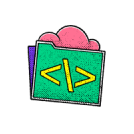
no code skills required.
Don't wait to start building your future
Unlock the full power of the AI Wealth Profit platform.

Frequently Asked Questions
Lorem IpsumLorem IpsumLorem IpsumLorem Ipsum
Lorem ipsum dolor sit amet, consectetur adipiscing elit. Ut elit tellus, luctus nec ullamcorper mattis, pulvinar dapibus leo.
Lorem IpsumLorem IpsumLorem IpsumLorem Ipsum
Lorem ipsum dolor sit amet, consectetur adipiscing elit. Ut elit tellus, luctus nec ullamcorper mattis, pulvinar dapibus leo.
Lorem IpsumLorem IpsumLorem IpsumLorem Ipsum
Lorem ipsum dolor sit amet, consectetur adipiscing elit. Ut elit tellus, luctus nec ullamcorper mattis, pulvinar dapibus leo.
Lorem IpsumLorem IpsumLorem IpsumLorem Ipsum
Lorem ipsum dolor sit amet, consectetur adipiscing elit. Ut elit tellus, luctus nec ullamcorper mattis, pulvinar dapibus leo.
Lorem IpsumLorem IpsumLorem IpsumLorem Ipsum
Lorem ipsum dolor sit amet, consectetur adipiscing elit. Ut elit tellus, luctus nec ullamcorper mattis, pulvinar dapibus leo.
Lorem IpsumLorem IpsumLorem IpsumLorem Ipsum
Lorem ipsum dolor sit amet, consectetur adipiscing elit. Ut elit tellus, luctus nec ullamcorper mattis, pulvinar dapibus leo.
Lorem IpsumLorem IpsumLorem IpsumLorem Ipsum
Lorem ipsum dolor sit amet, consectetur adipiscing elit. Ut elit tellus, luctus nec ullamcorper mattis, pulvinar dapibus leo.
Lorem IpsumLorem IpsumLorem IpsumLorem Ipsum
Lorem ipsum dolor sit amet, consectetur adipiscing elit. Ut elit tellus, luctus nec ullamcorper mattis, pulvinar dapibus leo.

