Over 2359 learners have joined - start whenever you're ready
Smart Digital Creation
with AI
Smart Digital Creation with AI is a practical, hands-on course designed to teach you how to leverage the power of artificial intelligence to create professional-quality digital content with ease.
4 Modules Course Series
Unlock the full power of the AI Wealth Profit platform.
452+ Enrolled
Have Joined - Start whenever you're ready
Beginner Level
Beginner friendly: no background knowledge required.
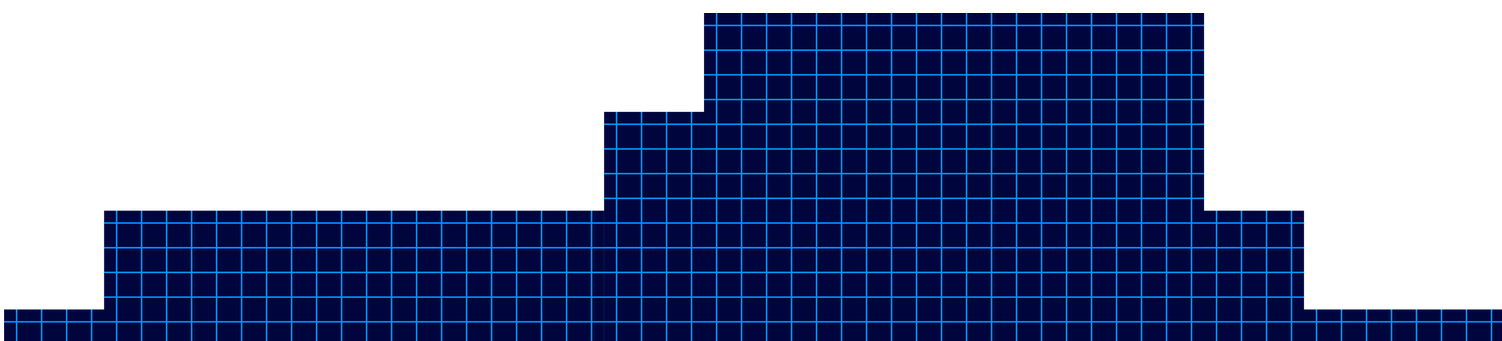
Module 1
Understanding AI Platforms
Understanding AI Platforms
Over 2359 learners have joined - start whenever you're ready
Welcome to the ‘AI Platform Masterclass’! In this lesson, we will delve into the fascinating world of AI platforms. AI platforms are tools that provide the necessary infrastructure and services for building, deploying, and managing AI models. Understanding these platforms is crucial for anyone looking to harness the power of artificial intelligence in their projects.
AI platforms come in various forms, from cloud-based platforms like Google Cloud AI Platform and Amazon SageMaker to open-source platforms like TensorFlow and PyTorch. These platforms offer a range of features such as data preprocessing, model training, and deployment capabilities. By leveraging AI platforms, users can streamline the development process and focus on creating innovative AI solutions.
Regardless of which AI chatbot you use, you can get different results for different reasons. You’re now looking at chat GPT, whose interface hasn’t changed much since the beginning, but due to the additional models, it now produces upgraded and different content. Also available is Claude AI. Now, Claude AI has traditionally been used for writing tasks. However, it has now upgraded its model and also provides upgraded content. Lesser known but just as powerful is perplexity AI, which individuals use for research but can also be used as a chatbot.
You may also use Google Gemini. Gemini has special features both in the chatbot and outside of specialty projects such as notebook LM. And finally, another source is now meta AI, whose model does not yet rely on a pricing model but whose core is open source. Here’s a video course that will compare different ways each chatbot reacts to similar prompts, which could be used to help you to accomplish different purposes.
If you’d like to find out more about that course, check out the link you see on your screen.
In conclusion, mastering AI platforms is essential for anyone looking to succeed in the field of artificial intelligence. These platforms provide the necessary tools and resources to bring AI projects to life efficiently and effectively. By understanding how AI platforms work and how to leverage their capabilities, individuals can unlock the full potential of AI technology.
- AI platforms provide infrastructure and services for building, deploying, and managing AI models
- AI platforms come in various forms, including cloud-based and open-source options
- Mastering AI platforms is essential for success in the field of artificial intelligence
ChatGTP - Using Canvas to Edit
Understanding AI Platforms
The video provides a practical walkthrough of editing and refining AI-generated content using ChatGPT’s built-in editor, specifically highlighting the new Canvas feature.
The host demonstrates how users can make real-time adjustments-such as shortening text, modifying the reading level, adding emojis, and applying a final polish-without needing to craft new prompts or leave the editing interface. This streamlined process is designed to make content editing more accessible and efficient for users at all levels.

Chat GPT Output of Edits
ChatGPT - Special Mention
This video lesson highlights two powerful features in ChatGPT: audio interaction and the use of custom GPTs to extend functionality. The instructor demonstrates how users can interact with ChatGPT content using audio, both on mobile devices and desktop, and introduces the concept of GPTs-customizable AI assistants that can perform specialized tasks, such as creating mind maps or enhancing productivity.
ChatGPT now supports audio interaction, allowing users to listen to AI responses and even engage in real-time, conversational exchanges-especially on mobile devices. On the ChatGPT mobile app (iOS and Android), users can tap the “Read Aloud” button to have any response narrated to them. This feature is designed for convenience, making it easy to consume information hands-free while multitasking or on the move. The mobile experience is conversational, letting users speak directly to ChatGPT and receive spoken responses in return. On desktop, the “Read Aloud” feature is also rolling out, enabling users to click a button at the bottom of each conversation to hear the AI’s answer read aloud.

ChatGPT - Special Mention
Chat GPT Output of Edits
ChatGPT Canvas introduces a dynamic and interactive approach to editing and refining AI-generated content, making it especially valuable for writers, editors, and teams seeking a collaborative environment. This video lesson explores how users can leverage Canvas’s right-side menu and WYSIWYG (What You See Is What You Get) editor to make targeted, real-time changes to their documents, enhancing both efficiency and creative control.

Module 2
Meta Simple Unstructured Prompt
Meta Simple Unstructured Prompt
Meta AI, the new chatbot from Meta (formerly Facebook), represents a significant evolution in AI-powered conversational assistants. This lesson demonstrates how to use Meta AI for generating content by inputting prompts-just as you would with ChatGPT-and then reviewing the results for quality, length, and structure. The video script walks through a practical example of entering an unmodified prompt into Meta AI, examining the output, and preparing it for further editing, providing a hands-on introduction to the platform’s capabilities and unique features.

Meta Simple Editing Tool
Meta Simple Editing Tool
Meta AI offers a suite of integrated editing tools that enable users to refine and reimagine their AI-generated content quickly and at no extra cost. This lesson focuses on the “remix” feature within Meta AI, which allows users to generate variations of existing content, such as blog posts, and apply different formatting or stylistic changes directly within the platform. The process is designed to be intuitive, making it easy for users to experiment with their content and select the version that best fits their needs.

Meta Output Options
Meta Output Options
Meta AI offers users a flexible and user-friendly approach to exporting and managing edited content. This lesson explores the different ways you can output your revised documents, manage formatting, and utilize Meta AI’s built-in revision tracking to streamline your workflow. Whether you’re preparing content for publication, collaboration, or further editing, Meta AI provides robust tools to ensure your output meets your needs.
One of the primary methods for outputting your edited document from Meta AI is the classic copy-and-paste function. After making your desired changes within Meta AI, you can simply copy the content to your clipboard. When pasting this content into your word processing software (such as Microsoft Word, Google Docs, or WordPress), you have several formatting options:
Keep Source Formatting: Retain the exact styling, fonts, and structure from Meta AI.
Merge Formatting: Blend Meta AI’s formatting with your existing document style for a seamless look.
Apply New Formatting: Strip the original formatting and apply the default styles from your word processor.
This flexibility allows you to maintain consistency in your documents or adapt the content to fit specific publishing requirements.
In summary, Meta AI’s output and revision management tools provide a streamlined, flexible process for exporting, formatting, and tracking your edited content. With options for keeping, merging, or reformatting styles, as well as robust revision tracking and regeneration capabilities, users can efficiently produce high-quality documents tailored to their specific needs. These features make Meta AI a valuable asset for content creators, editors, and anyone seeking an organized and adaptable workflow for AI-generated writing.

Meta Special Mention
Meta Special Mention
Meta AI regularly offers users access to experimental features at no additional cost, making it a dynamic platform for exploring the latest advancements in artificial intelligence. In this lesson, the focus is on the AI demos section, where users can try out cutting-edge tools such as Audiobox, Meta’s innovative audio generation and voice cloning program. The video demonstrates how to navigate these demos, specifically showcasing the process of creating an AI-generated audio story, and highlights the broader potential of Meta’s experimental offerings for creators, educators, and technologists.
Free Experimental Access:
Meta AI provides free access to its experimental features, which can be found in the “AI demos” section. These demos are updated regularly, so the available tools may change over time, offering users a chance to experience the latest in AI research and development.Audiobox – AI Audio Generation:
One highlighted demo is Audiobox, a tool designed to generate realistic speech and sound effects from text or voice prompts. Users can create original audio stories by entering text, which Audiobox then converts into lifelike narration or soundscapes. The process is straightforward:Click “Try it” on the Audiobox demo
Accept the terms and start a new story
Enter the text for narration or sound effects
Generate and listen to the AI-created audio
Wide Range of Applications:
Audiobox can be used for podcasts, audiobooks, video tutorials, personalized greetings, and more. Its ability to combine voice input with text prompts allows for highly customized and realistic audio outputs, making it valuable for content creators, educators, and businesses.
In summary, Meta AI’s experimental demos, particularly Audiobox, offer a free and accessible way to explore advanced AI-generated audio and other creative tools. With a user-friendly interface, flexible input options, and regularly updated features, these demos are valuable resources for anyone interested in pushing the boundaries of content creation, storytelling, and audio production. By taking advantage of these experimental elements, users can stay at the forefront of AI innovation and discover new possibilities for their work.

Module 3
Unlocking New Possibilities with Perplexity
Unlocking New Possibilities with Perplexity
Perplexity AI is a versatile AI-powered search and content generation tool that offers both free and paid (Pro) versions, catering to a wide range of users from casual researchers to professionals. In this lesson, the video demonstrates how to use Perplexity AI in its free mode, highlighting the workflow of generating, copying, and exporting content, while also examining the platform’s strengths and limitations regarding formatting and editing tools.
Using Perplexity AI Free Version: Workflow and Features
Toggling Between Free and Pro:
Perplexity AI allows users to switch between its free and Pro modes. The free version provides basic search and content generation capabilities, including unlimited quick searches, five Pro searches per day, and the ability to save your search history and organize queries into collections if you create an account. This makes it accessible for those who want to explore AI-driven research and writing without a subscription.Generating and Exporting Content:
To use Perplexity AI, simply enter your prompt in the input area and submit it. The AI will process your request and generate a step-by-step, well-structured response, often including citations for transparency and credibility. In the video example, the user requested a 600-word response but received 797 words, illustrating that the AI may exceed or fall short of specified word counts depending on the complexity of the prompt and the information required.
After generation, users can copy the content directly from the Perplexity website. However, when pasting into a word processor, the formatting options are limited-there is no direct option to merge or adapt the formatting to your document, and the output often appears in markdown or plain text. For those needing to preserve formatting, using markdown-to-HTML converters or asking Perplexity to output in a specific format can help.Editing and Rewriting Tools:
While Perplexity AI excels at generating and structuring content quickly, its free version does not currently offer built-in, prompt-free rewriting or editing tools directly within the interface. Users must manually refine or edit the content after copying it into their preferred word processor. For advanced editing, such as reformatting, expanding, or condensing content, users typically need to issue new prompts or use external tools.
Advantages and Limitations of Perplexity Free
Strengths:
Instant Draft Generation: Quickly transforms prompts into detailed drafts, significantly reducing research and writing time.
Source Transparency: Provides citations and references, enhancing credibility and allowing for easy fact-checking.
Flexible Content Creation: Supports a wide range of topics and can suggest subtopics or related questions, making it a valuable brainstorming partner.
Organizational Tools: Allows saving queries, organizing research into collections, and attaching files (documents for free users, images for Pro users).
Limitations:
Formatting Constraints: When copying content, formatting may not always transfer cleanly, often requiring manual adjustment or the use of converters.
Editing Capabilities: The free version lacks built-in, prompt-free editing tools; users must rely on manual edits or issue new prompts for rewrites or changes.
Word Count Variability: The AI may not always precisely match requested word counts, so users should verify and adjust as needed.
Bonus Tips and Extra Information
Maximizing Output Quality:
Provide clear, specific prompts for better-structured responses and closer adherence to word count or content requirements.
Use follow-up questions to refine or expand on the initial output, leveraging Perplexity’s ability to handle multi-step reasoning and research.
For more advanced needs-such as file analysis, image generation, or access to multiple AI models-consider exploring the Pro plan, which offers enhanced features for professionals and researchers.
Preserving Formatting:
To maintain formatting when copying to word processors, use markdown-to-HTML converters or ask Perplexity to output content in a code block or specific format.
Organize your research and drafts using Perplexity’s collections and library features for better workflow management.
Deep Research Mode:
Perplexity’s Deep Research (available to all users, with unlimited access for Pro subscribers) can autonomously conduct comprehensive research, synthesize findings, and export reports to PDF or shareable pages-ideal for in-depth projects and professional use.
In summary, Perplexity AI’s free version is a robust platform for generating, researching, and exporting high-quality content quickly and efficiently. While it may lack some advanced formatting and editing tools found in paid plans or competitor platforms, its strengths in draft generation, citation support, and organizational features make it an excellent choice for students, researchers, and anyone looking to streamline their content creation process. For users with more complex needs, upgrading to Pro unlocks additional capabilities and greater flexibility.

Perplexity Editing Tools
Perplexity Editing Tools
Perplexity AI offers users a streamlined and powerful way to rewrite and expand content using advanced AI models. This lesson explores the built-in rewriting tool available at the bottom of generated content, the choice of models for rewriting, and the platform’s unique features for expanding and refining your work. The video demonstrates how to use these tools effectively, providing a valuable workflow for writers, students, and professionals seeking to optimize their content creation process.
Perplexity AI includes a convenient rewriting feature directly within its interface. After generating content, users can simply click the “rewrite” button at the bottom of the response to have the entire document rephrased or restructured. This tool leverages advanced AI paraphrasing technology, allowing you to refresh your content while maintaining its original meaning and intent. The rewriting process is user-friendly and requires no additional prompts or manual intervention.
Step-by-step process:
Click the “rewrite” button at the bottom of your generated content.
Choose which AI model to use for rewriting-options typically include GPT-4 or Sonar, Perplexity’s proprietary model.
Allow Perplexity to regenerate the document. If you’re not satisfied with the result, you can repeat the process as many times as needed, ensuring you get a version that aligns with your preferences.
Sonar: Perplexity’s in-house model, optimized for answer quality, factuality, and readability. Sonar is built on Llama 3.3 70B and has been shown to outperform many competing models in user satisfaction and speed, making it ideal for fast, high-quality rewrites.
GPT-4: A leading large language model known for its nuanced and sophisticated text generation.
Style adaptation: When rewriting, you can further refine the output by specifying a target audience or reading level in your prompt, or by editing the rewritten text manually after generation.
Creative applications: Use the rewrite tool for more than just paraphrasing-try simplifying complex text for younger audiences, transforming formal writing into conversational language, or adapting content for different platforms.
Research and citation: Perplexity’s responses often include citations, making it easy to verify sources and maintain academic integrity in your rewritten or expanded content
In summary, Perplexity AI’s built-in rewriting tool and related topic suggestions provide a robust, efficient workflow for enhancing, refining, and expanding your written content. With the ability to choose between top-tier AI models like Sonar and GPT-4, and the flexibility to iterate as needed, users can produce high-quality, tailored documents with minimal effort. These features make Perplexity AI a valuable asset for anyone looking to streamline their writing process and achieve professional results.

Perpexity Output Options
Perpexity Output Options
Perplexity AI stands out among chatbots for its robust approach to source transparency and user control over content attribution. This lesson focuses on how users can manage, review, and refine the sources that underpin Perplexity’s generated responses, offering a practical workflow for researchers, writers, and anyone who values verifiable information. The video demonstrates the process of copying content, understanding source integration, and customizing the final output by removing unwanted sources.
Managing and Customizing Sources in Perplexity AI
One of Perplexity’s defining features is its commitment to citing every piece of information it generates. Each paragraph or section of the AI’s output is linked to specific sources, which can be easily identified by hovering over the content. Users will notice that these citations are grouped both at the top and embedded within the body of the response, making it straightforward to trace the origin of any statement or fact. This level of transparency is especially valuable for academic research, professional writing, and fact-checking.
Source Integration:
Every generated answer includes hyperlinked sources, allowing users to verify claims or explore further reading.
Citations are both grouped at the top of the response and embedded contextually within the text, enhancing clarity and traceability.
Hovering over a paragraph reveals which source supports that specific content.
Copying Content and Sources:
Users can copy content directly from the Perplexity interface for use in word processors or note-taking apps.
However, when copying, the hyperlinks to sources may not always transfer seamlessly, and sometimes the formatting or live links are lost, depending on the destination platform.
To maintain the best citation structure, it’s often recommended to copy both the content and the citation list, though some manual adjustment may be needed for optimal formatting.
Removing and Refining Source
A powerful feature in Perplexity is the ability to control which sources are included in your final output. By clicking on the ellipsis or “view sources” option at the bottom of the answer, users can see a detailed list of all references used. If a particular source is irrelevant, outdated, or undesirable, users can remove it. Perplexity will then automatically regenerate the content, excluding the removed source and updating the answer accordingly.
Source Removal Workflow:
Click the ellipsis (…) at the bottom of the generated answer and select “view sources.”
Review the list of sources and identify any you wish to exclude.
Click next to the source and select “remove source.” Perplexity will rewrite the content, omitting information from that source.
This process can be repeated, allowing for granular control over the evidence base of your document.
After refining sources, users can copy the updated content for use elsewhere.
Practical Applications:
Ensures that only reputable, relevant, or region-specific sources are included, which is particularly useful for academic or legal research.
Helps avoid unwanted bias or outdated information by filtering out less desirable references.
Bonus Tips and Extra Information
Expanding Content:
After refining your sources, use Perplexity’s related questions and expansion features to deepen your research or add new sections to your document.
Formatting Considerations:
Be aware that when copying content to certain platforms (like Obsidian or Word), citation links may not always transfer perfectly, and some manual formatting may be required.
For best results, experiment with different copy methods, such as highlighting versus using the copy button, to see which preserves formatting and links best in your workflow.
Source Transparency for Collaboration:
When sharing or publishing your work, maintaining clear citations not only boosts credibility but also enables collaborators and readers to verify and build on your research.
Continuous Improvement:
Perplexity’s source management tools are evolving. If you notice changes or limitations (such as the temporary removal of the source deletion feature), check for updates or join the Perplexity community for support and feature requests.
In summary, Perplexity AI empowers users to not only generate well-cited content but also to actively manage and refine the sources that inform their documents. With transparent citation integration, the ability to remove or update sources, and flexible export options, users gain both control and confidence in the quality and credibility of their AI-assisted writing. These features make Perplexity especially valuable for anyone who needs accountable, customizable, and verifiable information in their work.

Perplexity Speical Mentions
Unlocking New Possibilities with Perplexity
Perplexity AI is a versatile AI-powered search and content generation tool that offers both free and paid (Pro) versions, catering to a wide range of users from casual researchers to professionals. In this lesson, the video demonstrates how to use Perplexity AI in its free mode, highlighting the workflow of generating, copying, and exporting content, while also examining the platform’s strengths and limitations regarding formatting and editing tools.
Using Perplexity AI Free Version: Workflow and Features
Toggling Between Free and Pro:
Perplexity AI allows users to switch between its free and Pro modes. The free version provides basic search and content generation capabilities, including unlimited quick searches, five Pro searches per day, and the ability to save your search history and organize queries into collections if you create an account. This makes it accessible for those who want to explore AI-driven research and writing without a subscription.Generating and Exporting Content:
To use Perplexity AI, simply enter your prompt in the input area and submit it. The AI will process your request and generate a step-by-step, well-structured response, often including citations for transparency and credibility. In the video example, the user requested a 600-word response but received 797 words, illustrating that the AI may exceed or fall short of specified word counts depending on the complexity of the prompt and the information required.
After generation, users can copy the content directly from the Perplexity website. However, when pasting into a word processor, the formatting options are limited-there is no direct option to merge or adapt the formatting to your document, and the output often appears in markdown or plain text. For those needing to preserve formatting, using markdown-to-HTML converters or asking Perplexity to output in a specific format can help.Editing and Rewriting Tools:
While Perplexity AI excels at generating and structuring content quickly, its free version does not currently offer built-in, prompt-free rewriting or editing tools directly within the interface. Users must manually refine or edit the content after copying it into their preferred word processor. For advanced editing, such as reformatting, expanding, or condensing content, users typically need to issue new prompts or use external tools.
Advantages and Limitations of Perplexity Free
Strengths:
Instant Draft Generation: Quickly transforms prompts into detailed drafts, significantly reducing research and writing time.
Source Transparency: Provides citations and references, enhancing credibility and allowing for easy fact-checking.
Flexible Content Creation: Supports a wide range of topics and can suggest subtopics or related questions, making it a valuable brainstorming partner.
Organizational Tools: Allows saving queries, organizing research into collections, and attaching files (documents for free users, images for Pro users).
Limitations:
Formatting Constraints: When copying content, formatting may not always transfer cleanly, often requiring manual adjustment or the use of converters.
Editing Capabilities: The free version lacks built-in, prompt-free editing tools; users must rely on manual edits or issue new prompts for rewrites or changes.
Word Count Variability: The AI may not always precisely match requested word counts, so users should verify and adjust as needed.
Bonus Tips and Extra Information
Maximizing Output Quality:
Provide clear, specific prompts for better-structured responses and closer adherence to word count or content requirements.
Use follow-up questions to refine or expand on the initial output, leveraging Perplexity’s ability to handle multi-step reasoning and research.
For more advanced needs-such as file analysis, image generation, or access to multiple AI models-consider exploring the Pro plan, which offers enhanced features for professionals and researchers.
Preserving Formatting:
To maintain formatting when copying to word processors, use markdown-to-HTML converters or ask Perplexity to output content in a code block or specific format.
Organize your research and drafts using Perplexity’s collections and library features for better workflow management.
Deep Research Mode:
Perplexity’s Deep Research (available to all users, with unlimited access for Pro subscribers) can autonomously conduct comprehensive research, synthesize findings, and export reports to PDF or shareable pages-ideal for in-depth projects and professional use.
In summary, Perplexity AI’s free version is a robust platform for generating, researching, and exporting high-quality content quickly and efficiently. While it may lack some advanced formatting and editing tools found in paid plans or competitor platforms, its strengths in draft generation, citation support, and organizational features make it an excellent choice for students, researchers, and anyone looking to streamline their content creation process. For users with more complex needs, upgrading to Pro unlocks additional capabilities and greater flexibility.

Module 4
Gemini Unstructured Prompt
Gemini Unstructured Prompt
Google Gemini is Google’s latest AI chatbot, designed to compete with leading platforms like ChatGPT and Anthropic’s Claude. Available at gemini.google.com, Gemini offers both free and paid versions, each catering to different user needs. In this lesson, the video demonstrates how to use Gemini’s free version-specifically the “Flash” engine-to generate content, copy results, and transfer them to a word processor, while highlighting some important considerations and limitations.
Key Features and Workflow of Google Gemini
Free and Paid Versions:
Gemini is accessible in both free and paid (Gemini Advanced) tiers. The free version uses the 1.5 Flash model, suitable for basic queries, writing, and light creative tasks. The paid Gemini Advanced tier provides access to more powerful AI models, longer context windows, priority access to new features, and deeper integration with Google Workspace apps like Gmail and Docs. This makes the paid version ideal for users with complex or professional needs, while the free version remains robust for everyday tasks.Model Selection and Output Generation:
Users can select between different engines, such as “Flash” (fast, everyday tasks) and “Advanced” (more powerful, for paid users). In the video, the Flash engine is used. After entering a query, Gemini produces step-by-step instructions and article content, which can be easily copied via the ellipsis menu. The content is then pasted into a word processor for further use or formatting.Output Length and Limitations:
One notable issue is that Gemini sometimes delivers less content than requested. For example, if a 600-word response is requested, the output may only be 472 words. This is a common limitation with large language models, which often struggle to precisely match word count requirements due to token-based processing and built-in output limits. Users should be aware of this when specifying content length and may need to prompt Gemini to “continue” or “expand” the response if more detail is needed.
Advantages and Unique Capabilities
Multimodal Interaction:
Gemini is multimodal, meaning it can process and respond to text, images, audio, and even video. Users can upload photos or videos, ask questions about them, and receive detailed, context-aware answers. This makes Gemini especially versatile for a range of tasks, from summarizing documents to identifying objects in images.Integration with Google Ecosystem:
Gemini integrates seamlessly with Google’s suite of apps, including Gmail, Docs, and Maps. This allows users to draft emails, summarize inboxes, analyze documents, and more-all powered by Gemini’s AI capabilities.Reasoning and Explanation:
Unlike traditional search engines, Gemini is designed to provide reasoned, step-by-step explanations, making complex information more accessible and actionable for users.Device and Platform Flexibility:
Gemini is available on the web and as a mobile app for both Android and iOS. On Android, it can even replace Google Assistant, providing AI-powered assistance across the device.
Bonus Tips and Best Practices
Handling Output Limits:
If Gemini’s output is shorter than requested, use follow-up prompts like “continue” or “expand” to obtain additional content. Be aware that the model’s maximum output length is governed by token limits, which may cap responses even in the paid tier.Editing and Formatting:
When pasting Gemini’s output into a word processor, you may need to adjust formatting manually, as some styling may not transfer perfectly.Explore Gemini’s Tools:
Gemini offers additional tools at both the top and bottom of each post, such as options to refine, regenerate, or share responses. These tools can help you get the most out of your interaction and will be covered in more detail in future lessons.Double-Check Information:
As with all AI chatbots, Gemini can occasionally make mistakes or “hallucinate” information. Always verify important facts, especially for professional or academic use.
In summary, Google Gemini is a powerful, multimodal AI assistant that offers both free and paid options, each with distinct capabilities. While the free Flash engine is suitable for most everyday tasks, users with advanced needs may benefit from Gemini Advanced’s expanded features and integrations. Gemini excels at reasoning, integrates deeply with Google’s ecosystem, and supports a variety of input types, making it a flexible tool for writing, research, and productivity. However, users should be mindful of output length limitations and always review generated content for accuracy.

Gemini Editing Tools
Gemini Editing Tools
Google Gemini’s editing and revision tools have made it easier than ever to refine AI-generated content without needing to type new prompts. This lesson explores the intuitive, no-prompt-required editing features available within Gemini, showing how users can quickly generate, compare, and modify drafts to achieve the exact tone, length, and complexity they desire. The video demonstrates these capabilities step by step, making it clear how Gemini can be leveraged for efficient and flexible content creation.
Gemini automatically generates three drafts for every query, giving users a variety of responses to choose from. By clicking “Show drafts” at the top of the interface, you can easily view all three versions of the answer to your query. If none of the drafts meet your expectations, the “Regenerate drafts” button allows you to instantly request three new alternatives. The default display is always Draft 1, but you can switch between Draft 2 and Draft 3 with a single click to compare different phrasings, structures, or ideas.
Key Features:
Instantly access three alternative drafts for every query.
Regenerate a new set of three drafts if you’re unsatisfied with the initial options.
Effortlessly switch between drafts to find the best fit for your needs
Beyond draft selection, Gemini offers powerful response modification tools that require no manual prompting. At the bottom of each response, the “Modify response” button provides several options: you can regenerate the entire response, make it shorter or longer, or simplify the language. Additionally, Gemini allows you to adjust the tone, making content more casual or more professional depending on your audience or purpose. For example, you might first set the tone to “more professional,” then further extend the content by choosing “longer” to ensure both style and substance are tailored to your requirements.
Modification Options:
- Regenerate the entire response for a new take.
- Shorten or lengthen the content to fit specific word counts or formats.
- Simplify language for broader accessibility.
- Adjust tone to be more casual or more professional.
Bonus Tips and Extra Information
Image Editing Integration:
Gemini’s latest updates include native AI image editing, allowing you to modify both generated and uploaded images. You can change backgrounds, replace objects, and more, all within the Gemini app.Limitations to Keep in Mind:
Sometimes, Gemini may not be able to process certain modification requests, especially if they involve changes to formatting, context, or prohibited content. If you encounter an error, try simplifying your request or ensure it aligns with Google’s guidelines.Iterative Workflow:
Combine draft selection, whole-response modification, and section-specific editing for a robust, iterative content creation process. This layered approach helps you quickly arrive at polished, publication-ready material.
In summary, Google Gemini’s editing and revision tools provide a seamless, prompt-free way to manage and refine AI-generated content. With instant access to multiple drafts, one-click modifications for tone and length, and granular section editing, users have unprecedented control over their writing. These features, combined with new image editing capabilities, make Gemini a powerful platform for anyone seeking efficient, high-quality content creation and customization.

Gemini Output Options
Gemini Output Options
Google Gemini offers a seamless suite of export and sharing tools designed to integrate effortlessly with the broader Google ecosystem. This lesson explores the various ways users can output and distribute content generated within Gemini, leveraging familiar Google Workspace applications like Gmail and Google Docs, as well as public sharing options. These features make it easy to move from AI-generated drafts to collaborative documents, emails, or shareable links, streamlining the workflow for both individuals and teams.
Exporting Content to Google Workspace Apps
One of Gemini’s core strengths is its deep integration with Google Workspace, allowing users to quickly export AI-generated content to Gmail and Google Docs. By clicking the “Share & export” button at the bottom of a Gemini response, users can choose to:
Draft in Gmail: Instantly open the content as a draft email in your Gmail account. This is particularly useful for users employing Gemini to compose or refine emails, as it allows for immediate editing, review, and sending within the Gmail interface.
Export to Google Docs: Create a new Google Doc containing your Gemini-generated content. The document is automatically saved to your Google Drive, enabling further editing, formatting, and collaboration with others in real time. This feature is available to users signed in with a Gmail account and is ideal for reports, articles, or any content requiring additional input or review.
These export options harness the collaborative and cloud-based strengths of Google Workspace, ensuring that your content is not only easy to generate but also simple to distribute and refine with colleagues or stakeholders.
Creating and Sharing Public Links
Beyond Workspace integrations, Gemini provides a direct sharing feature that allows users to create public links to their content. By selecting the “Create public link” option, you generate a unique URL that can be shared with anyone, even outside your organization. Recipients can view the content in their browser without needing a Google account, making this an efficient way to distribute information to a broad audience or collect feedback from external partners.
Public Page Creation: With just a few clicks, turn your Gemini output into a publicly accessible web page.
Easy Link Sharing: Copy and distribute the public link via email, messaging apps, or social media for maximum reach and convenience.
This capability is particularly valuable for educators, marketers, or anyone needing to disseminate information widely and quickly.
Workflow Efficiency and Bonus Tips
Gemini’s export and sharing tools are designed to optimize productivity by reducing friction between content creation and distribution. Here are some additional insights and best practices:
Automatic Saving: Exported Docs are saved directly to Google Drive, ensuring your work is always backed up and accessible from any device.
Collaboration Features: Once in Google Docs, you can use all standard collaboration tools-comments, suggestions, version history, and more-to refine your content with others.
Integration with Other Google Apps: Gemini’s export functionality extends to Google Sheets (for tables), Google Colab (for code), and more, depending on the content type.
Privacy and Permissions: When sharing public links, be mindful of the sensitivity of your content, as anyone with the link can access the page. For internal collaboration, stick to Docs and Gmail to control access through Google’s sharing permissions.
AI-Powered Enhancements: In Google Docs, Gemini can further assist by summarizing, rephrasing, or adjusting the tone of your content, making it a powerful tool for ongoing document refinement.
In summary, Google Gemini’s export and sharing features empower users to efficiently move AI-generated content into Gmail, Google Docs, or public web pages, capitalizing on the collaborative and cloud-based nature of Google Workspace. These tools not only streamline the transition from draft to finished product but also facilitate broad distribution and real-time collaboration, making Gemini a valuable asset for anyone working within the Google ecosystem or needing to share content widely

Gemini Special Mentions
Gemini Special Mentions
Google Gemini has introduced robust audio interaction features, making it easier than ever to both listen to AI-generated content and interact with the chatbot using your voice. This lesson explores how Gemini’s audio capabilities enhance accessibility, productivity, and user engagement-whether you’re consuming information hands-free or entering queries by speaking. The video demonstrates these features in action, showing how users can listen to responses, use their microphone for input, and even combine custom spoken text with AI-generated content.
One of Gemini’s standout features is its ability to read answers aloud, transforming text-based outputs into engaging audio experiences. At the top of each Gemini response, users will find a speaker icon; clicking this icon activates the read-aloud function, allowing you to listen to the AI’s answer instead of reading it. This is particularly useful for multitasking, accessibility, or when you simply prefer audio over text. The audio output is clear and immediate, making it easy to absorb information on the go or while performing other tasks2 .
How to use audio playback:
Click the speaker icon at the top of a Gemini response to listen to the answer.
Ensure your device’s sound is enabled for optimal experience.
Use this feature for hands-free learning, reviewing, or sharing content in group settings.
Gemini also supports voice input, allowing users to enter prompts and queries using their microphone. By clicking the “use microphone” button, you can speak your request directly to Gemini. This feature requires granting microphone access to your browser or device. Voice input is especially helpful for users who find typing cumbersome, are on the move, or want a more conversational interaction with the AI.
How to use voice input:
Click the microphone icon and grant permission for Gemini to access your device’s microphone.
Speak your query or instruction clearly.
Gemini will process your spoken input and generate a response, just as it would with typed text.
Advanced voice features:
On Android devices, Gemini leverages Google Assistant features for hands-free interaction using “Hey Google” and Voice Match, making it easy to initiate chats or complete quick tasks purely by voice.
The Gemini Live API enables real-time, bidirectional voice and video interactions, supporting natural, human-like conversations and even allowing users to interrupt responses with voice commands.
A recent addition to Gemini is the Audio Overview feature, which turns documents, slides, or deep research reports into podcast-style audio discussions between AI hosts. This tool summarizes key points, draws connections, and provides unique perspectives, making complex information more digestible and engaging. Audio Overview is available to both free and Advanced Gemini subscribers and can be accessed on the web or through the Gemini mobile app.
Audio Overview benefits:
Summarizes lengthy or complex material in a conversational audio format.
Helps users learn and retain information while multitasking.
Allows sharing or downloading audio summaries for on-the-go listening.
Combining Audio and Text: You can ask Gemini to merge spoken input with AI-generated content, enabling dynamic, hybrid workflows (e.g., combining dictated notes with a generated article).
Accessibility: Audio features make Gemini more inclusive for users with visual impairments or reading difficulties.
Productivity: Listening to summaries or entering prompts by voice can speed up workflows, especially during research, brainstorming, or content review.
Enterprise Applications: Audio Overview is particularly valuable for organizations needing to digest complex reports quickly, making meetings, training, and decision-making more efficient.
In summary, Google Gemini’s audio interaction features-including read-aloud responses, voice input, and the innovative Audio Overview-transform how users engage with AI-generated content. These tools promote accessibility, productivity, and deeper learning, making Gemini a versatile assistant for both personal and professional use. Whether you’re listening to answers, speaking your queries, or consuming audio summaries of complex documents, Gemini’s audio capabilities help you stay informed and efficient in any context.

Module 5
Claude Unstructured Prompt
Claude Unstructured Prompt
Claude AI, developed by Anthropic, is a sophisticated generative AI platform designed to handle a wide range of content creation and complex reasoning tasks. In this lesson, the video demonstrates how to use Claude’s professional plan to generate and manage documents, focusing on its advanced model selection, artifact system, and export options. The workflow is geared toward maximizing productivity and flexibility for users who need high-quality, editable outputs for professional or creative projects.
Model Selection for Complex Tasks:
Claude offers multiple AI models, each tailored for different strengths. In the professional plan, users can select models optimized for complex writing and reasoning. This ensures that the content generated is not only relevant but also nuanced and well-structured, making Claude particularly suitable for intricate projects or in-depth research.Artifact Split-Screen Interface:
When a query is submitted, Claude displays its process and results in a split-screen format known as “Claude artifacts.” Instructions and prompts appear on the left, while the AI’s generated output is displayed on the right. This clear separation allows users to track both the input and the evolving output, making it easier to review, compare, and iterate on the content.
Flexible Export and Editing:
Once content is generated, users have multiple export options:
Download the output as a markdown file, which preserves formatting, structure, and even code blocks. This file can be easily imported into Microsoft Word, Google Docs, or other word processors for further editing.
Alternatively, users can copy the content directly from the Claude interface and paste it into their preferred software, allowing for immediate integration into existing workflows.
Editing Without Additional Prompts:
Claude is designed to facilitate editing and revision without requiring new prompts for every change. Users can interact with the artifact output, making adjustments directly or leveraging built-in tools for refining text, adjusting tone, or restructuring content. This streamlines the revision process, saving time and reducing friction for writers, editors, and teams.
Comprehensive Content Generation:
Claude excels at a variety of writing tasks, including
Long-form articles, blog posts, and whitepapers
Executive summaries and data analysis
Creative writing, brainstorming, and ideation
Coding, technical documentation, and problem-solving
Its advanced natural language understanding and contextual awareness help maintain consistency and clarity across even the most complex documents.
Safety, Transparency, and Customization:
Claude is built with strong safety and alignment features, minimizing hallucinations and harmful content. It provides clear, transparent reasoning for its outputs and can adapt its writing style to user preferences. The platform also supports prompt engineering for specialized outputs and can be integrated into various business applications via API.Markdown Export Advantages:
Exporting as markdown preserves formatting, lists, code, and structure-ideal for technical documentation or collaborative editing. Open-source tools like Claude Chat Exporter can further automate and customize this process.Business and Productivity Applications:
Claude is widely used for content marketing, SEO writing, customer service automation, and decision support. Its ability to summarize, extract insights, and generate actionable recommendations makes it valuable across industries.Collaboration and Integration:
With API support and extensibility, Claude can be embedded in customer support systems, research tools, and content pipelines, enhancing team productivity and automating routine tasks.
In summary, Claude AI’s professional plan empowers users with advanced model selection, a user-friendly artifact interface, and flexible export options, making it a top choice for complex writing, research, and business applications. Its editing tools, safety features, and integration capabilities further position Claude as a leading solution for anyone needing reliable, high-quality AI-generated content.

Claude Editing Tools
Claude Editing Tools
Claude AI provides users with a variety of flexible and practical options for exporting, sharing, and collaborating on content generated within its platform. This lesson highlights the key methods available for outputting your work from Claude, ensuring that your AI-generated documents can be easily integrated into your workflow, shared with others, or published for broader access.
Claude’s interface is designed to make exporting content straightforward:
Copy and Paste:
The simplest and most immediate way to export your content is by using the “Copy contents” feature. This allows you to quickly move generated text into your preferred word processing software, such as Microsoft Word or Google Docs. This method is ideal for users who want to make further edits, format their document, or incorporate Claude’s output into larger projects.Download as Markdown File:
Claude offers the ability to download your document as a markdown (.md) file. Markdown is a lightweight markup language that preserves formatting and structure, making it easy to convert or import into other formats, including DOCX or PDF using third-party tools or word processors that support markdown. When you choose this option, you’ll need to open the file with a compatible program, such as Microsoft Word, a markdown editor, or Google Docs.Publish and Share Publicly:
For collaborative or public sharing, Claude enables you to “Publish” your document. This creates a public web page accessible via a unique link. Anyone with this link can view your content in their browser, and if they have a Claude account, they can “remix” the artifact-essentially making their own editable copy to work with. If you decide you no longer want the document to be public, you can “Unpublish” it at any time, instantly revoking access.Export Extensions and Scripts:
Several browser extensions and scripts are available for users who want more control over their exports. For example, the Claude Export Tool Chrome extension allows you to save conversations in various formats (TXT, MD, CSV, JSON, HTML), and bookmarklets or scripts can export Claude chats to PDF or markdown with a single click, all within your browser. These tools are particularly useful for archiving, sharing, or integrating Claude outputs into other digital workflows.Formatting and Conversion:
If you need to preserve complex formatting (tables, equations, headings), tools like MassiveMark Playground can convert Claude’s markdown output into polished DOCX or PDF files with professional results, retaining all structural elements. This is especially valuable for academic, technical, or business documents.Data Export for Teams and Enterprises:
Claude also supports exporting conversation data and user information at the account or organization level. Users can export their chat history and data from account settings, while enterprise administrators can export organization-wide data for compliance or audit purposes. These exports are delivered via secure download links and are available for a limited time.Privacy and Access Control:
When publishing documents, remember that anyone with the link can access the content. Use the “Unpublish” feature to revoke public access when needed. For sensitive or private work, stick to copy-paste or file download methods.Remixing and Collaboration:
The ability for others to remix your published artifacts makes Claude a powerful tool for collaborative projects, peer review, or educational use. Encourage colleagues to remix and iterate on your work for enhanced creativity and productivity.File Compatibility:
Markdown files are widely supported and can be opened or converted by many modern word processors. If you encounter compatibility issues, use free online converters or import the markdown into Google Docs or Word for further editing.File Uploads and Integration:
Claude supports uploading various document types (PDF, DOCX, TXT, etc.) for analysis and interaction, expanding its role as a comprehensive research and content creation platform.
In summary, Claude AI offers multiple, user-friendly ways to output your content: copy-paste for quick edits, markdown downloads for structured formatting, and public publishing for sharing and collaboration. Advanced users can leverage browser extensions and conversion tools for even more flexibility. These export options, combined with Claude’s artifact system and collaboration features, make it a versatile choice for anyone needing to generate, refine, and distribute AI-powered content efficiently and securely.

Claude Output Options
Claude Output Options
Claude AI provides users with a variety of flexible and practical options for exporting, sharing, and collaborating on content generated within its platform. This lesson highlights the key methods available for outputting your work from Claude, ensuring that your AI-generated documents can be easily integrated into your workflow, shared with others, or published for broader access.
Claude’s interface is designed to make exporting content straightforward:
Copy and Paste:
The simplest and most immediate way to export your content is by using the “Copy contents” feature. This allows you to quickly move generated text into your preferred word processing software, such as Microsoft Word or Google Docs. This method is ideal for users who want to make further edits, format their document, or incorporate Claude’s output into larger projects.Download as Markdown File:
Claude offers the ability to download your document as a markdown (.md) file. Markdown is a lightweight markup language that preserves formatting and structure, making it easy to convert or import into other formats, including DOCX or PDF using third-party tools or word processors that support markdown. When you choose this option, you’ll need to open the file with a compatible program, such as Microsoft Word, a markdown editor, or Google Docs.Publish and Share Publicly:
For collaborative or public sharing, Claude enables you to “Publish” your document. This creates a public web page accessible via a unique link. Anyone with this link can view your content in their browser, and if they have a Claude account, they can “remix” the artifact-essentially making their own editable copy to work with. If you decide you no longer want the document to be public, you can “Unpublish” it at any time, instantly revoking access.Export Extensions and Scripts:
Several browser extensions and scripts are available for users who want more control over their exports. For example, the Claude Export Tool Chrome extension allows you to save conversations in various formats (TXT, MD, CSV, JSON, HTML), and bookmarklets or scripts can export Claude chats to PDF or markdown with a single click, all within your browser. These tools are particularly useful for archiving, sharing, or integrating Claude outputs into other digital workflows.Formatting and Conversion:
If you need to preserve complex formatting (tables, equations, headings), tools like MassiveMark Playground can convert Claude’s markdown output into polished DOCX or PDF files with professional results, retaining all structural elements. This is especially valuable for academic, technical, or business documents.Data Export for Teams and Enterprises:
Claude also supports exporting conversation data and user information at the account or organization level. Users can export their chat history and data from account settings, while enterprise administrators can export organization-wide data for compliance or audit purposes. These exports are delivered via secure download links and are available for a limited time.Privacy and Access Control:
When publishing documents, remember that anyone with the link can access the content. Use the “Unpublish” feature to revoke public access when needed. For sensitive or private work, stick to copy-paste or file download methods.Remixing and Collaboration:
The ability for others to remix your published artifacts makes Claude a powerful tool for collaborative projects, peer review, or educational use. Encourage colleagues to remix and iterate on your work for enhanced creativity and productivity.File Compatibility:
Markdown files are widely supported and can be opened or converted by many modern word processors. If you encounter compatibility issues, use free online converters or import the markdown into Google Docs or Word for further editing.File Uploads and Integration:
Claude supports uploading various document types (PDF, DOCX, TXT, etc.) for analysis and interaction, expanding its role as a comprehensive research and content creation platform.
In summary, Claude AI offers multiple, user-friendly ways to output your content: copy-paste for quick edits, markdown downloads for structured formatting, and public publishing for sharing and collaboration. Advanced users can leverage browser extensions and conversion tools for even more flexibility.
These export options, combined with Claude’s artifact system and collaboration features, make it a versatile choice for anyone needing to generate, refine, and distribute AI-powered content efficiently and securely.

Getting Started
Introduction to Jasper
Over 2359 learners have joined - start whenever you're ready
This introductory video sets the stage for a course focused on using artificial intelligence to create effective, informative, and unique content around information privacy. The instructor outlines a structured approach to digital content creation that leverages AI tools not only for generation but also for organization and distribution. The course begins with the core concept of creating an outline as a foundational structure. This outline serves as a roadmap that AI can follow to produce content for each section, streamlining the process of drafting comprehensive and coherent material.
The video emphasizes that while AI-generated content is helpful, it is inherently derivative, meaning it pulls from publicly available information on the internet. As such, AI content may lack depth or originality in certain areas, especially when addressing niche or highly specialized products or services. To counter this, the instructor discusses how to enhance AI output by strategically supplementing outlines with proprietary knowledge or deeper research. This approach ensures that the end result is not only accurate but also uniquely valuable to the audience whether the content is in the form of a document, audio recording, or video.
Another key focus is the importance of using the right tools for organizing and managing content creation. While AI chatbots like ChatGPT are powerful, they are only part of the solution. The instructor hints at exploring external tools and platforms in this course that are essential for managing workflow, tracking project progress, and refining output quality. This includes tools for content editing, formatting, version control, and multi-format publishing, enabling users to produce professional-grade informational assets efficiently.
TPCMC2 - Lead Magnet
In this segment, the focus is on the evolving landscape of AI tools that play a vital role in digital product creation. The instructor begins by emphasizing the foundational role of ChatGPT in generating written content efficiently, making it a go-to tool for creators. However, the ecosystem of AI content tools has expanded significantly, with emerging platforms such as Claude and Perplexity also offering powerful alternatives and complements to ChatGPT. These tools contribute not only to idea generation but also to research, summarization, and detailed writing all essential for product development, especially when creating educational, informational, or niche-based materials.
In addition to content generation, the course introduces NotebookLM, a research-focused AI tool that enhances productivity by organizing and extracting insights from user-uploaded sources. It supports more intelligent engagement with content, helping creators structure and develop ideas backed by data. Another notable tool mentioned is Napkin.ai, which assists in capturing and organizing fleeting ideas and transforming them into coherent content pieces. These tools are especially useful for those building products that require structured ideation and iterative content refinement, such as digital courses, ebooks, or guides.
The instructor also transitions into discussing AI-powered video and visual content creation tools, including Guide and D-ID. Guide enables users to generate AI-assisted visuals while recording video, adding a dynamic element to presentations or explainer videos. D-ID, on the other hand, provides realistic avatar generation, allowing creators to simulate human presenters in their projects, even without appearing on camera themselves. This expands the content creator’s toolkit significantly, especially for those developing automated courses, sales presentations, or marketing materials that benefit from a humanized visual element. These tools make it easier for creators to produce high-quality multimedia content without requiring advanced design or video editing skills.
Voice to Text Operations with AI
Demonstrating how ChatGPT can serve as a powerful voice-to-text tool for creators looking to streamline their content creation process. The instructor walks viewers through a live example of how to dictate ideas into ChatGPT using a stream-of-consciousness approach, highlighting the practical use of voice to generate written content. This method is particularly useful for individuals who find that speaking their thoughts is often faster and more fluid than traditional typing.
The process starts with launching the free version of ChatGPT, where the speaker activates the voice input feature, often represented by an “amplify” or microphone icon. This allows users to simply speak their ideas out loud while ChatGPT transcribes them into coherent text in real time. The example used in the video is a discussion around fundamental marketing principles, such as Unique Selling Proposition (USP), list building, and partnerships/affiliate marketing. As these points are spoken aloud, ChatGPT intelligently structures the ideas into a well-organized essay format, showcasing its ability to both transcribe and refine the input into readable, professional content.
This interaction-based voice-to-text method does more than just capture words, it translates spoken thought into structured ideas, making it ideal for writers, marketers, educators, and content creators. Once the dictation is complete, the transcribed content is readily available in the conversation window. Users can then copy and paste the generated text into a word processing document or another content development platform, saving considerable time on manual typing and editing. This technique also lowers the barrier for content development, particularly for those who may feel more confident articulating their ideas verbally than writing them down.
Document Processes
The powerful and accessible feature of voice dictation within popular word processing tools like Microsoft Word and Google Docs. While dictation is not a new concept, many users are unaware of how easily they can leverage this technology to input text simply by speaking, bypassing the need for typing. The session demonstrates how to activate and use the dictate tool in Microsoft Word, found under the Home tab, which allows users to speak naturally and have their words transcribed directly into a document.
The example used revolves around dictating a passage on four fundamental marketing principles: Unique Selling Proposition (USP), upsells and cross sells, partnerships and affiliates, and building a subscriber list. This practical demonstration shows that dictation is not only straightforward but effective for capturing structured content. The instructor also highlights the similarities with Google Docs’ voice typing feature, which is freely available and can be accessed from the Tools menu. Google Docs voice typing works similarly by enabling users to click “voice typing,” speak the text, and have it automatically transcribed in real time.
This video provides valuable insight for anyone looking to improve productivity and ease of content creation by taking advantage of built-in speech-to-text tools in widely available applications. By using dictation, users can save time, reduce typing fatigue, and enhance the creative flow by speaking ideas out loud. Additionally, this method can benefit those who struggle with typing due to physical limitations or those who simply want to speed up the initial drafting process.
Getting Started
Zotero
The powerful and free reference management tool designed to help users efficiently track, organize, and cite sources used in their projects. The instructor begins by guiding users to the official website, zotero.org, where the application can be downloaded for various operating systems including Mac, Windows, Linux, and iOS. Zotero’s accessibility across multiple platforms ensures that users can work on their research or content creation regardless of their device preference.
Zotero operates primarily as a desktop application that integrates with web browsers, allowing users to collect bibliographic data easily while browsing. The software is widely used by academic and professional researchers to maintain accurate and organized records of their sources, making citations and bibliography creation seamless. However, the instructor emphasizes that Zotero is not limited to academics alone; content creators, students, and professionals in various fields can benefit greatly from this tool for tracking and managing references in their projects.
A practical aspect covered is Zotero’s free usage policy. Users can download and use Zotero for free with ample storage space for most individual projects. However, if the volume of sources and data exceeds the free storage limits, users may opt to pay for additional storage to continue building their database. Overall, Zotero offers an intuitive, cost-effective way to manage references and streamline the research process, reducing the hassle of manually organizing sources or formatting citations.

Create a free account to access this video course and start learning
Zotero Set Up
The viewers are introduced to a practical workflow for capturing, organizing, and citing online sources using the Zotero reference management tool. The tutorial begins by navigating to a reputable data source, marketingcharts.com, demonstrating how to gather valuable information for research or content creation. The key focus is on how to properly cite such sources within a project, ensuring academic or professional integrity.
The video emphasizes the importance of having the Zotero Connector installed and pinned in the browser toolbar. This browser extension acts as a bridge between the web and your Zotero library, allowing users to save web pages, articles, and other online content directly into organized folders within Zotero. By clicking the Zotero icon while on a webpage, users can instantly add the source to their project folder, streamlining the process of gathering multiple references from various websites. This method not only saves time but also ensures that all sources are stored in one place, ready for easy access and citation.
Further, the video highlights Zotero’s note-taking capabilities. Users can add annotations or comments to each reference, which helps in tracking how each source will be used in the final product. Once the references are collected, Zotero allows seamless integration with word processors, enabling users to insert citations and automatically generate bibliographies. This comprehensive approach to reference management enhances productivity, accuracy, and the overall quality of research or content projects.

Create a free account to access this video course and start learning
Zotero In Word Processing Documents
This is how to effectively use the Zotero plugin inside Microsoft Word to manage citations and bibliographies seamlessly within your documents. Zotero is a free reference management tool that, when integrated with Word, allows users to insert in-text citations and generate bibliographies without leaving the word processor. The video begins by emphasizing that there is no additional cost to use Zotero within Word, making it an accessible tool for writers, researchers, and professionals who want to streamline their referencing process.
The tutorial walks viewers through the process of citing sources that have been previously saved in the Zotero library. Users learn how to access the Zotero tab that appears in Word after the plugin installation and how to use the “Add/Edit Citation” feature. The video highlights that users can choose from different citation styles, such as APA, MLA, or Chicago, depending on their project needs or client preferences. For demonstration purposes, the APA style is used, but the flexibility to switch styles ensures that Zotero can accommodate various formatting requirements. The user simply types the first few letters of a source’s title or author in the citation dialog box, selects the appropriate source, and inserts it into the document. Multiple citations can be added this way, and Zotero automatically formats these citations correctly.
Finally, the video explains how to generate a bibliography or reference list at the end of the document with just one click using the “Add/Edit Bibliography” button. This feature compiles all cited sources into a neatly formatted list, saving significant time and reducing errors associated with manual bibliography creation. The tutorial concludes by encouraging users to experiment with Zotero’s features to find the best citation style and workflow that suits their specific needs, whether for academic, professional, or marketing content.

Create a free account to access this video course and start learning
Manage the Work in Progress with Perplexity Spaces
This introduces viewers to the innovative “Spaces” feature offered by Perplexity AI, designed to help users organize their research and content creation projects more effectively. As digital projects grow in complexity, keeping all relevant information, prompts, and AI-generated responses in one centralized location becomes essential. Perplexity’s Spaces provide exactly that a customizable and persistent workspace where users can gather, manage, and refine their work as it progresses. The tutorial begins by showing how to access and create a new Space within the Perplexity platform, emphasizing the simplicity of naming and optionally describing the Space for personal reference.
One of the key advantages of Spaces is the ability to select from multiple AI models depending on the user’s subscription level, free or paid. Options include popular models like GPT-4, Claude 3, and others, allowing users to tailor the AI’s responses to their specific needs and preferences. By setting custom instructions, users can create a focused context for the AI, which helps generate more relevant and coherent outputs aligned with the project’s goals. This feature transforms the Space into a personalized AI assistant that understands the project’s scope and nuances, streamlining the creative and research process.
The video also highlights that while file uploads, such as PDFs or CSVs are available only to Pro users, the free version still allows users to keep all prompts, answers, and research neatly organized within their Space. This organization reduces the risk of losing valuable information and makes it easier to revisit and build upon previous work. Spaces also support collaboration, enabling teams to share research hubs securely and customize AI assistance collectively. Overall, Perplexity Spaces empower users to manage complex projects with greater clarity, efficiency, and control.

Create a free account to access this video course and start learning
ChatGPT Plus Canvas to Manage Written Project
The Canvas feature available in the paid version of ChatGPT, specifically ChatGPT-4 with Canvas. Unlike the traditional chat interface, Canvas offers a dedicated workspace where users can work directly with documents, track changes, and manage their projects more effectively. This workspace is divided into three panels: the left panel shows all tracked edits, the center panel displays the working document, and the right panel offers tools such as adjusting the reading level. This setup allows users to see the evolution of their content and easily make improvements, such as raising or lowering the complexity of the text, with ChatGPT automatically rewriting the content accordingly.
One of the standout features of Canvas is its ability to track changes in real-time, so users can always revisit previous versions or edits, ensuring transparency and control over the writing process. This makes it ideal for projects requiring multiple revisions or collaborative input. However, the video clarifies that while Canvas excels at managing document edits and revisions, it does not function as a full project manager for organizing different project elements in one place. For that, other tools like Notebook LM might be more suitable. Nonetheless, Canvas significantly enhances the writing and editing workflow by combining AI-powered assistance with a structured and interactive interface.
Overall, ChatGPT’s Canvas is designed to boost productivity, improve collaboration, and provide greater flexibility in managing writing and coding tasks. It supports real-time editing, task automation, and visual management, making it a versatile tool for individuals and teams alike. Users can take advantage of shortcuts to perform quick adjustments, such as modifying document length, polishing grammar, or debugging code, all within one integrated environment. This feature is currently available to ChatGPT Plus and Team users, with plans to expand access to Enterprise, Education, and free users in the future.

Create a free account to access this video course and start learning
Welcome to AI Wealth Profit
What is NotebookLM
A free AI-powered platform designed to act as a personalized AI collaborator that helps users organize, analyze, and interact with their documents effectively. NotebookLM allows users to upload up to 50 documents per project, creating a centralized knowledge base tailored specifically to the user’s needs. This makes it an ideal tool for managing complex projects, research, or any endeavor requiring the synthesis of large volumes of information. By leveraging the power of Google’s advanced language models, NotebookLM provides contextual answers, summaries, and insights based on the uploaded content, helping users think more clearly and make better decisions.
The platform excels in transforming raw data into actionable knowledge. Users can ask natural language questions about their uploaded documents and receive precise, relevant answers in text format. NotebookLM also supports note-taking within the workspace, allowing users to supplement their research or project materials with personal annotations. Its ability to handle diverse file types, including PDFs, Google Docs, and Slides, makes it highly versatile. As of now, NotebookLM is free, but it is expected to transition to a tiered paid model in the near future, especially for users with Google Workspace accounts. This accessibility combined with powerful AI features positions NotebookLM as a game-changing tool for professionals and students alike.
Beyond simple note-taking, NotebookLM offers advanced features that streamline project management and collaborative workflows. It intelligently organizes information, highlights key points, and can generate audio summaries, essentially turning your notes into a personal podcast for on-the-go learning. The AI’s contextual understanding links related notes and documents, creating a dynamic web of knowledge that enhances comprehension and retention. This is particularly useful for project managers juggling multiple projects, teams, and stakeholders, as NotebookLM helps bridge communication gaps by understanding the specific terminology used across different departments. Its integration with the broader Google ecosystem further enhances productivity by allowing seamless access to Google Docs, Sheets, and Slides within the same environment.

Create a free account to access this video course and start learning
Source Upload and Limits
The critical aspects of source management within NotebookLM, an AI-powered research and note-taking platform. One of the most important considerations when working with NotebookLM is understanding the types of sources supported and the limitations imposed on uploads. As of the recording, NotebookLM allows users to upload a variety of source formats, including Google Docs, Google Slides, PDFs, text files, Markdown files, web URLs, YouTube URLs, and even audio files. Each source acts as a static copy of the original content, meaning that any changes made to the original document after upload will not automatically sync unless manually refreshed in the case of Google Drive files. This understanding is essential for users to effectively plan how they upload, organize, and update their research materials.
A key limitation to note is that each source can contain up to 500,000 words or 200 megabytes of data, which provides a generous capacity for most research projects and content creation workflows. Users can upload up to 50 sources per notebook, allowing for comprehensive management of multiple documents within a single project. However, it is crucial to respect copyright and usage rights by only uploading documents for which you have proper permissions. The video also highlights the importance of reading through the source guidelines to understand how interim saving and syncing work, especially when importing content from platforms like Google Drive or URLs. For Google Docs and Slides, NotebookLM creates a copy upon import and requires manual syncing to reflect updates, which is a vital step to ensure the accuracy and currency of your research data.
Beyond technical details, the video encourages users to engage with the NotebookLM community, particularly through the Discord server linked on the help page, where users can share tips, ask questions, and discuss best practices. This community aspect adds a collaborative dimension to the platform, fostering shared learning and support. Overall, understanding the source types, upload limits, and syncing mechanisms is fundamental to maximizing the potential of NotebookLM as a tool for organizing, querying, and synthesizing large volumes of information efficiently.

Create a free account to access this video course and start learning
Uploading the NotebookLM
How to upload and organize sources within an open notebook in NotebookLM, Google’s AI-powered research assistant. The process begins by accessing the “upload sources” feature found in the notebook guide area, which opens a dedicated interface for adding content. Users can upload up to 50 sources per notebook, making it possible to consolidate diverse materials such as PDFs, Google Docs, web URLs, and more into one centralized workspace. Once uploaded, NotebookLM automatically attempts to analyze and summarize these sources, creating a cohesive overview that helps users better understand and manage their research or project content.
A key feature highlighted is the ability to name your notebook for easy identification and to add additional sources at any time, allowing for flexible and ongoing project development. Users can also select and work with specific sources within the notebook, which helps maintain organization and focus when dealing with large volumes of information. This capability makes NotebookLM an ideal tool for creating information products, research reports, or any project requiring the synthesis of multiple documents. The platform’s design encourages users to keep all relevant content organized in one place, streamlining workflows and improving productivity.
The video also touches on the importance of understanding upload limits and source management best practices to maximize NotebookLM’s potential. Each source can contain up to 500,000 words or 200 megabytes of data, which is generous enough for most research needs. However, users should be mindful of these limits to avoid import errors or performance issues. By efficiently managing source uploads and leveraging NotebookLM’s summarization and organizational features, users can create a powerful, AI-enhanced knowledge base tailored to their specific projects.

Create a free account to access this video course and start learning
Working with Sources In NotebookLM
How to interact with multiple sources simultaneously or selectively within NotebookLM to generate meaningful content for their projects. NotebookLM enables users to ask questions based on the content of their uploaded sources, providing AI-generated answers that synthesize information across all or selected documents. This feature is particularly useful for creating information products, reports, or research summaries, as it allows users to quickly extract relevant insights without manually sifting through each source. Users can type their queries in the “start typing” area, and NotebookLM will respond with concise, context-aware answers.
Once an answer is generated, users have the flexibility to either copy the response directly into their word processing documents or save it as a note within NotebookLM for later use. Saving to notes helps keep the workspace organized and allows users to build a repository of curated content that can be revisited and expanded upon. Importantly, each note includes references to the specific sources from which the information was derived, providing transparency and credibility to the extracted content. This traceability is crucial for maintaining accuracy and ensuring that users can verify the origin of any data or insights used in their projects
The video also highlights the convenience of suggested questions generated by NotebookLM, which can inspire users or guide their research without being mandatory to use. Additionally, users can add more sources at any time, enhancing the depth and breadth of their notebooks as projects evolve. This dynamic approach to source management and querying makes NotebookLM a powerful tool for researchers, writers, and professionals seeking to efficiently synthesize large volumes of information while maintaining organized, accessible notes.

Create a free account to access this video course and start learning
Using Google Illuminate
The experimental platform designed to complement NotebookLM by providing summarized research papers and books in an accessible audio format. Accessible at illuminate.google.com, the tool offers users the ability to search for specific research topics or paste PDF URLs to find relevant academic articles. Illuminate leverages the Cornell research database called arXiv, which hosts a vast collection of scholarly papers primarily in fields like physics, mathematics, and computer science. This integration allows users to efficiently discover and access cutting-edge research related to their interests or projects.
One of the standout features of Google Illuminate is its ability to generate audio summaries of selected documents. After users add articles to their Illuminate dashboard, they can click the generate button to produce concise, AI-generated audio summaries. This feature is particularly useful for those who prefer to listen to research content on the go or want to quickly grasp the key points of complex papers without reading them in full. The video notes that there is a limit on the number of generations available per user, reflecting the platform’s experimental status. Once summaries are generated, users can save their discussions to a personal library, where they can edit titles and organize their content for future reference.
The video concludes by highlighting that further steps are needed to integrate Google Illuminate content into NotebookLM, which will be covered in subsequent lessons. This integration promises to enhance the research workflow by combining audio summaries and text-based AI collaboration within a unified ecosystem. Overall, Google Illuminate offers a valuable tool for researchers, students, and professionals seeking efficient ways to explore, understand, and manage academic literature through innovative AI-driven audio and summarization capabilities.

Create a free account to access this video course and start learning
Documents From Illuminate
Two efficient methods for transferring audio data into Notebook LM, an AI-powered workspace. The course walks learners through the technical process of extracting and utilizing audio and transcript data from AI-generated content, with a strong emphasis on practical, hands-on application. This is particularly useful for those involved in research, transcription, voice cloning, and AI development.
The first method involves downloading the audio summary directly from the source using the ellipsis menu. Once downloaded, the audio can be stored on the hard drive for later use or for uploading to Notebook LM. The second method is more text-focused: it involves clicking the “View Transcript” button to access and copy the transcript of the audio, which can then be pasted into any word processing software for further editing or analysis.
Furthermore, the instructor demonstrates how to access the original research papers via the “View Source” option. These documents are hosted on the Cornell Research Library’s archive platform. Users are shown how to download these authoritative documents and store them locally for in-depth study. This multi-step approach ensures that learners not only engage with machine-generated content but also ground their understanding in peer-reviewed academic research.

Create a free account to access this video course and start learning
Use Google Scholar for Unique Scientific Information
Two efficient methods for transferring audio data into Notebook LM, an AI-powered workspace. The course walks learners through the technical process of extracting and utilizing audio and transcript data from AI-generated content, with a strong emphasis on practical, hands-on application. This is particularly useful for those involved in research, transcription, voice cloning, and AI development.
The first method involves downloading the audio summary directly from the source using the ellipsis menu. Once downloaded, the audio can be stored on the hard drive for later use or for uploading to Notebook LM. The second method is more text-focused: it involves clicking the “View Transcript” button to access and copy the transcript of the audio, which can then be pasted into any word processing software for further editing or analysis.
Furthermore, the instructor demonstrates how to access the original research papers via the “View Source” option. These documents are hosted on the Cornell Research Library’s archive platform. Users are shown how to download these authoritative documents and store them locally for in-depth study. This multi-step approach ensures that learners not only engage with machine-generated content but also ground their understanding in peer-reviewed academic research.

Create a free account to access this video course and start learning
Trade Related Information From Tradepub
TradePub.com, a robust platform offering free access to trade publications, white papers, guides, and industry-specific reports. The video emphasizes how TradePub serves as a strategic resource for finding niche-focused information that can be effectively used in developing high-value information products. The key to maximizing the site’s potential lies in understanding its structure and the process for obtaining these materials.
The first step in using TradePub is to navigate to the resource library. From there, users can search for documents by topic, industry, or keyword. Sometimes the results will be limited, requiring users to explore the main menu categories to locate specific guides or white papers. Documents are generally sorted by date, allowing users to focus on the most recent insights. When a relevant source is found, users can click on it to review the description and format. If it’s marked as a free guide, it can be downloaded directly. However, some resources may require a simple opt-in process, such as entering an email address or completing a short form.
Once the document is accessed, the instructor recommends organizing and tracking these sources using a tool like Zotero, a free reference management software. This helps content creators maintain a structured database of their sources for future reference or citation. After organization, the document can be staged for upload into Notebook LM, a tool for synthesizing and analyzing large documents. By integrating TradePub resources into this workflow, users can enrich their information products with credible, professionally-written content that resonates with specific target markets.

Create a free account to access this video course and start learning
Statistical Information
The focus is on equipping learners with the ability to source verifiable, high-quality statistical data for use in their information products. The instructor introduces several trusted platforms that provide scientifically collected data and surveys, including MarketingCharts.com and Statista.com, both known for offering a wide range of industry insights and data visualizations. These sources help creators back up claims with credible statistics, giving their products more authority and appeal. For U.S.-based users, platforms like Data.gov and the Bureau of Labor Statistics are excellent starting points. For international learners, the recommendation is to look for equivalent government-backed agencies within their respective countries.
The course further explores advanced data sources like Pew Research Center, which offers in-depth research on a variety of social, demographic, and technological topics. Though some reports may only be indirectly related to a user’s niche, they can still offer valuable context or supporting evidence. Other notable platforms include Google Trends for analyzing keyword interest over time, Kaggle for datasets and competitions, World Bank Open Data for global economic indicators, StatCounter for web analytics, and SimilarWeb for competitive site traffic data. Learners are advised to save reports to their hard drive as PDFs and to catalog them in a research database, such as Zotero or another source management tool, to maintain organization.
The video emphasizes the importance of distinguishing between a report’s summary or editorial interpretation and the full statistical study. While summaries are often easier to understand and quicker to reference, the full reports provide raw data and deep insights, enabling users to form their own conclusions. In the example provided, the instructor showcases a 232-page report that is available for free download. This underscores the depth and value of information that can be acquired from these sources. Downloading comprehensive reports like this ensures that you’re building a credible and data-rich information product.

Create a free account to access this video course and start learning
Book Scanning Services
The concept of book digitization, a valuable method for converting hard-copy books into digital formats, particularly when these books are unavailable in PDF or eBook form. This practice is essential for content creators, researchers, and business owners who need access to niche information contained in out-of-print, rare, or non-digitized books. The video clarifies that these services are especially helpful in scenarios where digitizing the material manually would be too time-consuming or impractical.
One critical takeaway is that most book digitization services operate using a destructive scanning process. This means the physical book you send to them is disassembled and not returned, largely due to copyright regulations and operational efficiency. Therefore, it’s crucial to only digitize copies that you are willing to part with permanently. The instructor strongly encourages conducting due diligence before choosing a digitization provider. This includes reviewing the company’s reputation, turnaround times, pricing, service policies, and data handling procedures. Since the services shown in the video haven’t been personally vetted, it’s up to the viewer to evaluate reliability and fit for their specific needs.
These services typically provide a scannable PDF version of the submitted physical book, making it easier for users to read, annotate, or import into other systems like Notebook LM or reference management tools. While pricing varies based on book length, complexity, and delivery preferences, some companies may also offer OCR (optical character recognition), turning scanned pages into searchable, editable text. This can be a game-changer for educators, course creators, or business owners looking to repurpose physical book content into digital learning products, blog articles, or online research databases.

Create a free account to access this video course and start learning
Getting Started
Production of Multifaceted Information in NotebookLM
The process of integrating additional research sources into your existing project within Notebook LM, a powerful AI-supported tool designed for content creation and research synthesis. Once new sources are gathered whether they are PDFs, webpages, or digitized documents, they can be imported into your Notebook LM environment. This is done by clicking the appropriate input area and uploading or selecting your newly acquired sources. The immediate benefit is that you are enriching your project with broader, more nuanced data, which enhances both the quality and reliability of your final output.
It’s important to note that once the sources are added, the Notebook Guide which functions as a smart overview or outline of your content may not update automatically. In such cases, refreshing the browser or reloading the notebook is necessary to prompt the tool to reprocess the new materials. After refreshing, a new summary is generated, incorporating insights from the newly added content. This process enables creators to ask more targeted, contextually rich questions, drawing from the entire database of sources within Notebook LM, rather than relying solely on generic AI-generated content.
The true strength of this method lies in how it allows creators to fill in content outlines with credible, cited material, ensuring that the final product is not only informative but also authoritative. Users can see which sources the tool references, giving them more control over validating and refining the information. Although the content generated still requires human editing and critical assessment, this system gives a significant head start in producing accurate, valuable, and customer-centric educational products. Ultimately, this approach strengthens the depth, accuracy, and professionalism of any information product or digital asset being developed.

Create a free account to access this video course and start learning
Production of Assets
The NotebookLM is not just as a repository of information, but as a dynamic content creation tool. One of its standout features is the ability to generate an audio overview of all imported sources. This feature is especially useful for auditory learners or for creators who want to repurpose text-based research into spoken content. The audio overview summarizes the key points across all sources and can be customized through the “Customize” button, allowing users to influence which areas the AI emphasizes in the final summary. This ensures that the content reflects the user’s specific interests or niche.
While the audio is being generated, a process that may take some time, NotebookLM allows you to continue working on other tasks. A key part of your workflow should be to ask insightful questions based on your source material. As you interact with the AI and receive answers, it’s essential to save these responses as notes. These saved notes become building blocks for your final document, whether that’s an ebook, course module, blog post, or report. Additionally, NotebookLM automatically provides suggested questions, helping you explore your topic in a deeper and more structured way.
As you continue using NotebookLM, your interaction with the tool becomes more contextual and refined. By saving questions and answers as notes, you are not just compiling data, you are creating a tailored, AI-assisted research database. NotebookLM will also auto-generate useful content formats like FAQs, study guides, or tables of contents. These features are driven by the collective insights in your notebook, meaning the more thoughtfully you interact with the tool, the more targeted and high-quality your end product will be. The process becomes a collaborative loop between your curiosity and the tool’s ability to synthesize complex data.

Create a free account to access this video course and start learning
Conclusion
In this concluding module, you demonstrate the powerful functionality of NotebookLM for creating an audio summary of all documents within a given project. This feature is especially beneficial for content creators, educators, and entrepreneurs who want to repurpose research materials into digestible, engaging formats. The length of the audio will depend on the amount of source material, and in this case, the generated file was approximately fifteen minutes long. Users can download the audio directly to their hard drive by accessing the ellipsis menu. Even if the generated audio isn’t suitable for public consumption, it can still serve as an invaluable internal reference or a creative prompt to generate better follow-up questions within the Notebook Guide.
What makes this feature even more engaging is the way the audio summary is delivered—not as a dry monologue, but as a natural-sounding two-way conversation between two AI voices. This unique format mimics a podcast-style discussion, making the summary more dynamic and easier to comprehend. These voices use your custom instructions to generate a focused and intelligent discussion based on all your imported documents. The dialogue touches on both technical and creative elements, such as tools, techniques, and the evolving relationship between human creativity and AI assistance. This hybrid format makes the content not only more accessible but also more inspiring, demonstrating how AI can complement human skill rather than replace it.
Ultimately, NotebookLM serves as a central hub where users can manage their entire project lifecycle from importing sources and asking contextual questions to generating outlines, notes, and now, audio summaries. These summaries can be used to fill in gaps in your content, refine your structure, or even create podcast episodes, video scripts, or audio-based training materials. The transcripts of these audio summaries can also be extracted and condensed into text summaries. With all these tools now available, users are equipped to complete their product outlines and start producing professional-grade, research-backed content that delivers real value.

Create a free account to access this video course and start learning
Join Thousands
Building a Smarter
Future
Join thousands who are already using AI to create reliable income streams Finish the course and get the AI POWER COLLECTION Certificate
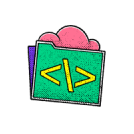
no code skills required.
Don't wait to start building your future
Unlock the full power of the AI Wealth Profit platform.

Frequently Asked Questions
Lorem IpsumLorem IpsumLorem IpsumLorem Ipsum
Lorem ipsum dolor sit amet, consectetur adipiscing elit. Ut elit tellus, luctus nec ullamcorper mattis, pulvinar dapibus leo.
Lorem IpsumLorem IpsumLorem IpsumLorem Ipsum
Lorem ipsum dolor sit amet, consectetur adipiscing elit. Ut elit tellus, luctus nec ullamcorper mattis, pulvinar dapibus leo.
Lorem IpsumLorem IpsumLorem IpsumLorem Ipsum
Lorem ipsum dolor sit amet, consectetur adipiscing elit. Ut elit tellus, luctus nec ullamcorper mattis, pulvinar dapibus leo.
Lorem IpsumLorem IpsumLorem IpsumLorem Ipsum
Lorem ipsum dolor sit amet, consectetur adipiscing elit. Ut elit tellus, luctus nec ullamcorper mattis, pulvinar dapibus leo.
Lorem IpsumLorem IpsumLorem IpsumLorem Ipsum
Lorem ipsum dolor sit amet, consectetur adipiscing elit. Ut elit tellus, luctus nec ullamcorper mattis, pulvinar dapibus leo.
Lorem IpsumLorem IpsumLorem IpsumLorem Ipsum
Lorem ipsum dolor sit amet, consectetur adipiscing elit. Ut elit tellus, luctus nec ullamcorper mattis, pulvinar dapibus leo.
Lorem IpsumLorem IpsumLorem IpsumLorem Ipsum
Lorem ipsum dolor sit amet, consectetur adipiscing elit. Ut elit tellus, luctus nec ullamcorper mattis, pulvinar dapibus leo.
Lorem IpsumLorem IpsumLorem IpsumLorem Ipsum
Lorem ipsum dolor sit amet, consectetur adipiscing elit. Ut elit tellus, luctus nec ullamcorper mattis, pulvinar dapibus leo.

